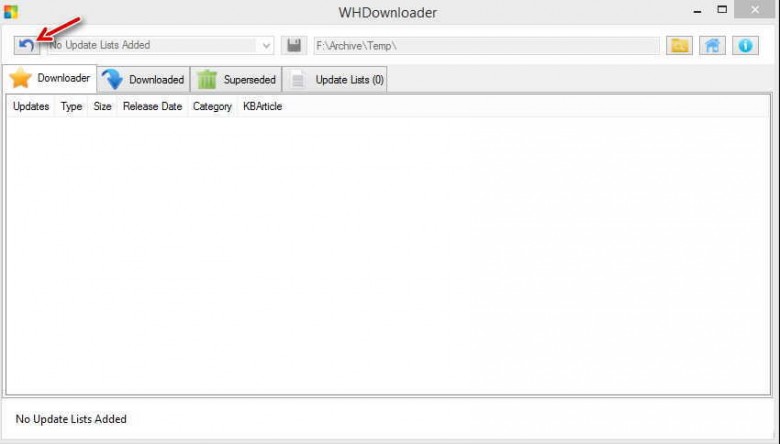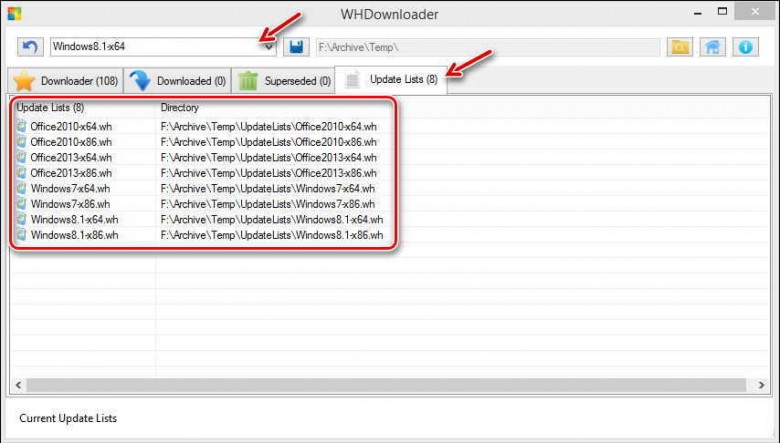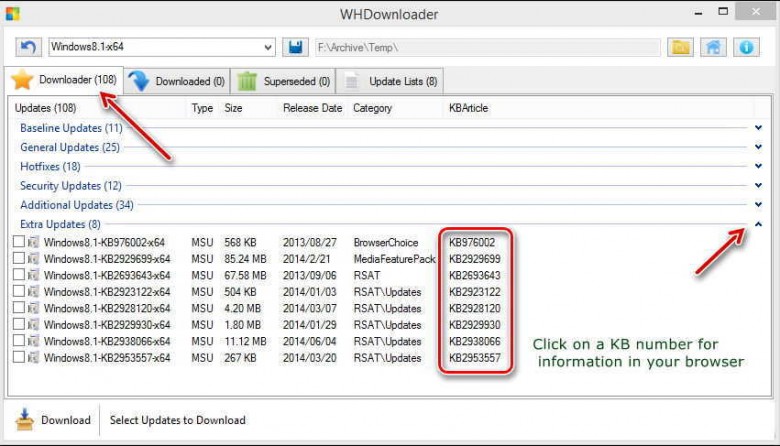Windows Update
Windows provides a native updater that is very good and easy to set up and use. Sometimes, you may miss an Update or HotFix along the way. Here’s some help…
Today I’ll talk about a little utility that may let you play catchup. It is called Windows HotFix Downloader (WHD).
- It is compatible with Windows 8.1, Windows 8, Windows 7, and Windows Vista
- It also provides update options for Microsoft Office products
- It is free
- It is portable and requires no installation. UnZip it and run it. Easy!
- It is a downloader, pure and simple– it doesn’t install anything. That choice is left to you, dear Reader
Using Windows HotFix Downloader
Here is a little warning: Just because you see an interesting update or hotfix in one of the following lists does not mean you should immediately download and install it! Check the Microsoft Knowledge Base articles to see what it will do for (or to) your machine. Do that First Thing! If you don’t need it, skip it.
If one caveat is not enough, then here’s another: Before installing any suggested updates/hotfixes, make a backup. Even Microsoft makes mistakes and can screw things up from time to time– especially when it comes to the Kernel Updates. Be smart.
Downloading the Lists
OK, here we go. After unZipping the archive and running the utility for the first time, you will see this:
You will have to click on the indicated Refresh Icon to populate the window.
Once you have done that, click on the Update Lists Tab.
Choosing a Category
This should now show you a list of all the categories from which to choose. You can use the Drop-Down Menu to choose a list of particular interest.
Back to the Downloader Tab
Click on the Downloader Tab. You can expand any list by clicking the Cute Little Arrows to the right.
Remember how I suggested that you check the Microsoft Knowledge Base for information? All you have to do is click on a KB number and the article will open up in your browser. This is a nice touch and makes it very easy to protect yourself from yourself. “Education is the best provision for old age.” ~ Aristotle
Once you decide, use the check box(es) to mark the ones you want and click the Download Button in the lower left corner.
Hint: You can choose the default download folder in the upper-right corner of the window.
No Superseded Updates/HotFixes
To make sure you haven’t already gotten the update from Microsoft you can check this out yourself:
- Click the Downloaded Tab
- Mark the downloads of interest and click the Search Superseded Button
- You will be notified with a small pop-up window telling you yea or nay
Conclusions
Here’s the download link: Windows HotFix Downloader
Here’s a link to the Support Forum
That’s all there is to it. Little utilities like this are a great help from time to time.
I hope you find it useful,
Richard
—