Windows 8 automatically sets the number of rows of tiles on your Start Screen to fit your display and monitor size.
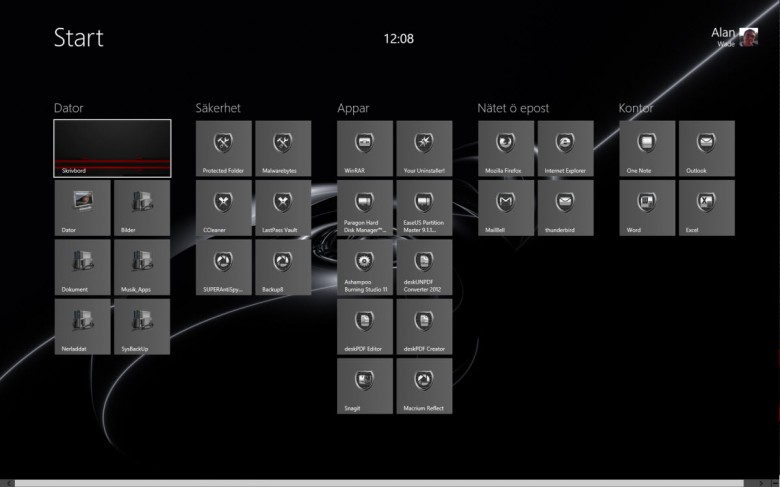
If you find the screen just a little too cluttered or just plain and simply want to add or reduce the number of rows then read on. Me – I just enjoy customizing bits.
First and foremost, this tweak involves editing the registry so the usual warning applies – create a system restore point and/or back it up beforehand.
Open up your registry editor by typing regedit on the start screen and press Enter.
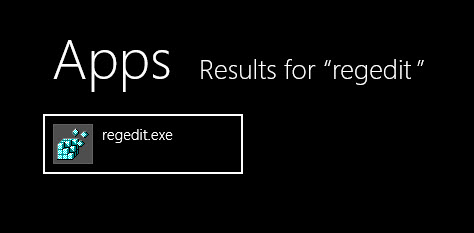
Navigate your way to this key:
HKEY_CURRENT_USER\\Software\\Microsoft\\Windows\\CurrentVersion\\ImmersiveShell\\Grid
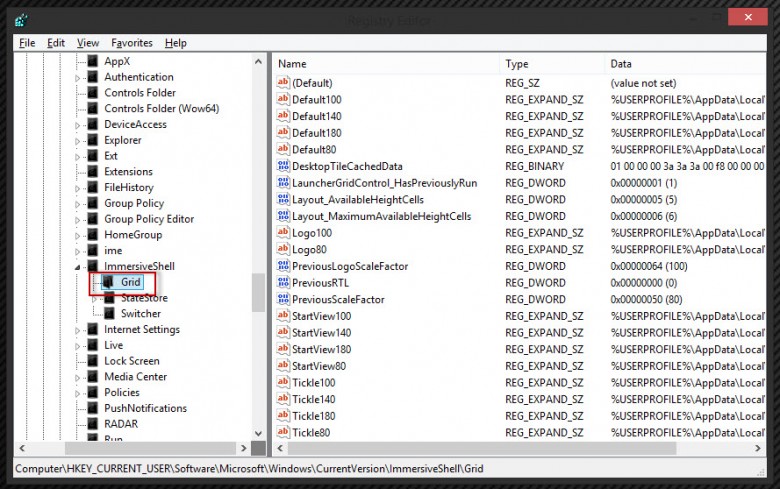
In the right hand pane, right click and select ‘New‘ then DWORD(32bit)Value.
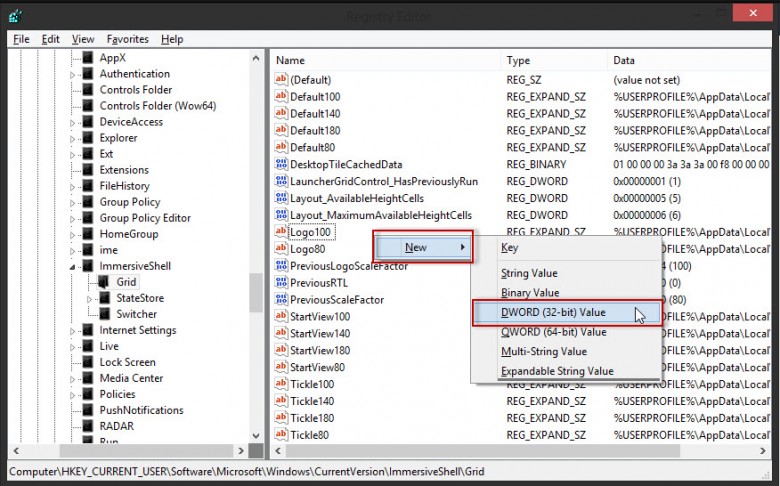
Name the value Layout_MaximumRowCount.
Double click on the new value, then check the Decimal radial and enter the number of rows you want into the ‘Value Data’ box.
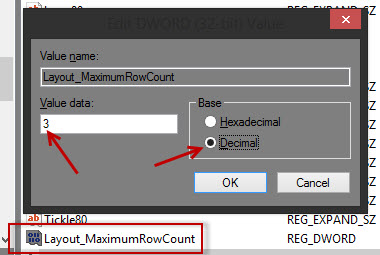
Click OK and close your registry editor.
Log-off then back on again to see your changes.
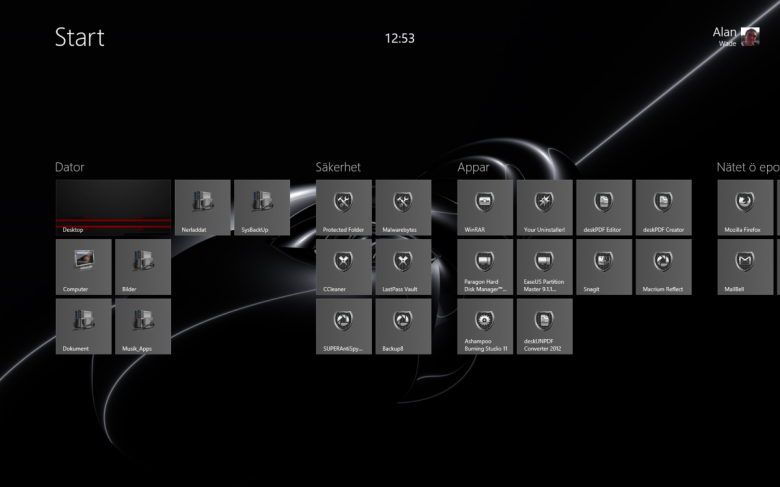
You can of course edit this key with a different number should you wish to and if you want to switch back to the default value navigate back to the key and simply delete the Layout_MaximumRowCount value.