It probably sounds strange for a Windows tips article to have a title like, “No More Tips”. It was my meager attempt at humor. Actually, I’m talking about the Windows 10 Tips, Tricks, and Suggestions that can inundate you. They can even be a small privacy problem if you don’t like Microsoft watching your every move.
When you get the itch and buy that brand new computer, or run a clean installation of Windows, those “Tips and Tricks” are going to be turned on by default. This Quick Tips article will show you how to turn them all off.
Getting To The Setting
- Use the Windows key + I to open Settings
- Choose System
- Choose Notifications & actions
That should bring you here:
Once you have unchecked the indicated box, Windows will no longer pester you with suggestions. It might pester you in other imaginative ways, though.
Bonus Tip
At the top of this list, there is a toggle to switch notifications On and Off. Some notifications can be extremely helpful, so I suggest you leave that turned On.
If you scroll down the window a bit, you will see a list of all the utilities, programs, and applications that Windows can offer notifications for. They all have an associated toggle switch so you can turn them On/Off on a per-program basis. By clicking on one of those items in the list, you will be able to choose whether you want Banners, notifications in the Action Center, both, or neither. You can turn the sound on/off, too. Nice…
As always, if you have any helpful suggestions, comments or questions, please share them with us,
Richard
—

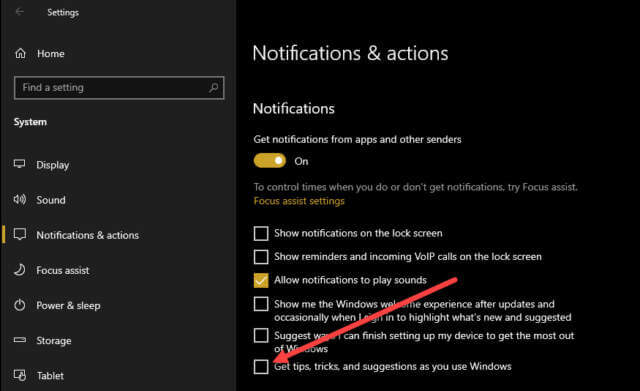
Another bonus tip to remove other “suggestions” from your start menu:
Go to Start/Settings/Personalization/Start and turn off the button for “Show suggestions occasionally in Start”.
That gets rid of those “suggestions”.
Thanks, Kenneth.
Another great tip from one of our readers!
Thanks Richard,
When users get a quick tip, trick or suggestion I often wonder where they keep that information, and it could be lost if forgotten where a basic user has filed the information.
I have been involved when a user makes a change when using one or other of the above, creates a ‘kerfuffle’, and is unable to undo the said change.
Due to the hundreds of tips and tricks it is easy for a basic user to fall into the trap of an inability to undo the change if it is unsuitable.
When teaching seniors the basics of a computer I would write the step by step instructions on a paper note pad, have the user type the information in Word (typing practice also) and place in an alphabetical document folder for ease of self-learning.
A suggestion for keeping tips, tricks and suggestions, easily accessible for basic users, learners or computer replavement.
Regards,
JonInOz.
Hi JonInOz,
This is not the first time I’ve heard this very good idea.
I have tried to remember to tag each of these Quick Tips articles with the words “quick tips”. Of course, that only works if the person in trouble still has access to their computer (i.e., they didn’t Bork it while in the process of “fixing” it).
Keeping all these tips categorized can get tricky, not that it’s a bad idea, but the lines between categories can get fuzzy and the task can quickly become daunting.
Richard
Thanks for the reply Richard,
I always taught new computer users to ‘plot’ their way through the maze of a personal computer in relation to an experience in a holiday resort, a cruise on a ship or a large supermarket.
I would fill A4 sheets of paper with a grid of squares, 2 cm, or 1 inch dimentions.
Centre front square would be labelled Start, the various squares would be labelled with various programmes in the computer and as indicated, direction to ‘that’ required app would be shown in each square, Word Is Wanted, left click mouse button on the Windows logo, left click Apps, left hold scroll to Microsoft Office on the list, left click on Word.
Much more simple than trying to tell a ‘newbie’ user to, “Go to XXX in apps or Control Panel and fix it yourself, type jargon as used by ‘Learn Computer Use Classes’ lecturers in the village hall when the facts are, “only 7% of a classroom lecture is remembered with the human brain.
Regards,
JonInOz.
Great to read excellent ideas being shared. Believe the days of having only one access point to the Internet is yesterday. With cell phones a must for many (am the exception), any computer related problem can be sought. Must admit, I do not store many tips, as I know where to get the assistance and having access to more than one desktop is my backup, Mindblower!