Sonic
 Windows 10 Creators Update offers a new feature called Windows Sonic for Headphones. It allows your headphones to provide improved spatial recognition. In RPGs such as Skyrim, this becomes vitally important. You really need to hear that saber-tooth sneaking up behind you, or that Frost Troll hiding just ’round the bend. And if you hear wolves attacking, it’s kind of nice to know whether they’re coming at you from the right, or the left. And don’t ever forget about the Dragons! Oh my!
Windows 10 Creators Update offers a new feature called Windows Sonic for Headphones. It allows your headphones to provide improved spatial recognition. In RPGs such as Skyrim, this becomes vitally important. You really need to hear that saber-tooth sneaking up behind you, or that Frost Troll hiding just ’round the bend. And if you hear wolves attacking, it’s kind of nice to know whether they’re coming at you from the right, or the left. And don’t ever forget about the Dragons! Oh my!
I’ve played that particular game with Sonic both enabled and disabled and can tell you it makes a real difference on my inexpensive headphones. Quality headphones may not show nearly as dramatic a difference, or they may– I don’t have a set to test out for you, darn it. Bottom line, every bit helps!
The same benefits may be appreciated by music lovers, as well. I have noticed the same type of improvement in audio quality and a better directional sense of where that bassoonist might be sitting.
So, is it better?
You can head over to the Windows Store or YouTube and play some movie trailers or music with Sonic enabled and disabled to see if you notice a positive difference. The results (and your ultimate opinion) will depend on your hardware, the media you choose, and mostly, your ears. Our perception and appreciation for music and sounds is one of those cases where we are truly individuals. You’ve heard the old line, “We are all individuals, just like everybody else.”? Well, not this time.
In this week’s Quick Tips I’ll be showing you how to enable this very cool feature and you’ll be pleased to hear (I couldn’t resist) that it’s dead simple to implement and it won’t cost you a dime.
Here’s how…
How To Enable Sonic
In your System Tray, now called the Notification Area, you’ll see a little speaker icon.
- Right-click the speaker icon
- In the context menu that opens, hover your mouse over Spatial sound
- In the fly-out, choose Windows Sonic for Headphones
When you do this, the 7.1 speaker settings will also take effect. Please note that the options shown in the above image are greyed out. That is because I don’t currently have the headphones set as the default output device on this computer.
What About Dolby Atmos?
Dolby Atmos needs to be downloaded from the Windows Store. I read somewhere there was a free trial period, but taking a quick look at the store page did not show me this option. Maybe I missed it. Nevertheless, you will eventually have to pay $14.99 (US) as of this writing to continue using it. The description goes like this:
An add-on for the Dolby Access app, Dolby Atmos for Headphones enables your Windows 10 PC to deliver a premium, immersive headphone experience. You’ll get the full Dolby Atmos moving audio experience with games, movies, and shows designed for Dolby Atmos, and an enhanced surround sound experience for all your favorite 5.1- and 7.1-channel content. Once Dolby Atmos for Headphones is enabled and configured, you can experience breakthrough audio for all of your favorite games and movies on any set of headphones.
The key words to pay attention to here are, “…designed for Dolby Atmos…”. The way I am reading this is that if the movie, game, or music isn’t Dolby-ready, you won’t reap the rewards. You can read the full description at the link provided above. I’m not enough of an audiophile to shell out 15 bucks for better sound, but this is an individual choice, of course, and you may feel quite differently.
As always, if you have any helpful suggestions or comments, please share them with us,
Richard
—

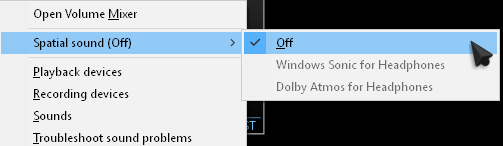
Dolby R&D would not release a product unless their “Golden ears” approve it (trust me, I know 🙂 I trust the guys over there. If someone has a problem w/ Atmos, post it here. Also remember, pl. be realistic. You are trying to reproduce audio images from all around you as in speakers in a movie theater or if you are lucky enough from yr home theater. Its hard to reproduce on headphones and even harder on low end headphones. Its especially hard to reproduce the center channel “out in space” in front of you. Its almost “in yr. face. That is if you want movie type audio. It can be faked to sound out there but it will sound artificial and its tiring after a while.
BTW I never enable ANY headphone enhancements. Unless it comes from a premium audio expert company. IMO there are only two now: Dolby and dts. I’ve heard them all and my first act is to disable all enhancements.