Control Panel is AWOL
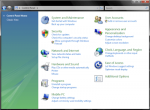 In the latest iteration of Windows 10, the Creators Update, the WinX menu is different. Conspicuous by its absence is the Control Panel. Microsoft is slowly but surely replacing the time-honored Control Panel with the Settings App. As time passes, and with each new “Update/Upgrade”, I get the sense that the whole Operating System is progressively getting dumbed down. It reminds me of our government.
In the latest iteration of Windows 10, the Creators Update, the WinX menu is different. Conspicuous by its absence is the Control Panel. Microsoft is slowly but surely replacing the time-honored Control Panel with the Settings App. As time passes, and with each new “Update/Upgrade”, I get the sense that the whole Operating System is progressively getting dumbed down. It reminds me of our government.
During earlier days when I used the Control Panel, I always set its view to Small Icons rather than Categories. I did that because I could never remember which category contained the function I sought. The small icon view showed me everything on one screen. I like that.
Not so with the Settings App; we’re back to categories and they have once again taken control away from the User. I hate that.
If you are interested in having a handy Control Panel icon on your Desktop, Taskbar, or Start Menu, then this week’s Quick Tips article is for you. Read on…
Control Panel Pinned to Taskbar or Start Menu
Pinning the Control Panel shortcut to either the Taskbar or to the Start Menu is simplicity itself.
- Click the Start Button (or hit the Windows Key)
- Type Control Panel
- Right-click the Control Panel entry
- Choose either the Pin to Start or the Pin to taskbar option in the context menu
That’s all there is to it!
Control Panel Desktop Shortcut
If you would prefer a Desktop Icon for a quick way to access the Control Panel, then do the following:
- Follow steps 1 through 3 in the above section
- This time, click on Open file location
That should open File Explorer like so:
3. Right-click the Control Panel entry and choose Copy
4. Pick an empty spot on your Desktop, Right-click and choose Paste
That should place a convenient Control Panel icon on your Desktop. You now have a shortcut that will easily bring you to the beloved Control Panel in all its glory:
Please note that Small Icons is chosen as the default view in this case. To my way of thinking, this is preferable to having to remember which category each entry is in such as is the case with the new Settings App. I don’t know who decides under which category a particular function should abide. For example, there are display-related settings in both the System category and the Personalization category. Give me a break, Microsoft! Put ’em all in one place! The Settings App is a convoluted mess. Why should I have to run an Internet search every time I want to know the location of a particular setting? Or have to click on one category after the other until I stumble upon it? At least give me the option of seeing everything in one place, pleeeze.
I don’t know how much longer the Control Panel will stay with us, but I sincerely hope it is for a long time to come,
Richard
—

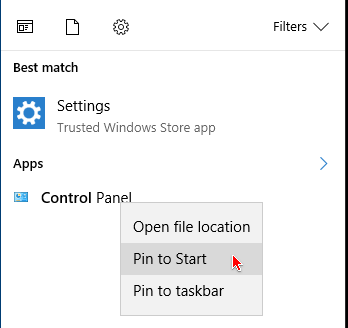
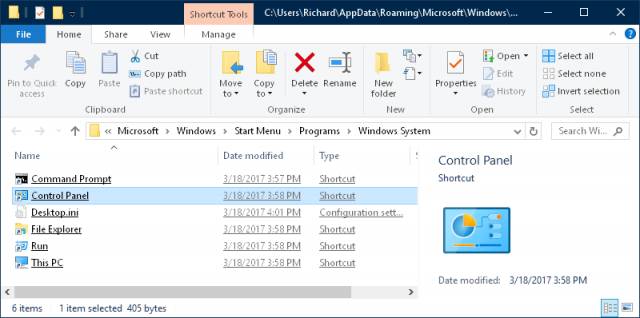
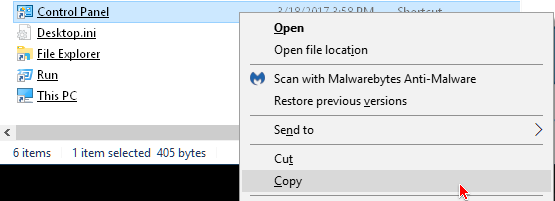
Cannot see why Microsoft drags it out. Just point “Control Panel” to open “Settings” and be done with it. We all know they going there anyway.
My Creators Update appears to have resulted in another casualty. My Task Manger appears to have flown the coup. When I run “taskmgr.exe” from a link, from Ctrl-Alt-Del, or drill down to “C:\Windows\System32” I get an error. “Windows cannot find ‘C:\WINDOWS\system32\taskmgr.exe’. Make sure you typed the name correctly, and try again.”
I can see the file “taskmgr.exe” in ‘C:\WINDOWS\system32’ but cannot find it by doing a search. It is like the file is a ghost.
I have done numerous anti-virus runs with the major vendors and searched the Net for solutions to no avail. I see several posts of people having the same problem, but no solution.
I do have Process Explorer as a fallback, so I am not totally out in the cold.
Any thoughts?
Tom
Hi Thomas,
I think it is going to be the opposite; Control Panel is the one going by the wayside and will eventually disappear altogether.
Regarding Task Manager, I always use the hotkey combination CTRL + SHIFT + ESC to access the Task Manager. I just tried the WinX Menu and it is still there at the top of Group 2 on my system.
I checked the System32 folder and Taskmgr.exe is still there and clickable and CTRL + ALT + DEL still works for me, too. A search for Taskmgr in the Start Menu brings it up as well.
The only thing that immediately comes to mind is that maybe the file got corrupted somehow. It does happen. The correct file size should be 1,200,912 bytes and dated 3-18-2017 in Creators Update as of today (4-19-2017).
Other than that you might try running sfc /scannow in an Administrative Command Prompt to see if it finds anything.
If there are things sfc can’t fix, then run this: dism /online /cleanup-image /restorehealth
That’s all that comes to mind at the moment,
Richard
Richard,
Thanks for your reply. Guest my first point was taken backwards. I was basically saying to drop Control Panel and go with Settings NOW instead of dragging it out.
As for taskmgr.exe, I have done “sfc /scannow” a couple of times. I will try “dism /online /cleanup-image /restorehealth” and report back.
Tom
Well, I tried “dism /online /cleanup-image /restorehealth” and the results are more worrisome.
Microsoft Windows [Version 10.0.15063]
(c) 2017 Microsoft Corporation. All rights reserved.
C:\WINDOWS\system32>dism /online /cleanup-image /restorehealth
Deployment Image Servicing and Management tool
Version: 10.0.15063.0
Image Version: 10.0.15063.0
[===========================98.4%========================= ]
Error: 0x800f081f
The source files could not be found.
Use the “Source” option to specify the location of the files that are required to restore the feature. For more information on specifying a source location, see http://go.microsoft.com/fwlink/?LinkId=243077.
The DISM log file can be found at C:\WINDOWS\Logs\DISM\dism.log
I looked in the “dism.log”, but didn’t find anything that made sense to me. The fact that the “dism /online /cleanup-image /restorehealth” run ended with “The source files could not be found.” worries me more. What could have happened to the source?
Hi Thomas,
It goes beyond the scope of the comment section to explain how to repair your problem. It could actually be a full article by itself!
There are ways to restore the source files with the DISM command. It involves getting a copy of all the source files which can be found by downloading a Windows 10 ISO. (Be sure it is the same version you have installed.)
I will save you the time of searching by pointing you to this very good article demonstrating how to do just that: http://www.windowscentral.com/how-use-dism-command-line-utility-repair-windows-10-image
Hope this helps,
Richard
After reviewing the site you sent and trying the commands with no success, I broke down and did a Repair Install of Windows 10 with an In-place Upgrade.
Even after this two hours of wasted time I cannot find and run “taskmgr.exe”.
I give up. Nothing else appears to be a problem, so I will just use Process Explorer when I need to take a peek inside.
Thanks for all your effort in trying to help.
Tom
If you right click on the taskbar it is in the popup menu “Task Manager”. Takes you to the same place as when you run the “taskmgr.exe”
And more than likely Process Explorer has replaced the Task Manager.
Richard,
I ran into this during my last Computer Class. I was showing the class the different functions of the commands with Windows 7 vs Windows 10 and I had the only computer with the latest Windows 10 Creator Update about to go through the Control Panel discussion to find it missing on my computer.
So I did exactly what you mentioned by doing a search for the command, but I’m not happy about this decision by Microsoft. I’m liking Microsoft Windows less and less by the day.
Hi GPrice,
They do seem to be dumbing it down by replacing proven, fully grown Desktop programs with half-baked UWP Apps.
It is a disappointing trend,
Richard
To add Control Panel back to the Win-X menu and many other items, try the following: https://forum.avast.com/index.php?topic=200969.msg1387374#msg1387374
Control Panel can indeed be added to the Win+X menu by using the Winaero Win+X Menu Editor (http://winaero.com/comment.php?comment.news.30).
You can also right click on the desktop (Personalize/Themes/Desktop Icon Settings) and chose the icons one wants on the desktop.
I am running Version 1703 (OS Build 15063.13) which is supposed to be the Creator update.
Way back when Microsoft changed the name from “directory” to “folder,” I began to suspect dumbing down was beginning and I still feel the same way. In my opinion, large corporations seem to think it’s better to make it possible for anyone to use their products without learning the basics first.
Thank heavens I started with DOS and DOS commands, Those lesso0ns still serve me well.
Well, Joe, I guess there are fewer syllables for us poor, illiterate masses to contend with. Thank goodness– the pressure was getting to me! 😉
Ditto on the DOS days,
Richard
So glad I took the advice to delay installation of Creator Update. I have a link to Task Manager on my taskbar. I use it at least daily. Right-clicking the Start button gives a link (at least now, before the Evil Update) to the Control Panel.
Maybe Microsoft has decided that they need to dumb down to Chromebook level to stay in the game? Might Linux enjoy a resurgence?
Hi Sharon,
Over the past few months I have seen several long-time, hard-core Windows proponents and educators slowly drift over to the Linux world. Notable names, too!
I am currently considering that same drift by experimenting via a Virtual Machine. I have done this many times in the past only to give up on the endeavor within a couple weeks. Ultimately it fails me due to its Vista-like security approach. If I tell a system to do something, I don’t want to be asked if I really wanted to do it ad infinitum. Don’t ask me for a password over and over again. Learn! I am still me and I am still on the same computer as I was five minutes ago, dag nabbit! Stop pestering me!
I get fed up with Microsoft from time to time, as many do, although I can’t see myself giving it up completely. It is, simply, too deeply ingrained in my psyche.
Besides, I really enjoy showing people how to do stuff, especially stuff that side-steps Microsoft 🙂
Cheers,
Richard
I have been saying this for awhile, and have even posted a few Linux how to’s in the forum on how to use a Linux distro. Linux can be a tool that can be used to extend the life of a older PC, either with a dual boot or with a VM, I prefer the dual boot over the VM in older machines. As users move closer to the W7 support deadline this will become an even bigger issue, unless they are like someone I know and say “I don’t care”.
Linux in itself is not the problem but the lack of support with software vendors not writing drivers for there product for Linux is. Yes sometimes you can get a particular hardware to work in Linux but it isn’t always easy.
That is why you keep Windows running, for hardware support, on another partition.
I have one machine now that is running W10 and that is enough until we can figure out where MS is going with Windows, I do not believe the desktop PC is in their best interest right now.
Maybe while I am on the mend I can get one of my old shop PC’s in the house and see what Linux can do for it? I am partial to Linux Mint but I could be persuaded otherwise, as long as it is Debian based.
I just right click on the start button and click on the control panel. Maybe that’s a carry over from windows 8 with an update to win 10. I find that quite easy to do. Control/alt/delete works well too.
In no way can I add control panel as a short cut. Does not give me the option.
Never mind I figured it out.