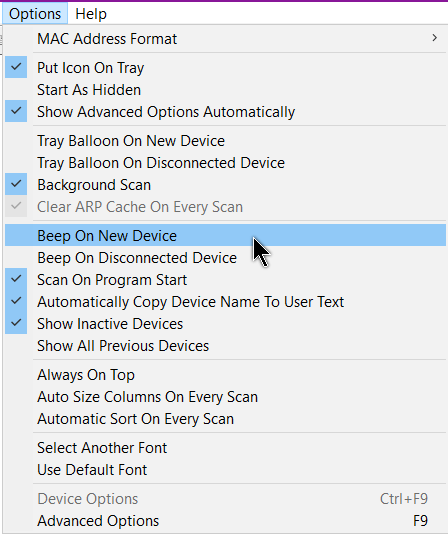A neat little utility that I’ve used before is called Wireless Network Watcher
Wireless Network Watcher allows you to see at any given time who is on your network. You can go to Nirsoft and download the portable version or the installer. Download, install if needed, and open it up. It should automatically show you a list of all devices connected to your network. One thing to note in my example, 192.168.0.3 is my TV, 192.168.0.5 is my Asus Desktop, I mention these because they are not wireless. So this program can also show you all the wired devices connected as well.
You would need to isolate the IP addresses of each of your devices. On a Windows computer, go to a command prompt and type ipconfig. On my TV or cable box, I go into the network settings. You probably can find your phone’s IP address by going into its network settings as well.
So what to do if you find some unknown user connected?
First, go into your router settings and set a password for the settings themselves. Just put the model name and number of your router into a search engine to figure out how to do it.
In my case, I have to go to Basic Setup, and then Login Settings.
Then put a strong password on your wireless settings. In my case, I just use letters, numbers, and punctuation marks. Nothing easy to remember, at least for me. 🙂
It seems to be debatable but some sites recommend not broadcasting your SSID or Network name.
If you want to share your Internet but have security concerns, some routers have a guest account that you can activate. This gives your guests internet access but limits their ability to access the rest of your network.
This program can only scan networks that you’re currently connected to. It also seems to work for wired networks as well. I just opened up this program on my Asus desktop which is wired and I get basically the same results.
You can keep an eye on your network by going into Options in the top menu and click on Put Icon On Tray then click on Beep On New Device. When you click to close it out, it minimizes to the System Tray, down by the clock. So you would have like an early warning system if someone starts using your network. Tray Balloon On New Device probably will give you a little popup notification.
As usual, don’t be afraid to go through the settings and experiment for yourself.
Your comments on this matter are always appreciated.
—