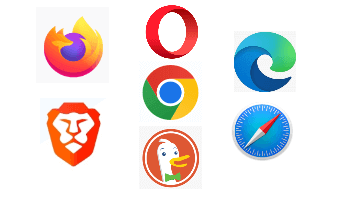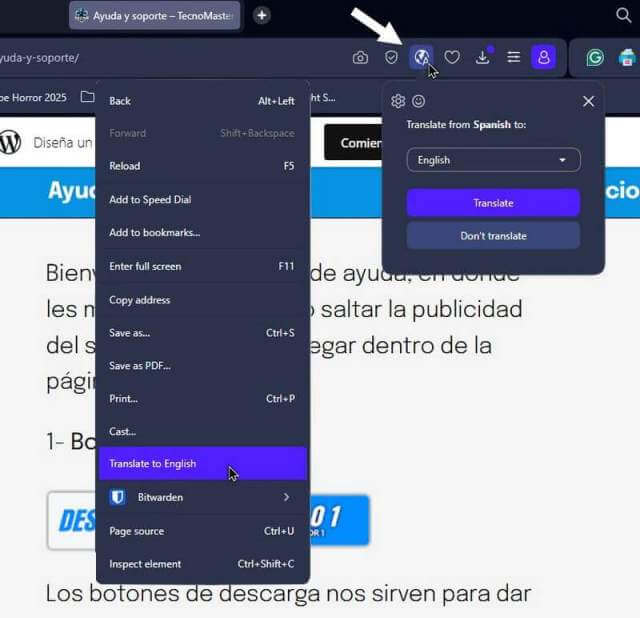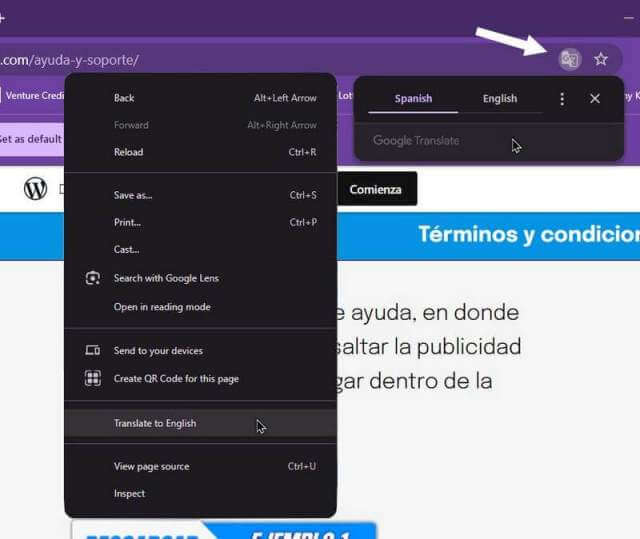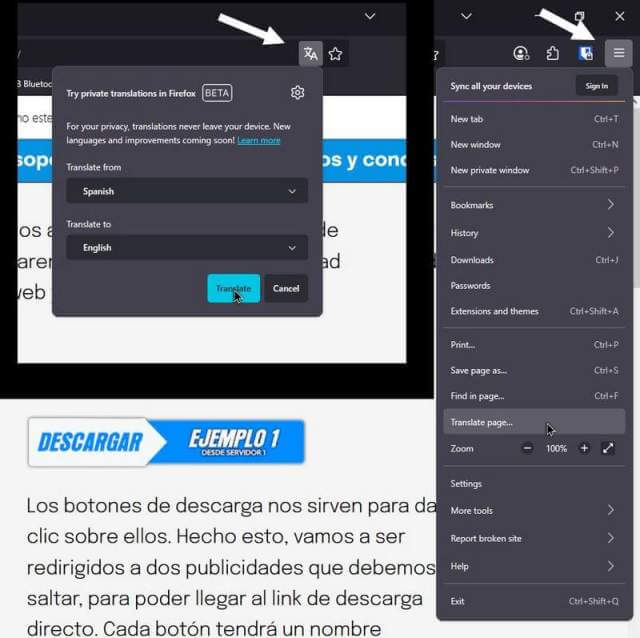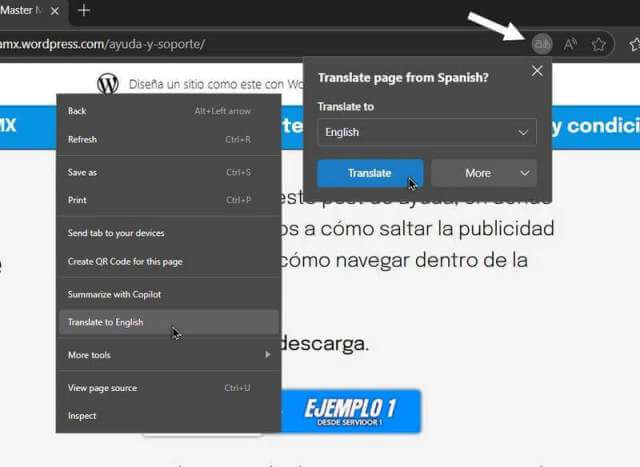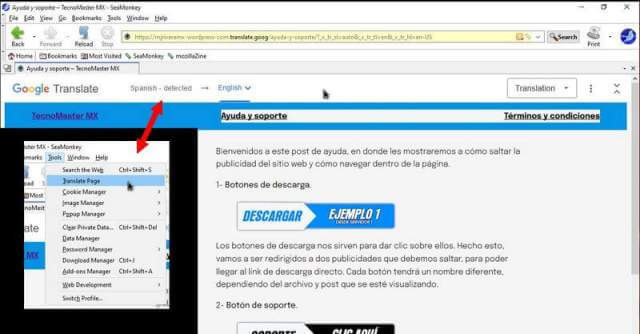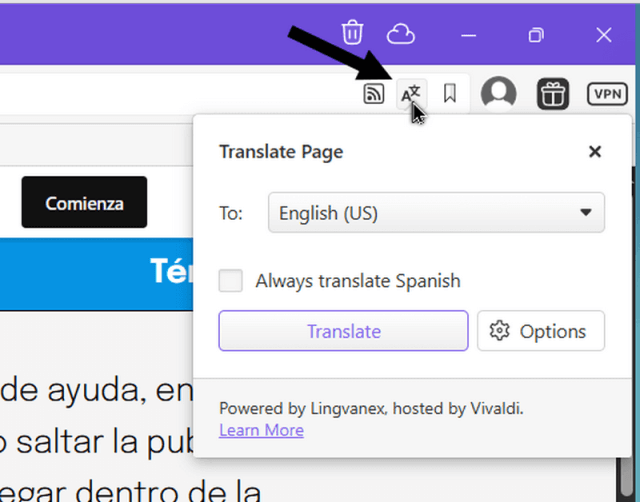I ended up on another Spanish website, and a small window appeared in the top right-hand corner of my Opera browser, asking if I wanted to translate it to English. I didn’t click on it right away, so it closed.
But what if I changed my mind? How do I get to those translation settings?
It seems like most browsers have a translation feature, and the procedures are similar.
Opera
If you don’t click on the option to translate when it opens, you can still click on Opera’s translation icon. It looks like the letter A on top of a globe. Select your preferred language, then click on the “Translate” button.
Opera also gives you a “Right-click” menu option. Right-click on the page and select “Translate to English”.
Chrome
Chrome offers a similar feature. Click on the icon and then your preferred language. Chrome also has a right-click menu option.
Firefox
Most Chromium-based browsers seem to support the right-click menu option, but Firefox does not. You can click on their icon. You can also access translation through their hamburger menu. Click the three stacked lines icon and in the drop-down menu, click “Translate page…”.
Pick your language and then click the Translate button.
Microsoft Edge
Click on the icon. Select your language. Click on Translate. Edge also supports the right-click menu option.
SeaMonkey
SeaMonky doesn’t have a pop-up or a right-click option. Go into Tools. Then “Translate Page. A “Google Translate” bar appears across the top of the browser window. Choose your language and click on the “Translation” button.
Vivaldi
Vivaldi doesn’t have a pop-up or a right-click option, only the icon. Select your language and then click on the Translate button.
These examples are from the browsers on my system. Most other browsers probably have similar features. I’m assuming. 🙂
For more translation issues, click here to search.
—