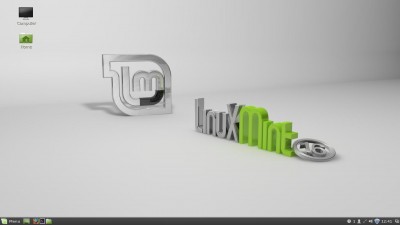
When you tap that icon on your phone, tablet or desktop, are you remotely concerned about which operating system you are using?
Most people are not and the fact that Windows, Mac IOS, Android and Linux achieve the same goal, is indicative of how the battle lines have blurred in recent years, spurred on in no small measure by we, the consumers.
Of course, it would be churlish in the extreme to presume that we didn’t fall into camps with Winbox snipers taking aim across at their counterparts in the Mac and Linux camps. After all, wasn’t Steve Jobs himself an original perpetrator in the Macintosh and Lisa struggle?
But sometimes, isn’t it a little exotic and maybe a little daring, to take a peek over the wall and catch a glimpse of all those happy little bunnies running around in the golden sunshine with gay abandon?
Yes it is and with that thought, I threw all caution to the wind and put any thoughts of Windows behind me
To install or not?
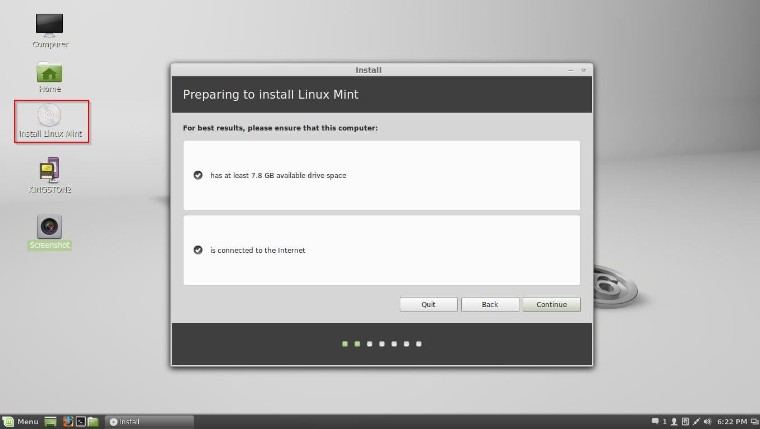
Linux is packaged in numerous tasty desktop flavours or distros, including Ubuntu, Fedora and Linux Mint, to name just a few.
The main advantages of these distros are that they are free to install and use; are not prone to virus infection and can be run live from a DVD before you decide to install.
Of course, the first step will be to download the ISO from here LINUX MINT and burn it to a DVD so that the computer can boot to it.
Using the very popular Linux Mint 16 as an example, here are three different ways to proceed:
- Review Linux Mint by running it live from DVD.
- Install on a separate clean hard drive.
- Install alongside your Windows set-up in a dual boot configuration.
If you simply want to test the operating system without making any changes to your current set up, ensure that your PC is configured to boot from the CD/DVD by making the necessary change in the BIOS boot order. Once the PC has booted to the Linux Mint desktop, feel free to poke around as you would with any operating system, bearing in mind that it will not be lightning quick and you won’t be writing anything to disk due to the preview nature of running it from a DVD.
To get the full benefits of Mint, you’ll need to install it as a standalone operating system on a clean hard drive or alongside your current Windows set-up. Both these options are very straightforward, pain free and require very little technical input on the part of the user. Both methods are very similar, with the latter giving you the opportunity to choose partition sizes, and you will need to use the GRUB boot manager when the system boots up, giving you the option to choose from Windows or Linux Mint.
Installation is a breeze and takes no longer than a Windows install.
I believe there was a time when Linux users were considered by some to be pipe smoking vegetarians who lounged about all day in cardigans and leather sandals contemplating on the meaning of life.
Personally, I never fell for that one, and either way, who cares? What you get out of the box, totally free of charge, virus free and very quick, is an operating system that’s capable of doing practically anything a Windows box can do, headache free.

Desktop computing has changed in many ways in recent years and tasks have become simpler. Many of us now save our files in the cloud and sync them locally to our PC’s. If we are sent a document in Word, Excel, PDF or other such format, in many cases we can open that document online using Google Docs, Office Online and a number of other services.
Of course, much depends on what you wish to achieve with your computer. If this is simply a case of creating basic documents, emailing, social networking and keeping up to date with the world, Linux is more relevant now than it’s ever been.
I mean, for a truly polished operating system, free of charge and virus free, it’s hard to beat.
Let’s play a game

This article was never meant to be an in depth technical review of Linux, but more a hands on first impression from a dyed in the wool Windows devotee, who also happens to be a gamer.
Gaming is one aspect of Linux which I assumed would be a problematic affair, requiring tweaks, patches and endless alchemy.
But in this, I was pleasantly mistaken and found that the dark art of gaming in Linux is not emulation at all and for anyone who has ever tried to run a 16 bit application in a virtual machine, that may sound familiar.
It’s all down to WINE you see, which is not an emulator. Source: WINE .
By downloading the WINE package to your new Linux Mint installation, what you get is is a compatibility layer capable of running Windows applications, without loss of performance.
And it gets better; install Play On Linux and you get a graphical front end for WINE, which supports hundreds of games and other Windows applications, allowing you to install all your favourite Windows programs and run them in real time. Source: PlayOnLinux
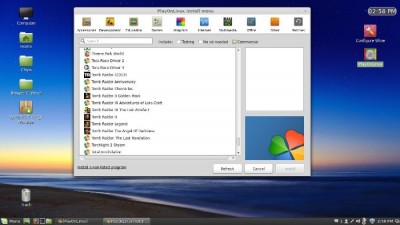
Installing windows programs and games is a very simple affair, with wizards and hints to guide you.
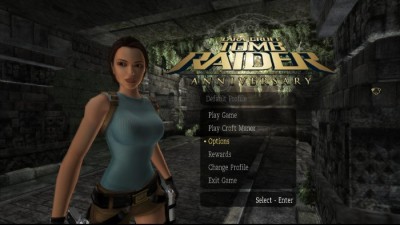
Hardware support for Linux is also a major factor for considering it as a contender for your desktop. Both AMD and NVIDIA roll out updated Linux drivers on a regular basis, just like their Windows counterparts. Of course, there are countless other hardware and driver configurations that need to be considered, but for the purpose of this article, it’s sufficient to point out that I encountered no problems whatsoever.
Would you cross over?
I’m lucky enough to have numerous machines to play with in the workshop, which in itself may sound like a cop out, as making the leap and using Linux as a main machine may not be entirely necessary, as I intend to use it as the front desk PC for handling day to day tasks.
However, I wouldn’t have any reservations at all about dual booting Linux Mint and Windows 7 on my main rig. The desktop interface is clean, simple and easy to use. It bears a striking resemblance to Windows 7, especially in terms of desktop navigation and you get exactly what it says on the can.
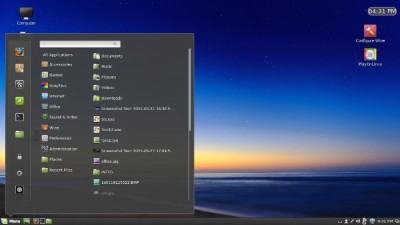
Numerous excellent articles have appeared here on DCT regarding the soon to be phased out support for Windows XP; where to go after XP and how to manage your XP set up once the official Microsoft support has ended.
The choices are pretty stark and most involve handing over wads of cash to Microsoft; but there is another way and it’s Minty.


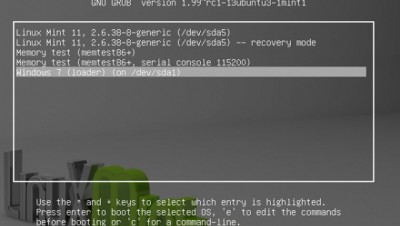
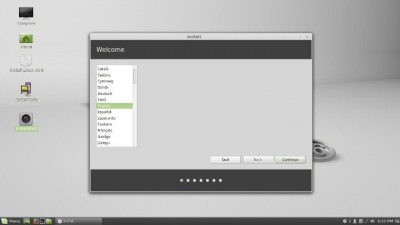

Having recently tried Ubuntu, I found that installing both software and hardware, which are both such simple tasks in Windows, was fraught with problems, such as having to use something called sudo commands to install a USB wireless dongle! So I now feel quite put off installing Linux Mint or any other Linux distro.
Hello Sheri
Using Sudo commands isn’t for everybody and in this article, I managed to use Mint without Sudo commands.
Or, to put it another way, I only skimmed the surface of what this OS is able to do.
If we can help any further, we could open a topic in the DCT forum.
Cheers
Marc
Your most important sudo commands are “sudo apt-get update” and ” sudo apt-get upgrade” . For most of the rest just copy and paste.
I tried Ubuntu and found it impossible to get appropriate drivers for my printer. The issues with using sudo to install and when trying to obtain assistance through the forums being treated like an idiot instead of someone trying to learn a new skill have made me very wary of these Linux based operating systems.
Mike, it’s unfortunate that you had a bad experience on a Linux forum.
It does happen unfortunately, in spite of the fact that we all need to start somewhere and ask for help.
Mike, I can understand your frustration with the driver issues. Setting up Ubuntu is quite easy except for the drivers needed for printers and scanners. I would have given up on windows a long time ago except for that reason. Until more Linux users start demanding Linux drivers from say Canon, HP or whoever it is hit and miss to say the least. I use a Canon MX320 printer and the generic driver that installs with Ubuntu are not very reliable. That is why most of us Linux users will either dual boot with windows or run Linux in a virtual machine. If you are dual booting with XP you better download the drivers while support is still available. I am not a Linux geek but I have always ran a Linux OS on one of my machines, usually Ubuntu or Mint. I am playing with Zorin right now. Don’t give up. Daniel.
I would love to switch my 1.7Ghz dual-core laptop to Linux Mint XFCE or ZorinOS, but UEFI makes it more tedious. Back in the days, I just insert the disc, change BIOS to “Boot from disc,” and I was ready with a LIVE session, or I can install it. With UEFI, I could brick the laptop and I have to do additional steps, I’ll just stick with the laggy Windows 8.1.
Hi Megaman
Are you saying that you can’t run a live Linux CD when you have a UEFI setup?
I am saying that I don’t know how to. I hear that it is too many steps, more than before where you would boot and switch boot-drive.
I would get rid of my Windows 8 and put ZorinOS if it wasn’t that complicated. Maybe, I would stay with W8 and not bother, but Linux is amazing.
In the UEFI you have a BOOT option which gives you the choice of which device to boot from, just as in the traditional bios.
If you select CD/DVD and save on exit, remembering to place the Mint (burned earlier as an ISO) DVD in the drive first, then the machine will boot from that device, no question.
Indeed, Linux Mint will then run ‘live’, making no changes to any of your Windows settings whatsoever.
I don’t think I’m going out on a limb by saying that running a Linux DVD ‘live’, will NOT brick your system.
Let us know how you get on Megaman.
Megaman needs to go into the bios and make sure the cdrom drive is first in the boot order. I to have an UEFI mobo, and in order to boot an O/S that doesn’t support UEFI mobo you have to change the secure boot option. In my case which is an Asus mobo I have to uncheck the secure boot option to Other OS. Then you can install XP, Linux or whatever but not windows 8.
I’ve played around with linux off and on out of curiosity and found it to be ok but with limitations in terms of fully functional hardware drivers. As such I could never use it to replace my Windows system. However Linux keeps getting better and Since I have a 120 GB hard drive that I wasn’t using I decided to install it in my desktop as a second hard drive alongside my Windows 8.0 drive. I installed Linux Mint 16 Petra with the Cinnamon desktop and couldn’t be happier with it. It recognized all of the hardware, printer included, boots up and shuts down in a flash with everything working just great.
Using the separate hard drive system for both operating systems makes it even better. When I start up the computer I go into a menu that lets me select the hard drive that I want to boot from and I have the best of both worlds. Another nice thing about Linux is that it sees my Windows hard drive and enables me to transfer files directly from the Windows hard drive to the Linux hard drive.
Like Bern Elko, I have installed Linux Mint 16 [Petra], but the MATE flavour instead of Cinnamon. This is one of the two top versions of Linux, as far as I am concerned, the other being Ubuntu. Mint MATE is the ideal replacement for Windows XP, for people using their PC for normal everyday home or office tasks. They will find no difficulty in using Libre Office instead of Microsoft Office, or Thunderbird or Evolution as a replacement for Outlook. WINE provides an XP-like basis for running Windows applications which may need to be ported – they are not guaranteed to work but there is a good chance they will.
Ubuntu is more oriented towards the touch environment envisaged for Windows 8-type systems of the future, but is still very usable at home or in the office. The new Ubuntu 14.04 will be out this month.
The drivers issue can be a knotty problem, although I have had no problem obtaining drivers for my Canon printer from the Canon website. They are admittedly not as straightforward to set up as under Windows, but work well thereafter.
Re Sheri’s comment, it depends what hardware and software you are trying to install. Most commonly-used hardware is provided for with drivers maintained by the Linux Community, so for instance the USB wireless transceiver for my Microsoft Mouse was just plug-and-play. However, if your USB wireless adapter, for instance, is a less-common variety, then it may well be more problematic to install, although the manufacturer should be able to give some help; I had similar problems with a supposedly “long-range” wireless adapter. Some of the Linux forums (e.g. Ubuntu) can be helpful given a good search.
Mostly, though, appropriate drivers are installed automatically, and if necessary you can upgrade them through the Control Centre “Drivers” application.
You may be able to cope with Microsoft software using WINE, or you may be able to find a Linux equivalent, using the Software Centre or equivalent. However, there isn’t the variety that there is with Windows, and it can be more difficult to install it when you find it, if it isn’t in your distribution’s packaged software repositories. Different distributions (and desktop types!) tend to have different selections, not all interoperable.
Having said all that, if you are an “average” home or office user, needing the usual tools for word processing, e-mail, chat, photo viewing, etc., this is the way to go, and has the great advantage that it’s free.
Also, you can easily set up a dual-boot system, if you have room on your hard disk, so that you can choose at boot time whether to boot into Windows or Linux – I do this with Windows 8.1. And as Bern Elko says, the great thing about this is that you can get hold of your Windows files from Linux, since Linux will read and write NTFS or FAT-32 files. If you keep all your data files on a separate partition (say D:), this becomes even easier.
One unfortunate gotcha: I have tested most of the more common distributions, and I have not come across a single one which will talk to my Windows network without some reconfiguration. This seems to me a grave omission, especially as the reconfiguration required is just the insertion of a few lines in some configuration files, and could easily be done by the developers. I am going to raise it with the Mint chaps. Fortunately the reconfiguration is simple, but this comment is in danger of becoming an article, so I won’t give it here. If anyone posts asking for it, I can provide it via Dave/Marc, with their agreement.
Finally, Linux Mint is based on the Ubuntu and Debian systems, which makes it secure and well-tested. Note that Munich City Authority and the French Gendarmerie, as well as a district council somewhere in Italy whose name I forget, have all moved to office systems based on Linux Ubuntu/Debian, which they estimate will save them a huge amount of money in Microsoft licencing schemes, as well as systems maintenance, which can now be done in-house or by (cheaper) Linux contractors.
Linux Mint 17 (Qiana) is due out later this month or next. It will be a long-term support (LTS) release. There will never have been a better time to change over!
Bern and Martin
Thanks for your replies.
As you and others have said, Linux in one shape or another, is definitely an attractive alternative to consider nowadays and I’m sure the driver issues will become less of problem in the future.
I’ll certainly be running it on at least one machine at the shop.
Cheers
Marc
I am pretty much in agreement with Martin’s post. I had been using Linux (initially, off and on) since the 90s. I found about Ubuntu back when 6.04 came out. I stayed with it through 10.10 (still have 10.04 on an old Toshiba laptop). Prior to 11.04, Ubuntu used the Gnome 2 desktop (very Windows like – but with two “taskbars – top and bottom). When Ubuntu with Unity (11.04) came out, I was among the “unhappy campers” (and still am). I started looking at other distros – such as Zorin OS when it came out – and settled on Mint – initially with the XFCE desktop and then tried Cinnamon before settling on MATE when it came out. I don’t think the average XP user would have a big problem picking up Linux Mint with MATE or Zorin OS with its desktop look changer.
Recently, I came across Linux Mint DE (Debian Edition) – MATE desktop (of course). It has 2 advantages over most other distros (including the “stock” releases of Mint. First, it has “rolling updates” – no need to be concerned about LTS releases or reinstalling release after release. Second, it supports non-PAE chips. Intel “M” series processors were typically non-PAE (especially the Celerons). So Linux Mint 14 and later will not run on those systems. There was a patch called “Fake-PAE” that would get by the boot problem as apparently, the “M” series CPUs had PAE support implemented,but never exposed the PAE flag to the boot process. I understand that Ubuntu 14.04 is addressing the problem by using “ForcePAE” in the boot option.
As far as H/W problems, I have an older Acer laptop with the Broadcom wireless card. Every distro I tried seems to have a problem with that card and the various “fixes” do not always work (or may on one boot but not the next). That laptop allows for an external PCI type card to be plugged in and I had a Netgear card (WG300) which worked without a problem. I also have a Netgear WG100 wireless USB adapter and can get that working using the Window drivers that came with it and NDISwrapper (using the GUI I/F – no terminal typing required). I have run Linux on 3 different printers over the years – an Epson, a Lexmark and currently an HP8100. I also have an old Toshiba laptop (I am a “dumping ground” for my lids old PCs when they buy new). I have Ubuntu 10.04 installed on it and use a Linksys Wireless Adapter PCI card with it Both the Linksys and the Netgear cards work without having to use NDISwrapper.
What last point. For those who commented and had problems installing Linux, I’d suggest installing VirtualBox on their Windows machine and installing Linux as a VM. If they have 1GB of memory and at least 8GB of HD space, they could install Linux and try it. The last PC I bought (a desktop) came with Windows 7 and I have 3 or 4 different distros installed a VMs and their performance is quite respectable in comparison to Windows 7. Plus they are unlikely to run into the H/W problems the are experiencing.
I use VMPlayer to run several versions of Linux with my windows 8 computer, just to see if I can. Right now I am using The Zorin 6.4 LTS dual booted with XP. I use XP to run the things I don’t want to even try to run in Linux. Daniel.
Hi Marc. Will Linux ever get DVD playback since the shutdown of Medibuntu?
I don’t know the answer to that Dandl, but I’ll check.
I know their is a link to the libdvdcss library through VLC but I haven’t been able to get it to work. I guess Linux users will have to pay for a third party app and hope it works just to play their DVD’s. Daniel.
Hi Marc, thought I would do an update to my post on DVD movie playback. I can play DVD movies with the VLC player with Zorin 6.4. Neither Rythom Box or Movie Player would work, don’t know if VLC player is working in Mint or Ubuntu. Daniel.