I remember once I was asked to use multiple references to the same footnote and I freaked. My first thought was, “great…how do I do this?” Luckily my normal approach to these things is “I know this program can do this, all I need to do is figure out HOW it does it.” Just doesn’t seem so scary that way.
So, you all know that Word has a feature that allows us to add footnotes and endnotes to our documents. And we also know that this feature is very useful, especially in Academia and scientific documents.
Sometimes though, you may have a need for a single footnote to have multiple references (the little superscripted number) within your document (i.e., when you do not want to repeat the same footnote reference, but want the same footnote reference to be repeated within your text so that it points to the very same footnote.
As a rule, Word will allow only a one-to-one relationship between footnote references and and footnotes. So, if you a need for multiple references to the same footnote that is not very helpful.
Follow the steps below to learn how to make this happen:
- Insert your first footnote in your document as you normally would.
- Place your cursor in your document where you would like the second reference to your footnote.
- Display the References tab on your Ribbon.
- In the Captions group, click the Cross-reference tool to display the dialog box.
- Using the Reference Type drop-down list, select Footnote to display the dialog box.
- Select the footnote you want to use for this reference.
- Click Insert. The cross-reference has been has been inserted but it has not been formatted as a footnote reference.
- Click on Close to close the dialog box.
- Your cursor should be just to the right of the cross-reference you inserted.
- Hold down your Shift key as you press the Left Arrow. Your cross-reference should be selected now.
- Click Shift + F9. The contents of the filed used for the cross-reference are displayed. It should look similar to that below:
- { NOTEREF _Ref477318004 \h }
- Place your cursor between the last space and the closing brace in your field.
- Key in \f. This field switch will cause the field to use the same formatting as your other footnote references.
- Your field should now look like this:
- { NOTEREF _Ref477318004 \h \f }
- Click Shift + F9 to collapse your field.
- Click F9 to update your field.
Keep in mind, that if you add new footnotes after following the steps above, the footnote references are automatically updated, but the cross-reference fields will not be.
To update those you will need to manually update the cross-reference fields.
Follow the steps below to learn how:
- Click Ctrl + A to select your entire document.
- Click F9 which will update all the fields in your document.
—

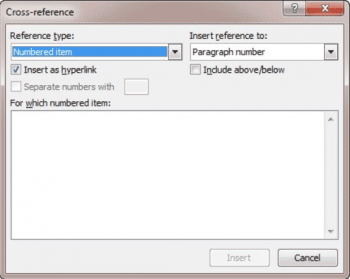
Hi Carol,
It does not work when I try it. I followed all the steps and my cross-reference looks like this now: { NOTEREF _Ref475360099 \h \f } But the hyperlink of the cross-reference still leads me to the primar endnoten of the same numbre in stead of the endnote itself. I also updated the field but it did not work. What can I do?
And: is there also a solution for this on Mac computers?
Iris