Accessing your UMS – Universal Media Server from other devices.
Cable Box (ARRIS DCX3635-W)
My original intention was to use UMS on my cable system.
To access this on my cable system I clicked on the “Menu” button on my remote. Then the “Home Network” settings and I get a list of available Media Servers. The Universal Media Server is already showing. I scroll to it in the list and click on OK.
Now I see “Media Library” and “Movies and TV”. I highlight and click on Movies and TV.
Now I can see a listing of videos in that folder. If I try to play any of them straight out, none of them will work. Instead, I have to select the “#–TRANSCODE–#” option first.
I select it and then I’m shown the video list again. I select a video and then a transcode method from the resulting menu. After much trial and error, I tried different transcoding methods with video formats, and here are the results:
Only the AVI types play if I use the “[No transcoding]{Audio: MP3}” option. The “[VLC Video]{Audio: MP3}” will show the video but no sound. Most of my videos are MP4 or MKV and none will play.
Sharing On Another Computer
Sharing media on another computer is a different story. First, you need the “IP Address” from your server computer. In the search bar where you have UMS installed, type “cmd”, then select it when it shows in the menu. When the command box opens, type the following and press enter: ipconfig
In the results look for a line that reads something like this: “IPv4 ………..: 192.168.0.7”. This is my IP address. Yours might be different.
On another computer, open up your web browser, and in the web address line or URL bar type in your IP address, then a colon, and then the port number for your UMS which is 9001. On my second computer in the web browser, I would type: 192.168.0.7:9001
Pressing Enter takes me to the same login page from the UMS system. So I log in and I’m taken to the home page. I click on the hamburger menu in the top right corner of the screen and then click on “Player”.
Now, I can see all my shared content. I can click on a movie. It takes me to another screen and I click on the “Play” button. Then click on the video again on the next screen.
And that works. Hover your mouse cursor over the video and the usual video player controls pop-up at the bottom of the video screen.
Sharing On Android
I couldn’t find any app directly associated with this program but you can still access it through your phone’s web browser.
Open your phone’s web browser and type in your IP address and port number – the same as on your computer. Log in. It’s going to look a little different.
Tap on the hamburger menu and click on Player.
You should now be seeing the same list of media. Select one. Tap on Play.
Then tap on the video again. Tapping on the video during playback brings up the usual controls at the bottom of the screen.
Conclusion: It works perfectly for sharing between my computers and phone. On my cable box, thumbs down. If I can work out the problems with the cable box, there will be a Part 3. 🙂
- Universal Media Server Part 1 – The Setup
- Universal Media Server Part 2 – The Execution ⬅ You are here
- Universal Media Server Part 3 – (Pending)

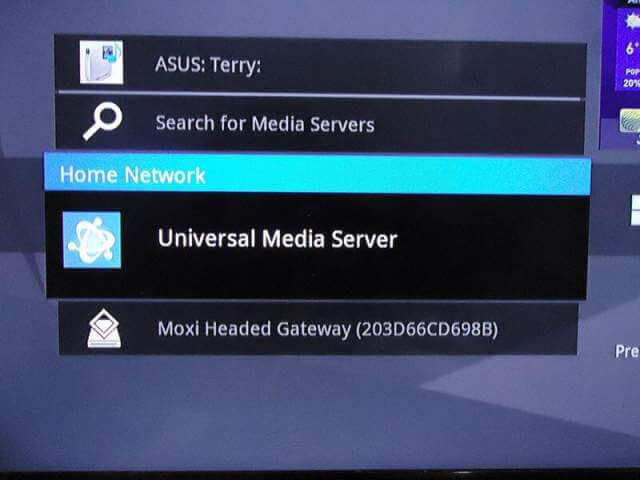
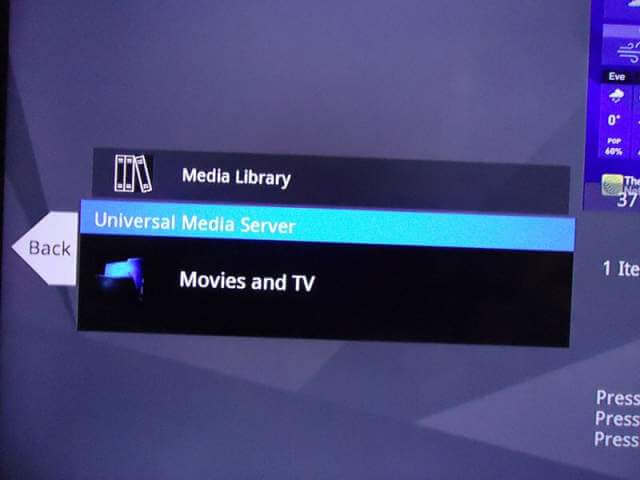
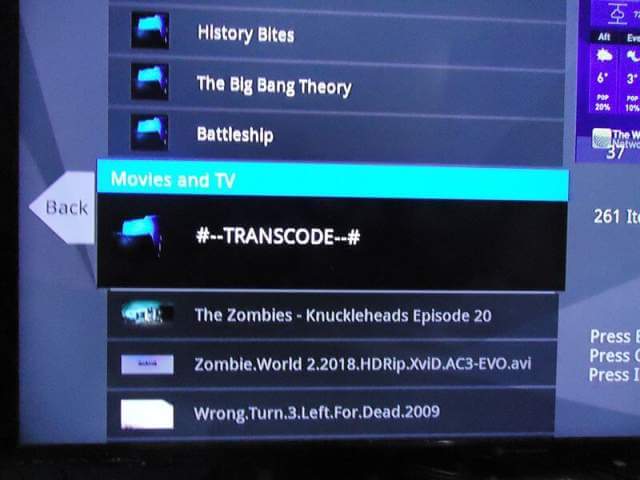
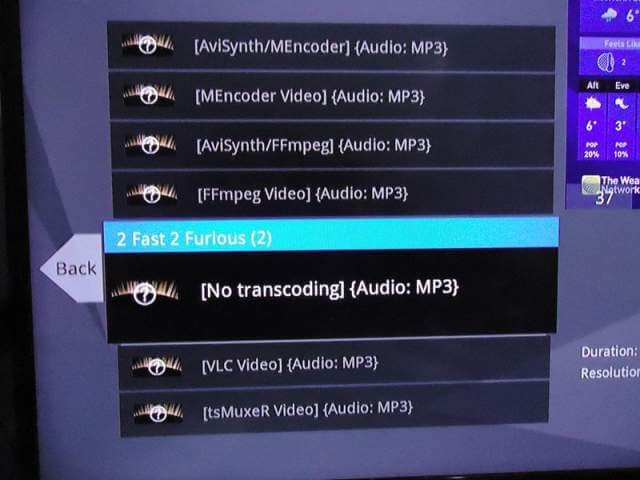

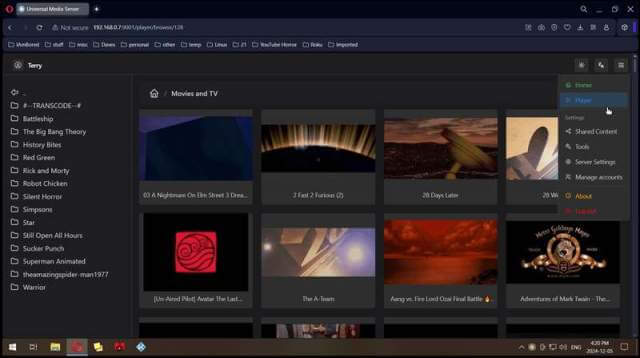
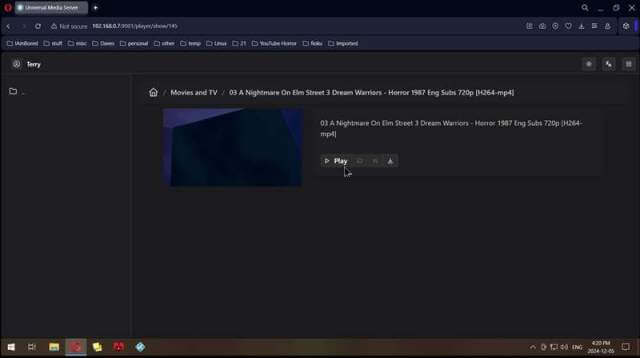
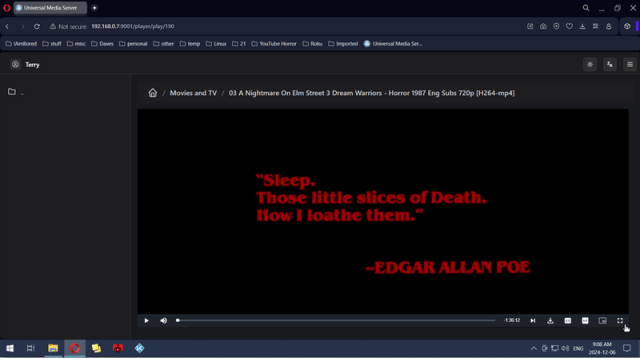
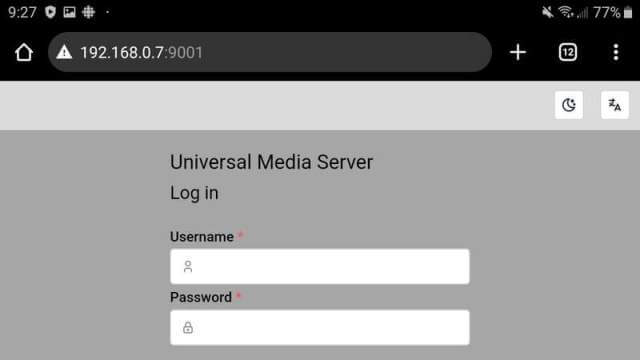
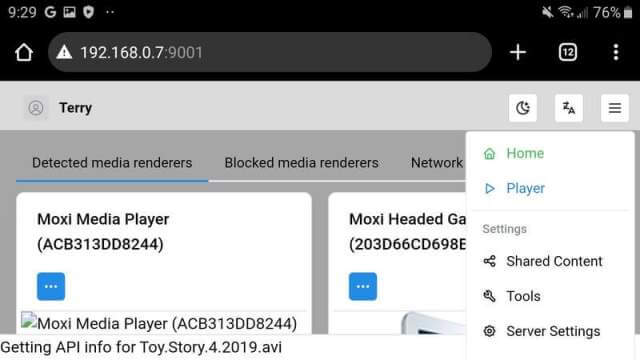
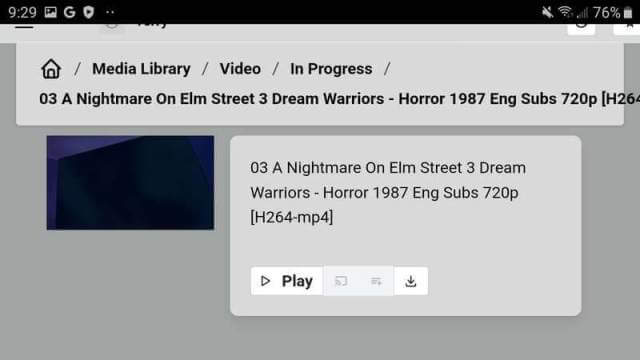
The program won’t open, even as Admin!
I’m under Win 11 23H2 and I tried several versions.
The problem has already occurred apparently for some Win 10 users.
Close UMS
Go to C:\ProgramData\UMS (you’ll have to unhide the files)
find the folder named database – rename it to something like database.old or just delete it. Then open UMS. That folder will be recreated. This worked for some online.
To unhide files: In search type File Explorer Options. Then click on the View tab.
Find the “Hidden files and folders” section and click on the dot by “Show hidden files, folders, and drives”. Uncheck “Hide protected operating system files (Recommended)”. Click on Yes at the security prompt.
https://davescomputertips.com/how-to-unhide-hidden-files/
Thank you Terry, but it’s not the solution for me.
No folder “database” at this place but only an empty folder “data” and deleting it changes nothing.
Close UMS. Delete the entire UMS folder. Then open UMS again. That entire folder will be recreated upon restart.
The directory is not recreated because the program still does not open.
Open Taskmanager and look for a process called “OpenJDK Platform binary”. Right-click on it then End task. Then try to open it again.
No such process in TaskManager Terry (after trying to run the program, of course)
Some more things to try:
Try temporarily disabling the antivirus.
Right-click on the installer, go into properties, try running in compatibility mode. Go back one version each time.
Use a program like 7zip to unpack the files in a folder and try running it directly from that folder. I use 7zip so if I right-click on the installer and go to the 7zip options I click on the Extract to “UMS-Windows-14.9.0-x86\” option. Click on Yes all if asked to overwrite.
Then find USM.exe in that folder and run it. Seems to work OK on mine like that.
I test your recommendations…
Message by opening the tab “compatibility mode” : The “C: \ ProgramData \ UMS” folder specified in the field “Start in” is not valid. Normal, I had deleted this folder.
I therefore reinstall the program (over the existing) and there … no more problem.The program opens directly and offers its settings.
Problem therefore resolved. Thank you for your help Terry!