Back when the World was young (1984) – and, me too for that matter – I bought my first Hard Drive. A mega sized 10 MB HD (yep, 10 MB – not 10 GB) with a seek time of 198 ms. I paid $800 ($1,780 in today’s coin) for this “Model T” of hard drives – which required one to invoke the DOS Park utility to secure the heads in case of misadventure.
It would be an understatement to say that we’ve come a long way since – but, I’ll say it. We’ve come a long way. Mechanical Hard Drives, while not quite passé, are becoming the new “Model T” of storage devices.
SSDs – Solid State Drives – which do not employ any moving mechanical components and, are far less susceptible to physical shock; capable of faster boot times; faster system shutdown; along with faster sleep and hibernation modes, are the choice of “serious” computer users.
I like to think of myself as a serious user so, just as soon as SSDs dropped in price to a reasonable level, off I went to my supplier and walked out with an OCZ Vertex Plus 60GB SATA II SSD (a tiny little thing), in hand.
Both Windows 7, and Windows 8, set up nicely on an SSD and the OS will optimize the drive, to some extent. But, a user can take the optimization process much further. Doing so can increase an SSD’s response considerably.
I must admit, that I had no reason to quarrel with the response time of my OCZ Vertex Plus. Even so, when I happened to find a free application that promised to optimize the drive even further, to effect an additional increase in speed, I had to give it a try. I’m glad I did.
Tweak-SSD – the freebie version – did exactly as advertised and increased performance noticeably. Some examples:
- Boot time is as close to instant on as I’ve seen. No, it’s not really instant on – but, it’s not far off.
- MS Word now opens in less than 2 seconds as opposed to 4/5 seconds previously.
- Firefox opens virtually instantly.
- In fact, broadly speaking, every application on the system opens noticeable faster following Tweak-SSD’s optimization.
- Following the first boot after running the application, I’ll tell you frankly – I was astonished with the system performance. Wow, hardly describes my response.
The following is a quick walkthrough with this “push button” application:
A simple click on the Start bar gets the process underway. The application is designed to recommend suggested settings.
Fast Facts:

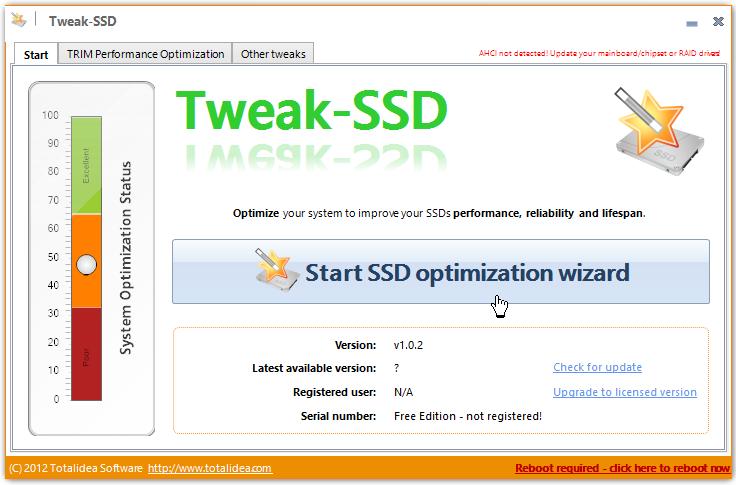
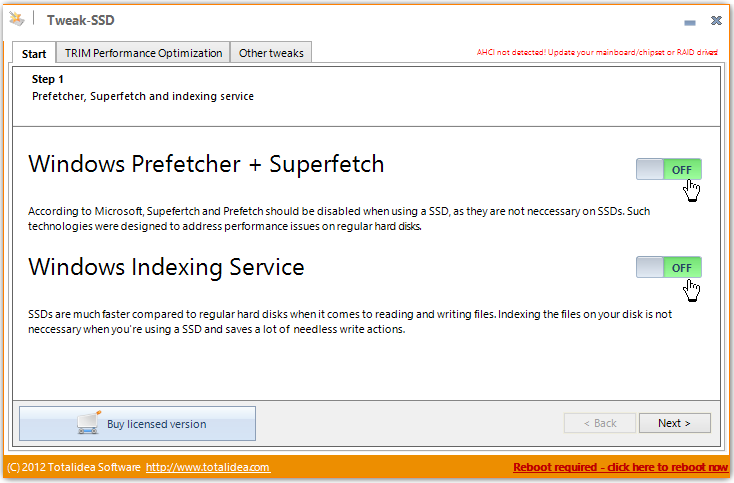
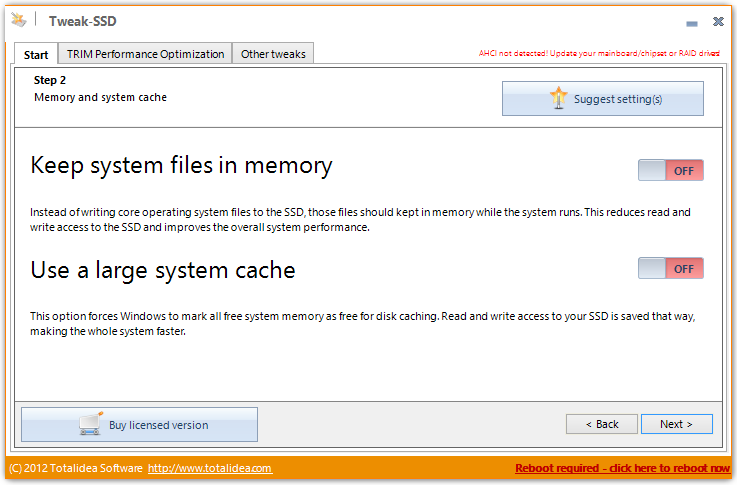
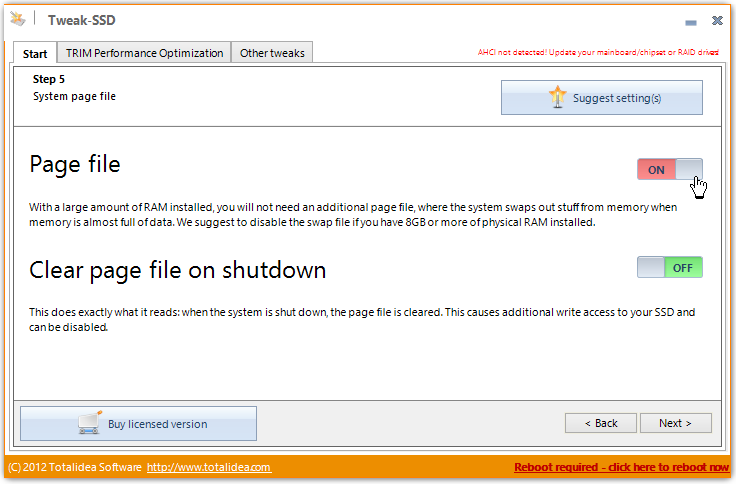
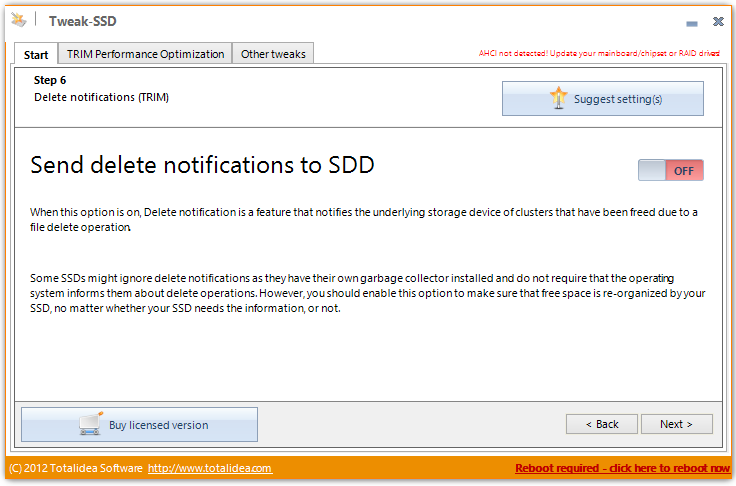

Can my PC be upgraded to use SSD? I would like to have a nearly instant on PC. How would I upgrade? Do you have any recommendations on where to start researching? Thanks 🙂
any pc or laptop that use standard 3.5″ (pc) or 2.5″ (laptop) drive slot can be upgraded. your decision will be based on the capacity you can afford, and speed and price you’re comfortable with. if you don’t have software to move your windows installation (paragon drive copy 12 or hard disk suite 12, for example), then you might need to do a new install. make sure you’re using win7 or newer because those have TRIM support for consistent speed.
faster is often good