In response to an article we published recently regarding System Restore, reader “Chris” submitted a comment saying that his Windows 7 does not retain system restore points. This appears to be a quite common issue with Windows 7, where existing restore points are deleted on reboot. The same issue also applies to my Windows 7/8.1 dual boot system – when I boot from Windows 8 into Windows 7 and then back again, all the Windows 8 restore points are deleted… and vice versa.
It hasn’t bothered me unduly because I regularly create full system images, however, it would be nice to also have some system restore points saved as an additional recovery resource. So, prompted by Chris’s comment, I decided to check out a freeware from Toolwiz called “Toolwiz Time Machine”.
Description as per the developer:
Toolwiz Time Machine allows users to create no more than 24 snapshots of your system partition on a regular basis to backup your system. If your current system gets damaged or crushed or you are not just satisfied with it, you can use Toolwiz Time Machine to rollback your system to any snapshot you want.
- Powerful rollback utility to prevent data loss and improve PC security
- Easy & Quick to create snapshots to backup your entire system and disk partition
- Provide instant and comprehensive recovery of your entire system and disk partition
Toolwiz Time Machine – Download & Installation
Download is a relatively small 3.5 MB which scans 100% clean through Virus Total. Installation is straightforward and bundle free. During the installation process you’ll be asked to select a cache size for storing the “snapshots” created by Time Machine – this then equals the total amount of space accumulated snapshots will occupy on the hard drive:
A size of 2048 MB (or 2 GB) is set by default but you can change this to suit simply by utilizing the associated up and down arrows. Bear in mind that Toolwiz Time Machine is limited to saving no more than 24 snapshots. That said, if free hard drive space is not an issue, too much would be preferable to too little. I bumped my allocation up to 7168 MB, which equates to 7 GB
(A reboot is required to complete the installation)
You should then see a new entry added to the root of your system (C) drive:
Toolwiz Time Machine – Usage
As you can see from the above screenshot, there is very little in the way of options and settings. Just 3 buttons to; create a new snapshot, remove one or more previously saved snapshots, and revert (or restore) the system from a selected snapshot. Plus, an option to enable automatic creation of a new snapshot every hour.
Toolwiz Time Machine utilizes a different system for creating snapshots than that of conventional Windows restoration which, according to an eight-point description from Toolwiz, introduces a number improvements. Toolwiz’s explanation is quite long and technical, I openly admit much of it is over my head. You can check it out for yourself on the home page here: How does Toolwiz Time Machine compare to conventional Windows restoration.
One of the main differences, and the one I am guessing will hold most relevance for potential users, is that, unlike Windows system restore, TTM’s snapshots also include personal data.
Toolwiz Time Machine – Bottom Line
 During testing, the TTM snapshot restored fine on my Windows 8.1 system, with no discernible problems. However, considering the vast variety of different software and hardware configurations involved, I wouldn’t be declaring absolute assurance based on just one successful restoration on just one machine.
During testing, the TTM snapshot restored fine on my Windows 8.1 system, with no discernible problems. However, considering the vast variety of different software and hardware configurations involved, I wouldn’t be declaring absolute assurance based on just one successful restoration on just one machine.
I was very disappointed that TTM doesn’t include any flexible scheduling options to automatically create snapshots at regular use-defined intervals. The one snapshot per hour setting is far too often for my liking, and I couldn’t locate any further settings. So, apparently, it’s every hour or manual.
TTM’s official page also states:
Toolwiz Time Machine supports snapshot mapping; developers can mount a snapshot at any time as a separate partition and you can find your files or folders from the previous snapshots.
I could not locate any method from within the program to mount snapshots either.
It’s also important to note that System Restore will not work with TTM installed, at least that was the case on my Windows 8.1 machine. So, it’s either one or the other.
Toolwiz isn’t the first developer to delve into the world of of instant recovery/snapshot software of course, the ill fated Comodo Time Machine readily comes to mind. I’m pretty sure Comodo shelved its Time Machine project because of serious issues caused by the software.
A quick check for references on the Wilders Security Forum revealed that Toolwiz Time Machine has also been susceptible to creating similar issues, the latest reference being from March this year. Not sure if the related issues have since been fixed or not, the Toolwiz home page is showing the latest Time Freeze version was released some 8 months ago, in December 2013.
One thing for certain, while it may all sound good in theory, history suggests that this type of software does have the potential to cause issues and maybe even seriously screw up the system. Me, I’ll be sticking with Aomei Backupper and full system images.
- Check out more information regarding Toolwiz Time Machine and its features, plus download, here: http://www.toolwiz.com/en/toolwiz-time-machine/
Have you ever used Toolwiz Time Machine? Please let us know all about your experiences via the comments.

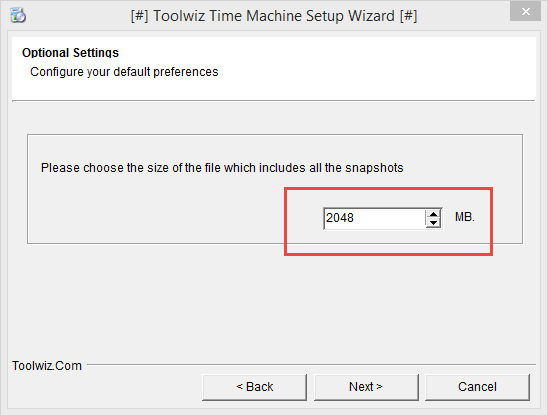
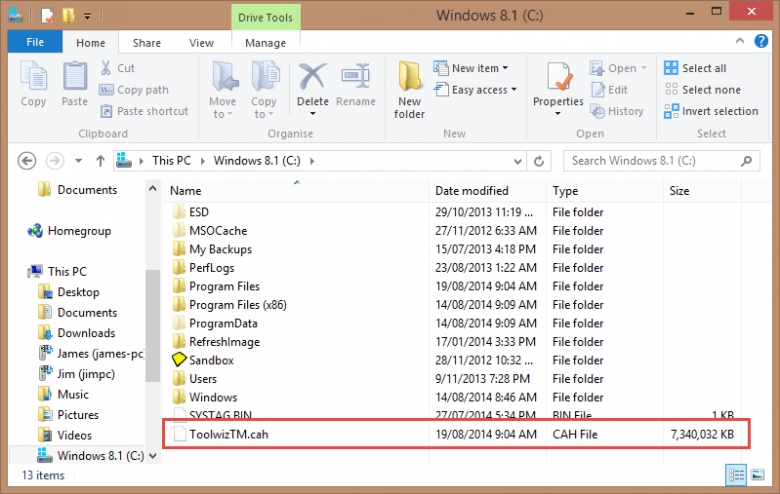
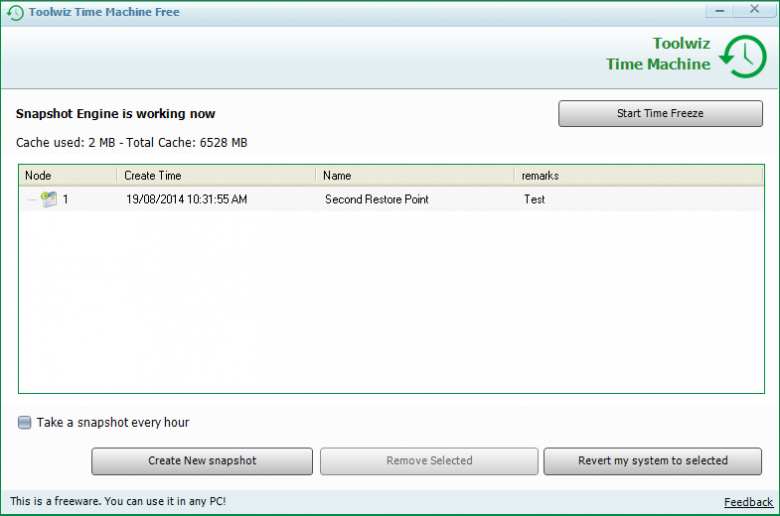
Is there a program that would be able to find and repair 100% for all your programs from errors. I tried a program years ago that did this. I just can’t remember who made it. It would update everything automatically as well.
Jesse while many proclaim to do so I highly doubt you will find one that is truly 100%, though toolwiz does a good job.
I’m pretty sure that this app is similar to an older app that simply manipulates the FAT table to ‘lock’ files in place when they are deleted or edited, thereby creating an instant ‘copy’. It only has to make an actual copy of a file if it is being edited, so common dll’s, ini’s, etc. that aren’t effected by the executing processes can be ignored for the most part. This is also the reason for the name, ‘TimeFreeze’ which most likely sandboxes files by freezing the location of the original files and allows copies to be accesses during the frozen state.
If you install/uninstall a lot of large apps/games, you’re going to be filling up the backup cache very quickly and therefore causing older ‘snapshots’ to be deleted from the cache sooner. Once an hour seems like a high rate of updating of the backup, but I’m sure it catches a lot more minor changes as they happen and is therefore faster at handling large sudden changes in the system.
The older app used a hidden partition instead of a large system file and an int13 at boot time to do the snapshots or allow access to the restore functions. It could be corrupted by mbr and boot time infections or corruptions. I’m not sure what you could do if you can’t load Windows. That’s where an actual ‘image’ of the Windows partition comes in handy, and I’d still recommend using an imaging program for major system repairs.
Great write up, Dave, especially for those who are looking for an alternative to System Restore, which are many. The problem with System restore is not only the fact that sometimes the restore points disappear or delete themselves, but when you can’t boot into Windows you are basically doomed.
Is this the only alternative to system restore you’ve tried? Because I know there are others out there, like Reboot Restore Rx. If you have already reviewed it, my apologies, but am curious to see how the two compare.
Hi Peter,
Toolwiz Time Machine and Reboot Restore Rx are entirely different animals. Time Machine is a System Restore alternative which simply provides better overall management. Reboot Restore Rx maintains the system in a static state by booting to a saved snapshot, thereby undoing any changes made during a session – more similar to Toolwiz Time Freeze.
Great write up but you forgot to mention Rollback Rx Home Edition! It’s freeware like the other programs you post about but it is pretty reliable. I’ve used these other programs and they work really well but in terms of features I think RollBack Rx Home Edition deserves a spot in the conversation 🙂
Rollback RX home Edition did NOT work for me; so ALL of you fools saying these restore programs work great, have *VERY SEVERE LIE-ARRHEA!*
“NOBODY LIKES A LIAR, SEE?”—- JOHN SHERIDAN, MY LATE FATHER
Calm down Thomas.
Not all programs work perfectly for all people. You have to bear in mind that there are literally millions of different hardware and software configurations out there, so, although instances of software conflicts or similar are comparatively rare, they certainly do exist.