On the whole, I have few complaints about Windows 11, but there’s always room for improvement. On a fresh install of the system, I always add several free (and some paid) programs where Windows is lacking. I’m writing this because I had to carry out a clean install of Windows 11 only a couple of weeks ago, which required reinstalling numerous programs.
PowerToys
PowerToys is described by Microsoft as a set of utilities for power users to tune and streamline their Windows experience. It’s packed with over 25 tools, it’s lightweight, and sits quietly in your system tray. I use some of its functions, most of all Image Resizer, which gets added to the context menu when right-clicking on an image. I find it very useful for resizing my photos, which are usually around 3MB, thus too large for many websites.
Everything
I wrote about Everything in Everything – Windows Search At Light Speed. It really is fantastically fast and knocks spots off Windows search, which is useless and never finds what I’m looking for, or takes forever.
File Converter
Similar to PowerToys, once installed, File Converter can be found in the context menu when right-clicking on an image or other files, and the conversion is instant. It saves time if you don’t want to open up another program to do the same job.
ISLC
From the makers of Display Driver Uninstaller, Wagnardsoft also develops other free software, including Intelligent Standby List Cleaner (ISLC), which is designed to optimize your system’s performance by clearing the Windows standby memory list. I came across this tool when several games, including Battlefield V, were stuttering badly (a known problem), and this fixed it immediately. The program simply sits in the background and does its thing.
FastStone Image Viewer
I was first introduced to FastStone Image Viewer by the DCT team some 10 years ago and have been using it ever since. While File Converter is great for a quick conversion, FastStone has a host of other options for converting images, especially where the size of images (in KB) is important. You can also batch convert, straighten images, and use numerous other built-in tools.
7-Zip
There are numerous compression/decompression tools available, including WinZip, WinRAR, and, of course, Windows’ own extraction function, but I prefer 7-Zip for no other reason than it’s simple to use, it’s free, and it’s lightweight. It also opens/extracts almost any compressed folder you can think of.
CPU-Z
CPU-Z tells you almost everything you need to know about your CPU, motherboard, memory, and graphics at a glance. You can even stress test your CPU and compare it for reference. I also use it on client computers to confirm what’s inside the box. However, it doesn’t tweak your system; it simply reports what main hardware you are running.
TechPowerUp GPU-Z
GPU-Z from TechPowerUp is similar to CPU-Z and tells you everything you need to know about the graphics capability of your PC, be that a discrete GPU or an iGPU (embedded). I always use this tool when installing a new GPU, especially if it’s a very shiny new one, due to the warm fuzzy feeling it gives me.
HWiNFO
I like to keep an eye on temperatures in my PC, so I use HWiNFO and then set the GPU and CPU temps to show in the system tray.
The program gives you more reporting information than you’ll ever need, and considering it’s free, like all the other software mentioned here, it’s a must-have.
Media Player Classic
Although Media Player Classic hasn’t been updated since 2017, it’s still perfectly good to use on modern PCs. In fact, it’s probably the one to use if you still have an older 32-bit PC because it’s extremely versatile and is available in both x64 and x86.
Also, an updated version, Media Classic BE, is available, which you may wish to check out because it appears to be completely up to date.
Paid programs
I have several paid programs installed on all my PCs, which I won’t go into here, but across the board, Snagit 12.1 from over 10 years ago is one that I use every single day for screenshots.
All the programs mentioned here are freeware, requiring no fees, so please let us know in the comments below which are your favourites and which ones I may have left out.
—


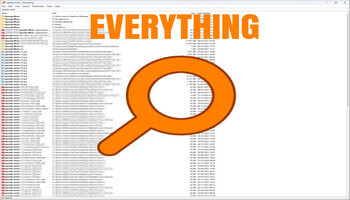
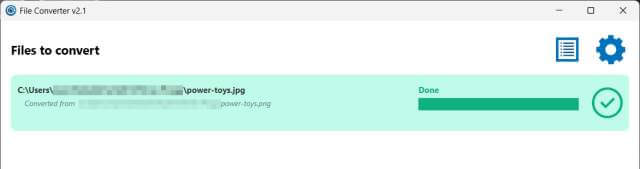
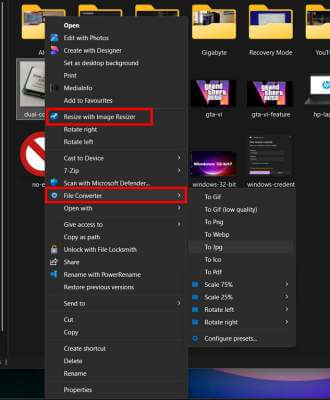
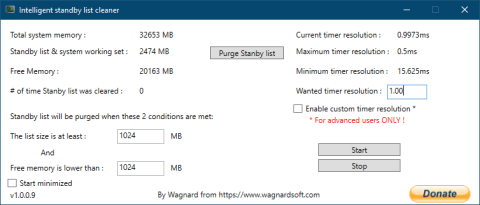

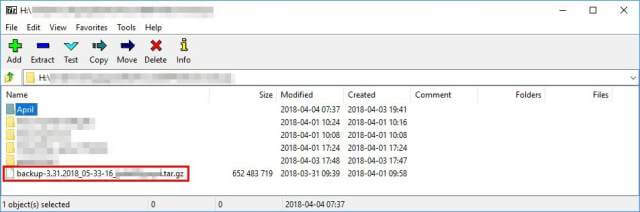

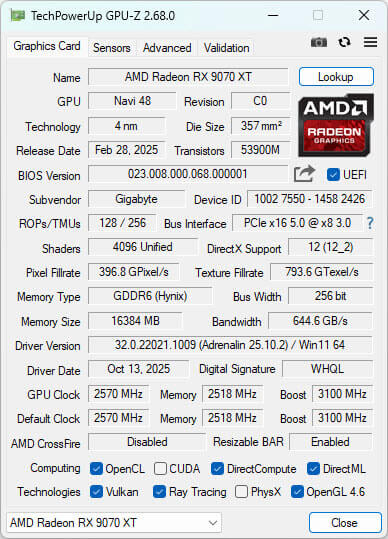


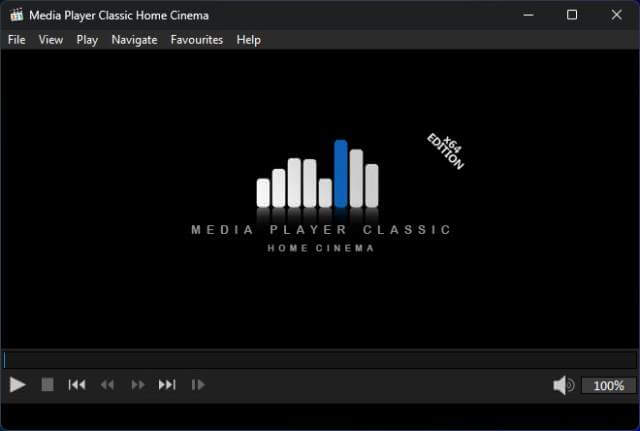

Fastone Picture viewer IS ALSO on the top of my list! Thanks for “Everything”. I’ll have to try it.
A geek for 45 years and working IT for 30 years, Everything is one of the very few things that really boggle my mind. I’ve used it for years and it’s invaluable for me to near-instantly find a document or spreadsheet I think I remember the name of I made in Windows 3.1. Or that mp3 I dropped into the wrong directory last year. I sometimes delete the everything.db file just to watch it bring up 950,000+ objects in a few seconds. Granted, they’re on three 970 Evo SSDs and one microSD in a i9-9900K home built, but still.
I find NirSoft’s CurrPorts TCP/IP connections viewer another can’t-live-without program.