Windows Search is a frustrating, tiresome, and endlessly long process that hasn’t improved much during the many years that I’ve been using Windows. When Windows Vista was released in 2007, search and indexing were much vaulted, but the reality was that the indexing process simply brought our PCs to a grinding halt, so most people turned that feature off, if they could. In the intervening years, Windows Search still hasn’t improved. In fact, a simple Google search is infinitely faster and I’m often left scratching my head as to why such an important feature of the most widely used operating system in the world still runs at a snail’s pace or slower. Here’s an example of a Windows Search for anything related to Speedy Moto, my courier service, when I was searching all files related to it:
As you type the query in the search box at the top right, you are offered some suggestions of existing related files or if you hit enter, Search will look for everything. Having said that, when I clicked on a suggested file or folder, the search process was exactly the same as if I’d wanted to search for everything related to Speedy Moto and after five minutes of staring at the screen, I gave up. There is also the Windows Taskbar Search feature which for reasons best known to Microsoft, will search the entire universe for that lost file that’s been bugging you for weeks when all you really wanted was to search your PC. Why would that lost file be in Central Park or Outer Mongolia, for example? Fortunately, a web search for that feature can be disabled by hacking the registry, but it’s very involved so I won’t go into that here.
Everything Instant Search
On my mobile phone, I subscribe to Google News, so while I’m waking up and drinking my morning tea, I browse through tech articles and the other day I came across an article praising the freeware, Everything from Voidtools. Described as lightning fast and bearing in mind my opinion of Windows Search, I just had to try it out. Using the same search parameter (ie, Speedy Moto), I hit enter and the results appeared in less than a second.
To say I was staggered by the speed of Everything is an understatement. It does exactly what it says on the can and what’s more, it’s completely free, being freeware. I can only echo the comments made on the author’s website and would recommend this utility without reservation.
Everything can be found here: Voidtools
—
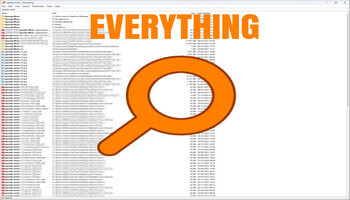



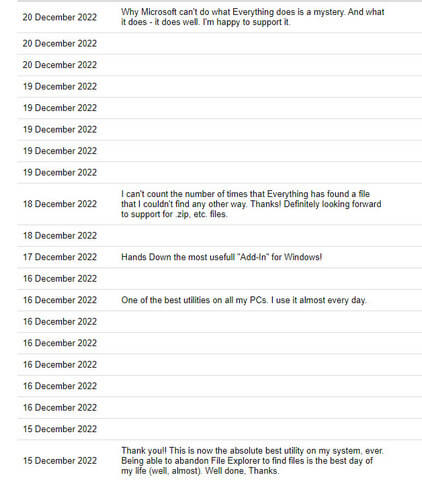
Why do I always suspect this type of thing can always scan one’s computer and send info back to the creators. Of course, I suppose any software installed can do that but is it off kilter to think this way?
Hello Nicke
While I can’t guarantee that info is not sent back to the creators, I am 100% confident that is not the case.
Thanks
Marc
Congrats – this is a keeper!!!
Have used this app for years. I is the sword in my search scabbard. Absolutely the best free app of all….very useful, effective and efficient, does what it promises and it’s free.
Well now Marc, that is a real find! I installed it and immediately tried it, worked just as you described. As long as you know something about the file name, it shows up quicker than you can say Jack Rabbit! Thank you and Merry Christmas to you and yours.
Everything is one of the “must-have” utilities that I’ve been installing on every Windows box since XP. That it does not depend upon the Windows Search service is especially useful for those lower-spec machines on which one wishes to squeeze out the last bit of performance.
I’m delighted that you all find this little gem to be of use!
Thanks for the reply & heads up on that Marc.
I will have to give it a try but it does beg the question why windows search is so slow
I’m not an expert by any means, but I think it’s because Windows also searches within each file for the search criteria. And that includes MANY MORE files. It’s a faster if you tell it which folder to search in. For example if you open your Documents folder and search for .doc files or files that contain the word love or ranch, it will find those pretty fast.
That’s bloody amazing, that developer deserves my money….
Thank you Marc for pointing out this fantastic program. Am finally getting used to more and more extremely useful features. I totally find the ability to move files with Windows 11 frustrating with that copy and paste. Using everything, locating the file, then using the edit tab, I can safely move it to where. Anyone who finds Windows 11 frustrating should try out this program, Mindblower!