 TeraCopy
TeraCopy
“I’ve always maintained, and still do, that no matter what the advertisements tell you, your file transfer speeds are limited by your hardware. No software solution, no matter how sophisticated it may be, will increase those speeds. Granted, with some slick caching tricks, it may appear to be faster, but it is ultimately an illusion.”
The above is a quote from an article I wrote a year ago about TeraCopy and I will not back-pedal. I still believe it to be a true statement. However, due to a number of requests, I will once again return to this topic. There has been a new release of TeraCopy in the interim and I have been told multiple times by commenters on that post that it is better and that another look is warranted. So, here I go again, delving into the myth of speedier file transfers. You may detect a note of skepticism from the onset, but I will try to be impartial, nevertheless.
Before we begin, I should make a point of telling you that there are definite advantages to using a third-party file copier/mover such as TeraCopy over the default Windows mechanisms. I will mention those a bit later, but for now, let’s simply talk speed.
Speed
I will try to duplicate my previous speed comparisons by first copying several thousand files, then copy a single large file. The comparison will be a match between the standard Windows file copy and TeraCopy. The copies will be made from one partition on the same hard drive to another in all cases. Over the past year, things have changed drastically, so the sizes of the files may have changed.
Last time I did this, Windows was a clear winner from strictly a speed standpoint. Let’s see what happens this time ’round… off to the races!
Windows Multiple Files Copy
Windows did a half-decent job of copying the 1131 files (6GB) in a reasonable amount of time at roughly 80 MB/s:
As you can see, the the speed varied wildly– same as before, but it was an acceptable result.
TeraCopy Multiple Files Copy
The same files copied with TeraCopy:
Although the speed is slower in the above example, it finished in acceptable time and seemed more stable throughout the process.
Let’s now compare a single huge file and see what happens. For the following examples I’ll be using a single 12GB backup image created by Acronis, my backup program of choice.
Windows Single Large File Copy
This single file took a couple of minutes and, as always seems to be the case, the transfer speeds fluctuated. They did eventually level out at around 50 MB/s, which isn’t particularly fast on a modern hard drive.
TeraCopy Single Large File Copy
Surprisingly, this copy took an additional minute to complete. I never expected this. In TeraCopy’s favor, the transfer speeds were rock-solid throughout the process. (It most certainly was not faster.)
Conclusions
Before I continue, I will submit that the above “tests” are not of a scientific or well-founded nature. I have no stop watch at hand nor did I time things closely by any stretch of the imagination. Please, angry TeraCopy devotees, cut me some slack. 😉 Read a tad further to allow me some redemption.
Ultimately, the above results are quite meaningless with the one exception being that a third-party file transfer utility is not faster. (I think that was mentioned at the beginning of this post.)
The true measure of a file transfer utility is how well it overcomes corrupt files and, on top of that, allows you to continue the often lengthy process without losing all that time. If it means slower transfer times, but increased efficiency, then I am all for it. I certainly don’t want a single corrupt file to cause a 30,000 file transfer to choke, where I might have to start the whole process over again. Windows might do that to you; TeraCopy won’t be that evil.
If you are the type of person who moves a lot of files around, and perhaps in great numbers, then I can highly recommend a program such as TeraCopy. It is a top-notch piece of software well worth considering,
Richard
—


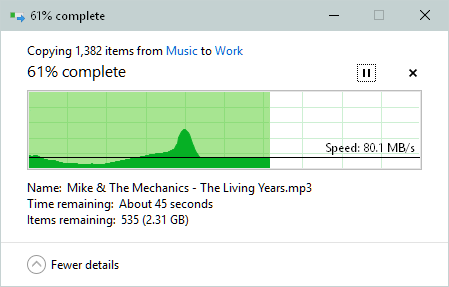
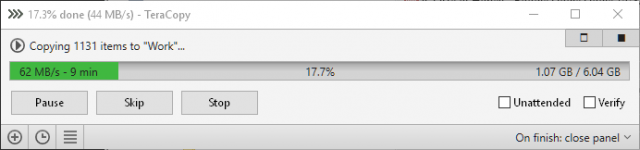
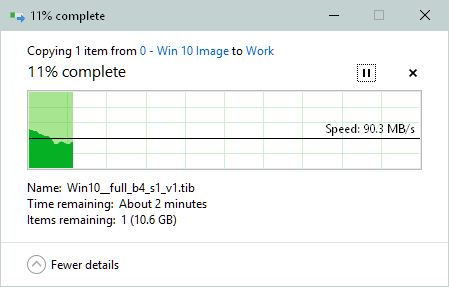
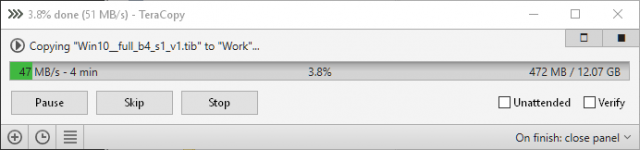
Thank you Richard. I appreciate your point of no software being able to push the limited bounds of hardware. Where we differ is in the way copy programs can do their work. Besides the mentioned fact TeraCopy will not choke and force one to restart (maybe without knowing where the problem lies), one can add files during the transfer process, from the same location or different one. These tiny perks (and others) is why I prefer to use TeraCopy. Should mention this is not the only program I use for copying/moving files. Others like ZtreeWin do what I find are unreplaceable.
Once again Richard, thank you for giving this software another look, Mindblower!
Hi Mindblower!
I did it just for you 😉
Once again, I must give kudos to Mindblower for continual support to DCT.
Thank you for your comments and helpful insights,
Richard
I use TeraCopy in conjunction with either Xplorer2 or FreeCommanderXE as it integrates with those nicely. I don’t use it for transfer speed but for its ability to verify that files have been copied or moved successfully. I guess it gives me peace of mind. Have stayed with version 2.27 as it has never failed/crashed, unlike later versions.
I’m also pleased with its ability to copy files that exceed the 255 character limit.
Jim. You’ll be happy to know that version 3.2 of TeraCopy now solves earier problems. I know what you mean. I too experienced problems, complained, and can honestly say 3.2 is extremely stable. The new design does take time to appreciate (as I too was not immediately impressed), but now it makes perfect sense. Keep the faith, Mindblower!
I downloaded and installed the free version of TerraCopy just to try it out. I have a 62GB data folder on my F drive and I wanted to move it to G drive. I created a target folder on my G drive and dragged the F drive data folder into TerraCopy and started the copy procedure. I did not record an exact time, but in 15 minutes I had that data folder moved. Very impressed how TerraCopy moved this data folder.
I have used TeraCopy for some time now and would not be without it. I have never monitored the speed effect as the two reasons I use it are being able to Pause and Continue downloads.
As mentioned by Mindblower, the ability to add files at anytime during the copy process is great. Teracopy appears to stack them and doesn’t attempt to copy everything at once in multiple processes. (Unlike the Mac I have in the other room, with each additional file copy process running slower)
As a possible final note on TeraCopy, I waited for their yearly special and purchased the Pro copy at 50% off. Not sure what the difference is between the free and pro are (but I believe we need to support development when we are happy and use the software on a regular basics). Those who use and recommend TeraCopy it’s because of the features (try bells and whistles). Speed varies when copying/moving files between drives and the USB version (1,2,3) as well. Speed without confirmation is wasteful. We need to post comments and spread the word on programs we enjoy and dislike as well as stating the why, Mindblower!
Hmm. Are these very different file copying times in this comparison video all an illusion?
https://www.youtube.com/watch?v=9ZHgT9PQ61A
Hi Luke,
The short answer is, yes.
The files may have been copied off the original drive, but even though these programs claim the transfer is complete, this is not the entire story.
These types of programs utilize RAM in which to store the files being copied. Once all the files have been transferred through RAM, the program will say it is finished when, in fact, it is still finishing the transfer of the remaining files in RAM to the destination. You can check this out by monitoring drive activity, either with software, or by looking at the activity light on your computer. If the transfer has actually completed, then there should be no destination drive activity to speak of.
Some utilities are better at managing file transfers than others, as the video demonstrates. There are also benefits to using these types of software. And just about anything is better at moving files around than the software bundled with Windows.
I’ll say it again: You cannot move files faster than the hardware allows. Period.
It all depends on the write speed of the destination drive, which will always be the bottleneck,
Richard