Dedicated File Copiers
In this article we’ll be discussing TeraCopy in particular, and file copiers in general.
Personally, I don’t move/copy files in great number on a daily basis so a dedicated third-party tool isn’t something I deem necessary. However, for those of you who do follow this behavior, it may be very helpful.
I’ve always maintained, and still do, that no matter what the advertisements tell you, your file transfer speeds are limited by your hardware. No software solution, no matter how sophisticated it may be, will increase those speeds. Granted, with some slick caching tricks, it may appear to be faster, but it is ultimately an illusion.
Here are some examples
I chose a couple different scenarios for comparison. Please note that these examples are for speed tests, only. First, I copied about 30,000 files with a total size of about 33GBs. Here are the results:
Numerous files
Normal Windows Copy
TeraCopy
According to the respective estimated times to completion, Windows flat-out beats TeraCopy. I will concede that Windows time estimates fluctuate wildly and at any given moment the report may change dramatically. Also, during this test, TeraCopy maintained a more constant transfer rate throughout the operation than did Windows.
By using the indicated Menu Button, you can choose to change some preferences. I’ll show you that screen a little later.
Single Large File
This time, I chose a single Windows ISO that came in at a bit under 4GB. Here’s how it went…
Normal Windows Copy
TeraCopy
“Second verse, same as the first“. My results were basically the same– no speed improvements worth mentioning.
So, Why Bother?
Recovery from bad files
TeraCopy, and I presume other dedicated File Copiers, offer a distinct advantage over the Windows native file transfer applet. If you are copying/moving a huge number of files using Windows, and one of those files is corrupted, the operation will stop. You could have copied 29,999 files out of 30,000 and it will stop. It may or may not complete those thousands of files and you won’t know which ones were successfully copied. Basically, you have to start over. Big-time bummer.
With TeraCopy, that will not be the case. TeraCopy will mark the offending file and notify you which one failed at the end of the operation. In other words, a single bad file won’t mash up the other transfers. Obviously, this is of great benefit and can save you tons of time and freaking frustration.
Validation
Another benefit is validation. After spending seemingly copious amounts of time copying/moving files, it would be nice to know that the operation succeeded. TeraCopy will check all the files by doing a comparison of the originals with the copies. After all, the copies are worthless if they aren’t actually copies, aren’t they. This is one of TeraCopy’s Options as it does add a lot of time to the transfer– probably about double.
Hash Comparison
Another plus is MD5 hash generation.
The MD5 algorithm is a widely used hash function producing a 128-bit hash value. Although MD5 was initially designed to be used as a cryptographic hash function, it has been found to suffer from extensive vulnerabilities. It can still be used as a checksum to verify data integrity, but only against unintentional corruption. Source – Wikipedia
If you check out the above Wikipedia article, you will see there are limitations.
Integration with Windows
If you use File Manager, bundled with Windows, TeraCopy can be used as the default copy/move mechanism (optional). It will automatically take over any drag-and-drop or copy/move functions you choose.
I use a third-party file manager called Explorer++ and the only way I can use this feature is if I Right-Click/Drag. Then I’ll see the TeraCopy options in the Context Menu.
Preferences
This shows you the choices TeraCopy offers in its Preferences window. There are even a couple of references to a couple third-party file managers that it can integrate with.
I should point out that during the installation of this product you are given the option of installing TeraCopy as a portable utility. I haven’t tried this and can make no comment about how well it works in that configuration.
Pro Versus Free
So far, I have only shown you what is available in the Free version. Here are a few extras you will get if you decide to cough up some dough:
- Copy/move to your favorite folders.
- Save reports as HTML and CSV files.
- Select files with the same extension/folder.
- Remove the selected files from the copy queue.
- More features coming soon!
The above list comes directly from the Official TeraCopy Site.
My Take
As mentioned earlier, I don’t really have a use for these types of utilities. I certainly wouldn’t spend any money on one, but that’s just me. They aren’t truly faster and that’s the only thing about them that would interest me. I guess I simply have no need at this point in time.
Your Turn
Do you use a File Copy/Move Utility? Any benefits that I’ve over-looked? Do you use TeraCopy or would you suggest another? Let us know…
Richard
—

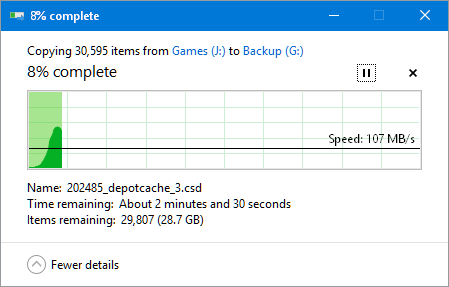
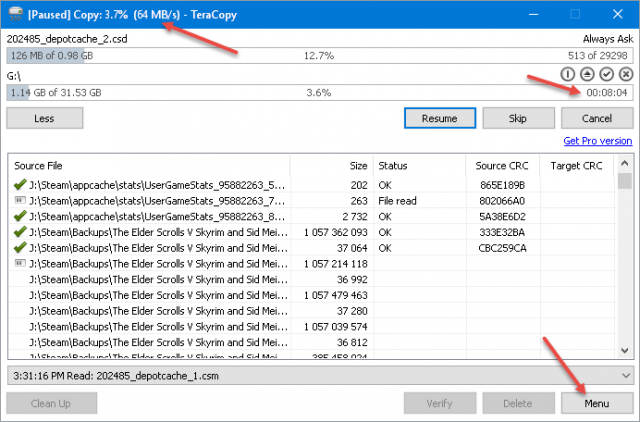
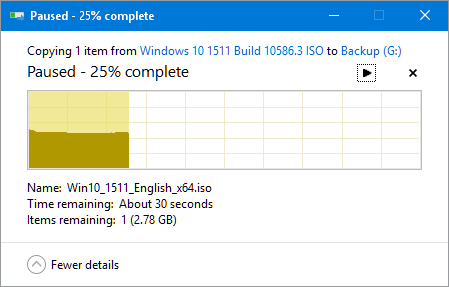
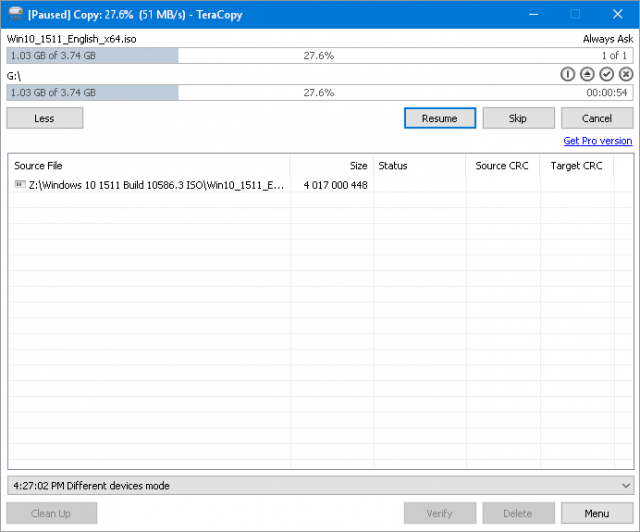
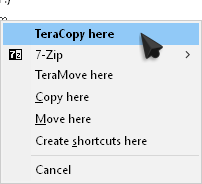
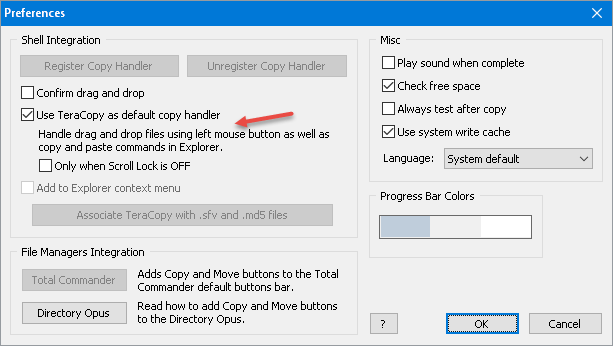
Well Richard, I’ve been using TeraCopy for several years now and am very impressed. The current version 2.27 is by far the best one for transferring files. It does make better use of the USB 2.0 or 3.0 rates. I’ve done my own testing and find that there is a speed advantage when using TeraCopy. Will say that the companies alpha verisob which other users hail, I find slower.
IMHO, speed test will vary depending on hardware as you mentioned, so users should do their own testing. They might appreciate what they find, Mindblower!
Hi Mindblower!
Each to his own. I certainly don’t deny the advantages of using TeraCopy, and it’s interesting that you mention the USB point– something I haven’t tried,
Until proven otherwise, I still maintain that any speed increase is done with smoke and mirrors. The only true advantages are the pause/resume/error-correction options it enables.
Thanks for your comment and insight,
Richard
Thanks for pointing out those features Richard. If speed is not the factor, those other features are indeed impressive. Should point out, that while you are coping files, you can add more files, and if they are going to that location, they will ne added (cued), otherwise they will be pending after that copy is completed.
I find TeraCopy extremely useful since I copy to flash drives and external drives on a daily and monthly basics. Guess I’m used to these features and why I support it so, Mindblower!
I didn’t know that– thanks for the tip!
I use FastCopy.
Hi KC1127!
Ya? So how does it compare? Why do you think it’s a better choice?
“Three words, does not a comment make.” ~ Yoda 😉
Richard
I haven’t used TeraCopy but I do know that robocopy usually fragments the files that it writes (unless you use the single-thread switch parameter).
So you need to be aware that even though the files may be copied over faster, you could end up with fragmented files which the OS will not be able to access as fast as normally-copied, non-fragmented files (depending on what type of drive you have).
In my experience with Windows, writing fragmented files to a USB flash drive using multi-threading can actually increase the copy time (compared to just using Windows to copy over the files in one Explorer copy ‘session’ which normally does not fragment the files).
Similarly, using more than one Explorer copy ‘session’ to copy to the same USB drive can also result in slower overall copy times.
Speed is definitely not the reason I use Tera Copy but rather the fairly frequent fail rate when copying a large number of files. Also when copying files one at a time (such as going through a list and selectively moving some files to a different storage there seems to be no limit on the number of moves that can be queued using tera copy. Windows will start to process up to four simultaneously (unless that has changed in 10) after which you have to wait for one to finish before starting another.
I don’t use as the default, only when I have need of it for the reasons I, and you, have given.
I will admit to being a bit of a geek and have a tool for pretty much everything installed, though on a regular basis I only actually use about 10% of them.
When I tried to do some serious copying during restoring operations, I discovered that the integrated Windows 7 copy function was practically useless. I was even more surprised to find, after some research, that it was a widely acknowledged fact among power users and developers.
If you want to copy or move thousands of files, big files or critical files, Windows Explorer is ridiculously inadequate. Not only will it fail without enabling you to identify the missing files, but it fails alarmingly often. If I remember correctly, it doesn’t display the elapsed time once the task is completed, while the remaining time indication is all over the place and wholly unreliable.
I believe, by the way, that you absolutely cannot do speed comparisons using the remaining time figures, because of this. And of course, the fact that Windows does not offer to validate the copied files is a glaring omission.
Seeing the praise received by TeraCopy, I tried it first. I found it awkward to use, because of its tiny and unusual user interface. It’s certainly better than Windows Explorer, but not the best thing since sliced bread, as some would have you believe. I do think it’s faster, but I haven’t done speed tests.
Actually, I haven’t found a single free tool really adequate for the task. Rich Copy, written by Microsoft types, draws a lot of praise too, but I found it too geeky for normal users.
An interesting workaround is to use a file backup tool, such as Free File Sync or Sync Back Free. This, assuming that your task is big enough to warrant firing up either of those, and dealing with software not really meant for the purpose.
However, although you will be using only a small subset of the available features, everything you need is there. The backup-oriented design of these programs reduces the odds of deleting a big bunch of files while you think you’re moving them, or of thinking you have safely copied thousands of files, while one or two are corrupted, defeating the whole operation.
I have been using TeraCopy to resolve the Windows Exploder failed somewhere, and I pay to have a computer work harder than me to figure out where. However, lately, Teracopy 2.3 seems to be stopping / freezing without giving a reason on really big copies (basically backing up my data partition to an external drive). But at least I get a variety of hints where it stopped and what it had completed.
The search continues….
Yes, you missed a big feature and the only reason I use Teracopy. FInd 3 big files in different directories on a PC. Copy them concurrently to somewhere else. Time it. Windows will switch between all 3 copies and it will take MUCH longer. Teracopy will queue them and it is much faster.
Hi Richard. Believe you need to re-visit and try out the 3.0 RC2 version. The interface has changed (which takes time to enjoy). You might be impressed with the operation of how this product does copying/moving within the same medium (hard disk) and others (flash drive and/or external drive), and don’t forget that improvement using the USB 3.0 transfer speed.
One feature I’ve not tried out, is the unattended. When dealing with large amounts of files, you can preselect defaults and let the program NOT wait for your decision. Thought I’m used to the older interface, I’m giving the new improved interface a chance to win me over.
Believe the points listed below from the authors are the key reason users use and trust TeraCopy. Below is the extract, Mindblower!
“One of the most common complaints about newer versions of Windows is the slow copying speed, especially when transferring lots of files over the network. If you want to speed up your copying or if you regularly transfer large amounts of data and have to stop the process to perform some other disk-intensive task, this program may be just what you need.
TeraCopy is designed to copy and move files at the maximum possible speed. It skips bad files during the copying process, and then displays them at the end of the transfer so that you can see which ones need attention. TeraCopy can automatically check the copied files for errors by calculating their CRC checksum values. It also provides a lot more information about the files being copied than its Windows counterpart. TeraCopy integrates with Windows Explorer’s right-click menu and can be set as the default copy handler……….”
Thanks for the update, Mindblower!
I’ll give it a second look,
Richard
Yes teracopy is faster than default windows file copier but its very buggy and crashes a lot resulting in data loss. I stopped using teracopy and found the best software out there GS RichCopy 360. This software also provides the solution for long path name error and its very simple to use. Its just amazing!
I done some thorough testing years ago against Windows7 / TeraCopy / FastCopy – now before I tell you the results, file copying on windows has improved massively since windows 7, thats why now in windows 10 I just use Windows file coying as it is more precise with timing etc…
I tested by actually copying thousands of small files for random read/write across the drives and letting the test finish (this is important and will explain later why) – then I tested copying a few 2GB files for contiguous read/write across the drives (both separate and internal on SATA3 ports at the time)
The result was that FastCopy was just faster than TeraCopy (which was quite a bit faster than Windows 7 and more precise on transfer amount during transfer) – but with FastCopy you had to open the program and select the file & destinations, by time you do that you lose the time you made up aginst Teracopy (which was just 3 or 4 seconds anyway)…so TeraCopy was better to use as you could drag & drop (cant with fastcopy, or couldnt then.)
Now the reason its important to let the test finish instead of pausing it after 20% or so and going off the remaining times, is because those times change by the second and is due to the files differing sizes, so the program just best guesses the time on the given file sizes within a few seconds window. so its always best to use a stop watch and do the tests from start to finish… because in reality this is what happens.
I have not test TeraCopy against Windows 10… might try it through
my Opinion just use windows 8-10, if you use Windows 7 or XP still then use TeraCopy
Hi Paul,
Thank you for all your testing and for sharing your results with us.
Richard
Hi Paul. If you are only comparing speed, then Windows might be okay in copying files. Having ability to add extra files while copying, to the same destination, or cuing files to another destination, then Windows is useless. It can only do one task at a time. BTW, which version of TeraCopy did you test, Mindblower!
I appreciate this article, but it seems to make the base assumption that most of TeraCopy’s users — both paid and free — use the utility because it is faster than Windows’ standard copying utility.
This overlooks those of us who use TeraCopy expressly because we seek specific features that Windows’ built-in copying utility lacks — e.g. the ability to copy files with paths longer than 256 characters in Windows 10 sans registry tinkering or complicated command-line jujitsu. Indeed, I found TeraCopy through searches for a solution to the latter file path issue, and found that many folks online — including the sainted testers over at MajorGeeks.com, whom I trust implicitly — recommend TeraCopy for just that feature. (Yes, there are other utilities that address the file path problem, but having test-driven 8 different options during the aforementioned solution hunt, I found TeraCopy to be the most stable and user-friendly of the available options, especially for non-techie folks like me who’d rather eat a bug than have to touch their registries or risk disaster deciphering the complexities of a confusing program.)
That TeraCopy is not being hawked exhaustively by spammers all over the Internet like other utilities that address the file path issue — honestly, do Long Path Tool spammers ever sleep, eat, or take showers? — made TeraCopy that much more appealing for me. YMMV.
Hi LilithG,
You make good points and I should have addressed the other benefits of using TeraCopy in more detail,
Richard
Hello Richard. Do hope you’ll give TC (now version 3.1) another test and post your new findings. There are just over a handful of programs I’ve upgraded from the free version and this being one of them. I shout their phrases whenever possible because I want to share my joy of the program with others and help them make an informative decision. Companies often make a free version in the hope of luring customers, but when you find the gem, that actually assists, well, these are the programs I support. Cost is usually small. Benefits are large, Mindblower!
Hi Mindblower,
Given that comments are still coming in on this year-old article I can only presume there is still an active interest in TeraCopy.
This gives me an incentive to do a follow-up on the recent version. I can’t say when, but I will definitely keep it in mind,
Richard
I would definitely say YES it is faster than the default but after sometime you will feel that its slowing down or you need more speed, just like me. Thats why I upgraded myself and my toolkit now includes GS Richcopy 360 which has very fast transfer speed. Try it, I bet you will love it!
Hi Sophia,
Thanks for the tip!
Richard
Hello Sophia Joseph. I decided to test out GS Richcopy 360. Was very impressed by the 69 page pdf detailing how to use the program. But, the number of steps required to start a simply copy is overwhelming (unless I’m missing something). So thanks for the mention, and hope you can supply an easier explanation as to hope to copy a few files, Mindblower!
Question,
I’m trying to copy a single SQL backup file 115GB from one data center to another (AWS) with TeraCopy. Is there a way to recover from intermittent network interruption?
I’ve done one test and the transfer failed at 30%, I didn’t see an option to recover. Any suggestions?
Or should I use different software for this purpose. Any help would be very appreciated. Thank you.
Hi Mark,
I don’t use TeraCopy for the reasons mentioned in the article. That makes me particularly useless when it comes to answering more advanced questions such as yours.
Maybe one of our more knowledgeable readers could jump in and help Mark out?
If you don’t find help here Mark, try posting this very good question in the DCT Forums. (https://davescomputertips.com/forum/)
Thank you for your comment,
Richard
Thank you for reply,
I’m still running my 2nd test started at 3:20pm CT and it’s at 85%, Now at 11:10pm I think connection with RDP might have something to do with the network connection that interrupted this server. This time I only RDP connect every few hours to check how TeraCopy is working.
Now, here is a funny question. I have 85% transfer completed of 115GB in 7hrs 50minutes, how long will it take to finish? I hate %%
To Mark and anyone less having problems using TeraCopy. There is a forum/blog at http://www.codesector.com/teracopy where you can post comments as well as read ’em, but to post, you must register first. Mindblower!
One of the reasons I use Teracopy (on WinXP and Win7…I don’t have newer OSes) is because Teracopy retains the proper file and folder date/time stamp. This is important to me as I work with computer 12 hours a day creating and updating files. It is a big problem for me to simply copy my files to another drive only to find they all now have today’s timestamp. I won’t go into all the specifics and examples, but try for yourself on USB drives vs. internal hard drives with Windows Copy/Cut and Paste.
Thanks for the tip, Fred!
If the Date field is important when you copy lots of files, you could also try out ZtreeWin. Only the attribute field is changed when doing a copy, and you could also change the Date/Time field as well. Another nice feature being it works with all operating systems. Visit http://www.ztree.com/html/ztreewin.htm , Mindblower!
I honestly can’t believe that the original article based its speed measurements on the *remaining time estimate*. Have you never had Windows display a remaining time of 2:00 to find out that after 13:00, it was still working? Sure, if you go HD to HD, it might be OK. But try HD to USB. Teracopy’s estimate is a decent estimate, Windows’ estimate is complete nonsense most of the time. You could have at least let the files copy over and timed it before writing that Teracopy does not offer a speed advantage. You would then also notice how often Windows fails and that it doens’t tell you which files failed, as other people mentioned.
WW. No need to get upset. The only true way to time results is with a stopwatch. As is mentioned, times vary not only between the media, but on the USB version and USB transfer speed, as USB’s vary among themselves. The best features of TeraCopy is in the added “bells and whistles” (so to speak), Mindblower!
Hi WW,
Regarding the speed comparisons I have to agree that I didn’t spend much time on them because I know what the end results are going to show. Nothing can pump data through a system faster than the hardware will allow. Period.
And as far as copy failures go, I believe I gave TeraCopy the attention it was due. TeraCopy is a great program and using it certainly offers many benefits over the standard Windows mechanisms, and that’s where TeraCopy shines.
Thank you for your comment and enjoy the weekend!
Richard
Hi guys,
I’m not upset, don’t worry. I’m just disappointed because the title says “Is it really faster?” suggesting that the article is about speed. Then there are only 2 experiments about speed, neither of which count because we already know that the remaining time display is wildly inaccurate. So that brings us down to 0 valid experiments about speed, where we should rather have 20 or so in order to draw meaningful conclusions. Of course hardware limits the speed, but the buffering strategy etc. can have a big influence, I would say. Anyway, this page is not where we will find the answer.
Take care,
W
Hi WW,
I am sorry the post did not live up to your expectations,
Richard
Hi Richard,
Thanks for the informative writeup. I was interested in really knowing the answer to this topic, however the article delves deeper into other features of Teracopy through comments which I was not aware of.
I agree with some of the readers here, that Teracopy has more bells and whistles which are tempting to many of them, but probably not a major speed boost, but still I somehow look at your sentence “Nothing can pump data through a system faster than the hardware will allow. Period.” with some skepticism as what if the original way of copying was never designed to use the full potential of the hardware speed, and Teracopy justs uses that opportunity. Let’s say the hardware thereotically allows 100% data in 10 seconds but Windows copy function limits(design flaw) it to do only 70% whereas Teracopy being different with innovative buffering / caching or any other technique may do 80% of the same data or work in the given 10 seconds.
What do you think about this? This thought does leave some room for clever programmers to improve such functions although some may require a complete restructuring of the OS, filesystem, media or applications.
Let me know your thoughts.
Tej
Hi Tej,
It is true that clever programmers can make their software more efficient and perhaps faster as a result, but I still maintain that the hardware determines the top performance available. Ultimately, that is the limiting factor. If you can show me how to push 512 bits through a 256-bit bus, then I’ll believe it.
Richard
Does anyone know where to find help for using Tera Copy ?
The old interface was unremarkable and desperately tiny, however it was more or less obvious to use. The new interface seems to be much better at first sight, however one quickly realises it’s designed so as to break all rules of common sense and universal computer habits. It’s stupid and user-hostile to the point of being infuriating.
True to form, there’s no help menu, command or link of any kind. The developer is so arrogant as to think that nobody will ever need any assistance to use that blob of absurdity. There is not even a menu item linking to his website !
In order to get there, you need either to click on the Buy Pro menu item (provided you find it among the various entry points illogically scattered at the four corners of the window), a decidedly non-intuitive way to reach for help ; or, to clik on the About menu item, at which point you will be able to read the Web address of the site ; but not click on it, because it’s not clickable ! You’ll need to type the URL manually in your browser — that’s after resizing the windows on-screen so that the About box does not disappear from sight. (Or, you can press the Order License button, again a completely unnatural way to reach the site.)
Once you get there, there’s literally nothing. No help page, no forum, nothing. There are three videos less than one minute each — what about the few people left on the planet who can read and write, and therefore don’t lose their time “watching videos”, but use books, and something known as written text to learn things ?
And there’s a preposterously-named “Knowledge base” with a grand total of seven entries — none of which, of course, being a help chapter ; they are completely anecdotal questions someone may have asked in the past on unimportant problems — there’s zero chance they will address a visitor’s problem, let alone teach him how to use the program.
I hear you Clairvaux . If you’d like some assistance, take this conversation to the forum and we can chat there, Mindblower!
Thank you, Mindblower.
Wow your method was incredibly unscientific if I’m reading it right.
You just looked at the ESTIMATED time to completion rather than actually timing it?
This is the difference between the scientific revolution and the old methods they used to use: the former looks at real-world results, the second relies on thinking about theories.
You seem intelligent, so I’m surprised at this rudimentary error.
Hi Tim,
I think I made it clear that I intentionally did not spend much time to speak of testing the speed of TeraCopy. And you’re right– it wasn’t anything close to a scientific test. In fact, it would barely qualify as a test at all! Speed is not the issue with TeraCopy so I paid it very little attention. Where it really shines is in its ability to recover from corruptions that would otherwise cause Windows to choke.
Honestly, as I’ve said time and again, it can’t be any faster than the hardware will allow. It might be programmed more efficiently, but even that won’t make for a huge speed difference unless Microsoft suddenly forgot how to write code somewhere along the way (some may argue that they have).
Thank you for your comment,
Richard
The fact that you are using “estimated times” as your data invalidates your entire “article”.
If you say so, Chuck.
Ive just learned of TeraCopy & have used it for a few weeks now.
After being repeatedly burned by MS copy by having the files only partly copied & leaving me with files I cant open I had to have some other, more reliable way to transfer files.
TeraCopy could be 2X slower & it would still be better than MS. Ive had no issues since using TeraCopy & feel far more confident in the success of each transfer…
Hi Bob,
Thank you for your comment. I agree. A file transfer that you can count on is far more important than a speedy one.
Richard
To Bob (and those reading along). I’m also happy to find someone who appreciates TeraCopy. I have been adding extra time to my copies by making use of the verify option, and last week I came upon a copied file that was unreadable. Lucky for me I had a good copy elsewhere, but finding out a file which was good before and bad now, got me to thinking why?
The simplist answer being the harddisk experienced a flaw and that file was placed on a sector which was going bad. I also needed to remember I defragement my drives on a monthly routine, so it’s possible the error took place then.
Then, I thought about the flash drives we use to copy/move files around. We would never think of defragmenting since it’s much faster to just move everything to a larger drive, and then that flash drive is new again.
As we often keep files on these drives, we delete and add more files. New files get copied to fill in the gaps, and all copiers do it the same way. This is where having the ability to verify comes in handy. This can also explain why the copy process takes longer, as the flash drive fills up, the software must look for places to transfer the files, and the copy process slows.
Fast results are always measured using freshly formatted drives; well, that’s my honest opinion, Mindblower!
I’ve used TeraCopy to copy files from my old PC to my new one and I would never recommend this program to anyone. It seems that several folders have missing files and even if I run TC again, it still misses some files.
Conclusion: does not copy files reliable. DO NOT USE!
Sorry to hear about your bad experience. What version of TC were you using? Did you use the verify switch? I’ve had nothing but excellent copies using TC so as a user and supporter, I’m stunned you had problems, Mindblower!
Hi Felix,
I haven’t heard of this TeraCopy problem before now. Were you able to copy those same files using a different utility? File Manager, for instance?
Just curious,
Richard
The test between TeraCopy and windows explorer is inherently flawed. Windows explorer caches EVERYTHING to RAM before copying. TeraCopy uses direct read/write commands. This is the main reason that windows will freeze and fail with ever increasing number of files to copy.
Windows explorer also attempts multi-thread copying, where it rotates through the cached files trying to write them in chunks while cycling through the files. Windows ends up copying files in random order of completion as a result, giving fragmented files on hard drives.If you have any type of unreadable file error (corruption, or bad sectors) – the entire copy operation fails with record of what completed successfully.
In theory, this lets type of copy operation lets windows complete the file copy faster, but often leads to failed copies from one media type to another. Throw in USB settings for cached writes vs quick disconnect, and you end up still writing data in the background to the drive, even though windows says everything is done. If you dont use the ‘eject usb’ command, you end up with corrupted data across the board.
If you want to see a really nasty comparison of windows file copy speeds – using Microsoft’s own utilities – open a command prompt and run / time XCOPY against XCOPY /J (unbuffered I/O)
Hi Crash,
Since writing this post I have regretted the title. Ultimately, I never intended to compare speeds, as such, but planned to comment on the reliability differences.
There have been many comments regarding the inferior speed comparisons used for this post, and for the most part, they are true.
This indicates to me that the whole point of the article has been missed, somehow.
Your case is different, however, and I much appreciate the new information.
Thank you,
Richard