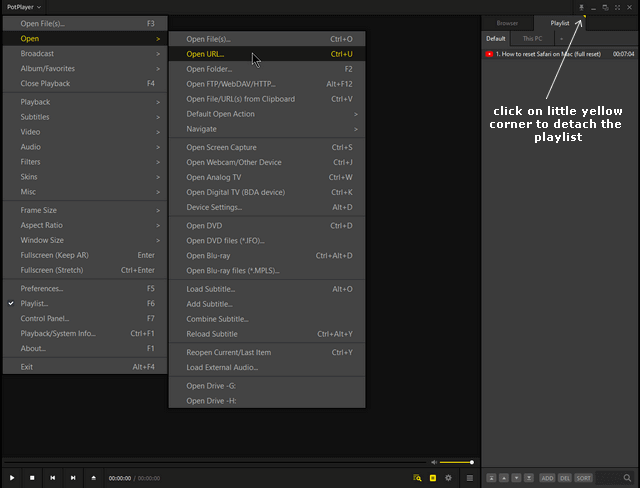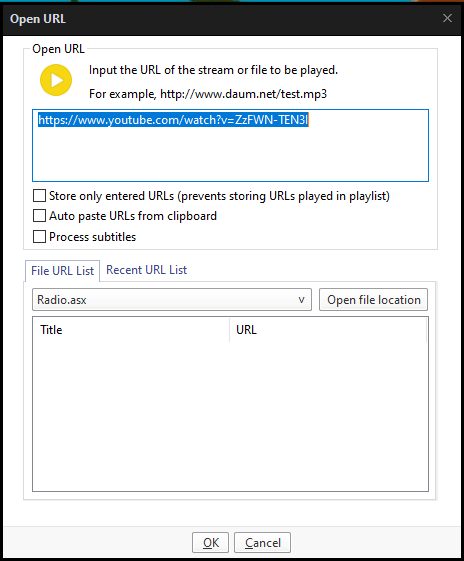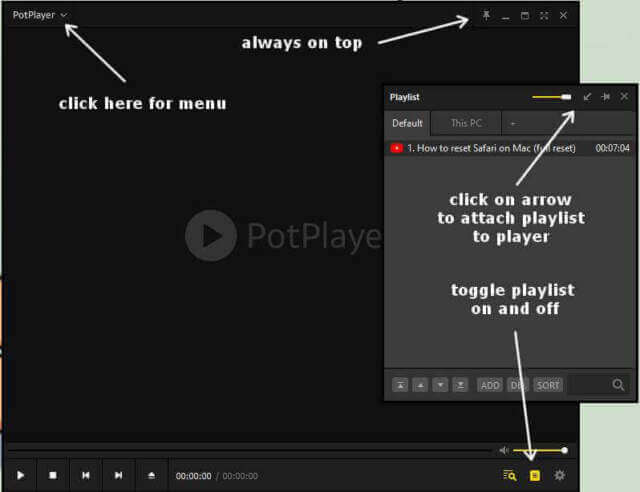I was trying to fix a streaming issue in VLC, read here:
Fix Choppy Streaming YouTube Video In VLC
One of the things I was trying to do was isolate the issue of whether it was the player or my connection. Windows Media Player doesn’t seem to have streaming options from the Internet, only streaming from your system.
Media Player Classic couldn’t open a stream at all. The videos streamed OK in my browser so I think that answered the internet/player issue. But still, in my mind, I wanted to try streaming on another player. Some digging around online and I settled on PotPlayer.
So I downloaded, installed, and ran it.
To stream, click on the PotPlayer menu, top left-hand corner, then Open and Open URL …
In the box that opens type or copy and paste the web address of what you are trying to stream.
In my case, a YouTube video. And click OK. It played with no issues. So this confirmed my issue with VLC.
Some PotPlayer Basics
When you first open the player, the playlist is attached to its side. To detach it, click on the little yellow corner on the Playlist tab. Now you can move it around as a separate window.
If you want to reattach it, click on the arrow symbol as pointed out in my screenshot.
Click on the icon in the lower right-hand corner to toggle the playlist on or off.
The icon that looks like a tack, that’s for pinning the program so it always stays on top of all other windows. You can pin the player, playlist, and control panel.
The gear icon, lower right-hand corner, opens the Control Panel to adjust Audio, Video, Subtitles, and Playback.
So, just a few basics. Worthwhile competition for VLC. What is your favourite player? Let us know in the comments.
—