I’m thinking of turning my old Acer desktop into a media server. I have a few DVDs that I would like to rip to obtain a digital copy. I wrote before about this using “WinX DVD Ripper”. Read here: How To RIP DVD With WinX DVD Ripper Platinum
When I tried to use it, WinX kept saying I needed to activate it. I assumed my 1-year license had expired. I hate subscription software. I have the basic WinX Ripper installed, but it couldn’t rip the first DVD I tried, “The Amityville Horror”. It said I needed the Platinum version. I decided to look elsewhere.
Ripping With HandBrake
HandBrake is capable of Ripping DVDs if they are not copyright protected. Here’s how.
Open the program and with the DVD inserted, you should see it listed under the left “Source Selection” menu.
On the next screen, I made no changes. The Title was automatically selected. Handbrake automatically selects the main movie file. You can select different titles if more than one is available.
Presets: The resolution you want. I kept it on “Fast 1080p30”.
Format: Only three available: MP4, MKV, and WebM. I selected MP4.
At the bottom, you have the option to change where the file will be saved. Use the “Browse” button.
Now click on “Start Encode”. The green button on the top menu.
You will now see a progress bar at the bottom of the HandBrake window.
Nothing to do now but wait. This movie only took ten minutes. The one-hour and 30-minute movie was 632 MB.
I have a few original DVDs that I want ripped. With HandBrake, you could try downloading a file called “libdvdcss-2.dll” and copying it to the HandBrake program folder. I tried it, but still couldn’t get it to work.
Download libdvdcss-2.dll from here
Ripping With MakeMKV
If you want a free program that works with copyright protection, try “MakeMKV”. Download MakeMKV here
Open program. Insert DVD. Click on the DVD icon.
Wait a few moments for it to initialize.
In the screen that opened, the first title at 5.7 GB is the main movie. Clicking on the little arrow before the check box opens a list of some other components that can be removed.
I unchecked all the extra language files and the subtitle files, and the three at the bottom of the list that I assumed are just the menus. To the right, you can change the output folder. Then click on the “Make MKV” button.
And wait. It took 20 minutes, and the end result was a 5.27 GB MKV file. It still might not work with all copyrighted DVDs, but I’m impressed with my original results.
I’ll probably use HandBrake mostly, because most of my movies are burned onto DVDs. I’ll use MakeMKV for the copyrighted ones.
For more ripping articles, click here
—
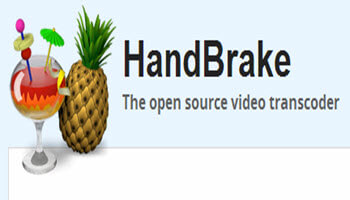
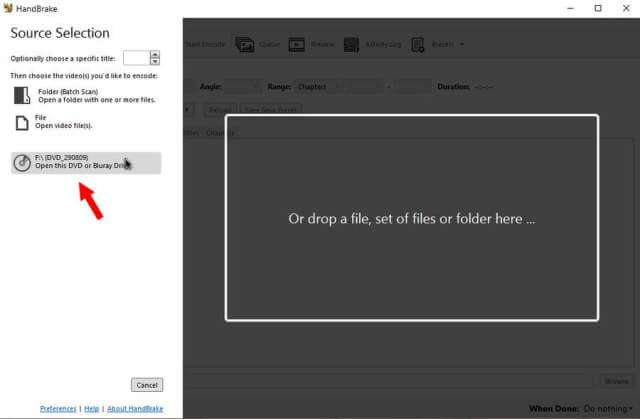
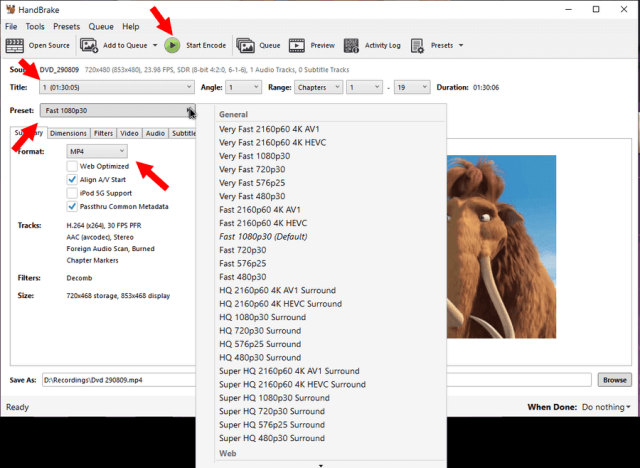

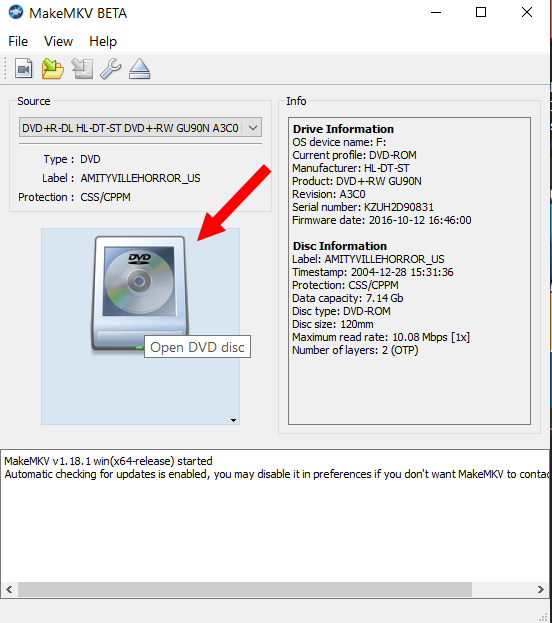
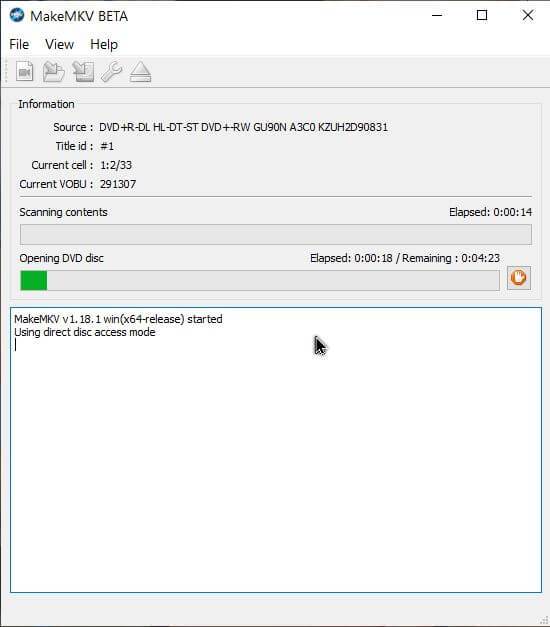
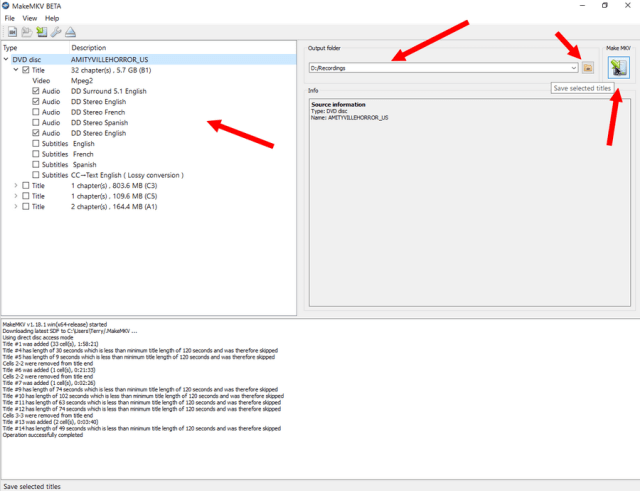
Hi Terry. I tried out both programs hoping to find something new, but unfortunately both fell short. I can only give praise to VideoProc converter. The 2 videos I tried converted flawlessly.
What I noticed HandBrake only made use of the CPU, and after one hour running at 100% CPU, decided to stop as the time just kept increasing, for both of the DVD’s.
As for MakeMKV it was working pretty well till it reached 80 and 90 percent and stalled on both DVD’s.
I converted most of my DVD’s a while ago, so what I have is less than 10 DVD’s Not much of a sample. I prefer to purchase lifetime versions as they are cheaper in the long run, Mindblower!
I concur with ‘Mindblower’ that Digiarty’s ‘VideoProc Converter AI’ and it’s recent similar version ‘WinX Video AI’ is an excellent ripper in addition to providing some remarkable video processing software and good support.
Maurice
It doesn’t happen to me very often, but I recently use the old “DVDDecrypter” to rip a Disney-encrypted DVD without problem !