The Windows Registry
Today we’re going to be talking about the very complex and necessary Windows Registry, and whether you should Clean, Defragment or otherwise manipulate it.
The first thing I want to make very clear at the outset of this discussion is that I do not advise anyone, particularly those who are not intimately familiar with the registry, to modify, clean, defragment, or otherwise tamper with it. It is a vital component of the Windows operating system and corrupting it in any way may render your computer useless.
You have been warned. For those of you out there who insist that cleaning and/or defragmenting the registry will garner great improvements in responsiveness and performance, then let us proceed.
One caveat to which I beg you to adhere: Back up your Registry before making any changes. You will thank me later when things go wrong.
The Registry
The Windows Registry is nothing more than a huge database that is maintained by Windows and Applications to store their respective configuration data. The registry is made up of three basic elements:
- Keys, Values, and Data (Keys are stored in what are known as Hives.
- The Keys are structured in a hierarchy similar to what you see when you open up Windows Explorer to view your hard drives. There may be several tiers of sub-keys below sub-keys and so on.
- The Values are the “names” of the elements of the Keys, and the Data is the actual setting (configuration) of the Values.
If you open the Registry Editor, you’ll get a clearer idea of what I’m talking about. You can do that by clicking the Start button, typing regedit.exe, and hitting Enter. You’ll get something similar to this:
- HKEY_CLASSES_ROOT: this Hive stores information about registered applications, file associations, and object class IDs
- HKEY_CURRENT_USER: stores user specific settings including the administrator; these settings include the likes of start-up programs, environment settings, network connections, and other things related to a specific user
- HKEY_LOCAL_MACHINE: stores machine-specific information such as system memory, installed hardware, etc…
- HKEY_USERS: stores subordinate values that correspond to the previously mentioned HKEY_CURRENT_USER
- HKEY_CURRENT_CONFIG: dynamically created at run-time this Hive stores information about differences between the current hardware configuration and the Operating System’s standard configuration
Backing Up Your Registry
If you’re going to tinker around in the registry, it is all-important that you make back-ups. If you make a mistake, it is possible to mess Windows up to the point it will have stability issues, or in the worst case scenario, it won’t boot at all! If this happens and you don’t have a back-up, your only recourse is to either use your Hard Drive backups/images (which you have faithfully maintained, right?) or do a fresh installation of Windows which is no fun at all.
To do a complete, clean Windows 7 installation including all my drivers and programs takes me up to several days, not hours. With a current backup the same thing can be accomplished in under an hour.
To make a backup using the Registry Editor, click the File Menu and choose Export. A new window will open giving you the opportunity to choose a File Name and Location for your backup. This should be done any time before you are ready to make Registry changes.
You may back up the complete Registry or only a branch thereof. The choice is yours.
The Registry – Defragmenting & Clean-Up
The registry is one of the busiest places on your Windows System. It gets accessed hundreds of times per second and its maintenance is crucial to a smoothly-performing computer.
Ideally, well-behaved applications clean up after themselves when they are uninstalled. The sad truth is that many remnants get left behind over time causing the registry to become bloated with a lot of dead weight. This is one of the main reasons I hate Adobe Acrobat Reader, and its ilk. They leave so much cruft behind as to be a mass of, well, you know what…
This brings us to Registry Cleaners and Registry Defragmenters (some utilities do both). Some are quite aggressive, however, and I don’t recommend them for the casual user. They can and do sometimes mess things up. Therein lies the beauty, strength, and weakness of computers; they excel at doing repetitive tasks very fast. Unlike children, they do what they’re told.
Exactly what they are told. They have no conscience. They don’t care if it is right or wrong. A million errors per second, blindly executed. All is well…
Cleaners vs Defraggers
A Registry Cleaner drills down through the registry’s hierarchy looking for all sorts of things that don’t belong there such as empty keys, outright errors, links pointing to nowhere, file extensions that are no longer in use, and so on by the thousands. Once it has compiled a list you will be given the option to delete them.
It is very important that you don’t allow these programs to delete whatever they deem deletable – some of their ‘deletable’ choices may be crucial to the operation of your applications or Windows itself, which will “break” and you’ll find yourself in the unhappy situation of re-installing them. Not a good thing.
A Registry Defragmenter works pretty much like a hard drive defragmenter except in this case it finds all the “holes” left behind by the Registry Cleaner and “closes things up”. This has the effect of shrinking the massive size of the registry, which in turn, theoretically at least, speeds up your computer.
I say theoretically because if you were to take the time to benchmark your system before and after a registry defragmentation session, you probably wouldn’t notice any increase in speed. The risks far outweigh the potential gains.
There are many such utilities on the market, both free and commercial, and I won’t name a single one. They can all cause more damage than they fix and it purely and simply is not worth the risk. Windows 7 in particular has evolved into a robust system that takes care of itself quite well, thank you very much.
Conclusions
I think I have made my opinions regarding Registry Cleaners and Defragmenters quite clear. There will be some people out there who insist that these utilities do a great service. To those individuals, all I can say is that we will have to agree to disagree.
‘Nuff said,
Richard

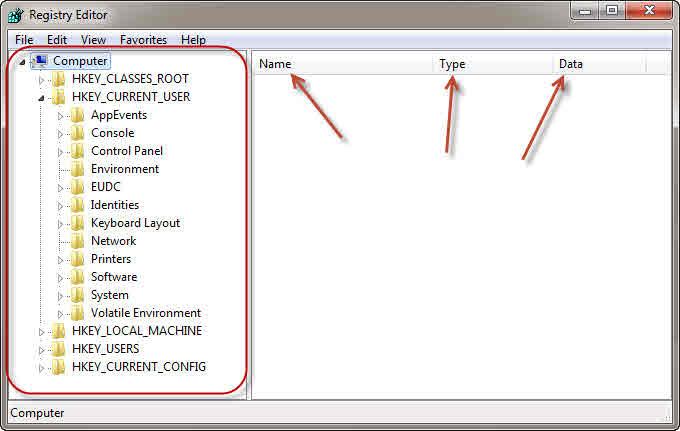
My experience tells that registry cleaners do more bad than doing good. This is also true for those pc tune up utilities. One needs to reinstall windows more often if one has installed these softwares. They do more harm to the OS than doing good.
Hi Jogsee,
For the most part, the better of these utilities try to be conservative in the things they change,
I agree with you that in the hands of novice users they can be very dangerous, indeed.
If a person does not have a good understanding of the inner workings of Windows, then I definitely suggest that things be left alone and these tools should be avoided.
Richard
Never had a problem using Ccleaner reg tool and
Revo Installer for removing remnants. I also use
Ashampoo WinOptimiser for frequent cleanup.
I’ve never had problems with CCleaner either although I back my registry up to be safe. However I have had problems with Revo Uninstaller Pro in the past when I started using it and was new to the registry as while trying to remove all links to a certain program, it can at times remove things it shouldn’t.
Oh and one of the problems with the registry not mentioned in this article is that programs sometimes can have problems later on due to leftover registry keys e.g. corrupt keys. Sometimes damaged keys after an uninstall can mean your program won’t instal properly till they are removed.
I’d really like to see a strict policy with registry key removal. I doubt it would happen but I’d like it so all software developers had to implement better uninstallers that removed everything or at least tried.
Hi Peter,
I’d like for programs to quit using the registry for their own personal database. I think they should leave it completely alone. Portable software is a great example of just such a scenario.
On the other end of the spectrum is Acrobat Reader. It’s tentacles wind their way into so many facets of the registry it is nearly impossible to eliminate.
Even Microsoft uses it for their applications, but it’s their registry so who am I to complain. If anyone understands the registry, it should be Microsoft.
I don’t think standardization is the answer although it would be a step in the right direction. If software developers were to steer clear of the registry, these problems would not exist in the first place. Uninstalls would pose no complications, registry corruption would virtually be eliminated, and registry bloat would no longer occur. Registry cleaners and defraggers would become a thing of the past.
Let Windows manage its own registry; that’s what it does,
Richard
If saving 5 – 10 millionth of a second is worth taking a chance on possibly not being able to boot your system, then enjoy using these utilities. I don’t and have never had a problem with some obsolete information within the registry.
“If it ain’t broke, don’t try to fix it.”
Hi Norbert,
I heartily agree,
Richard
A good way of backing up the registry, as well as other parts of your system, is simply to create a System Restore Point, using Control Panel | System | System Protection. And the only system maintenance utility I trust is IOBit’s Advanced System Care, which has never failed me. (Whether it has really done any good is another matter!).
IObit is the company that was accused of stealing intellectual property from Malwarebytes several years ago. A claim which, to the best of my knowledge, has never been refuted or disproved. So, “trust” is not a word I would generally associate with IObit.
Cheers… Jim
I nearly forgot CCleaner (which is the only other system maintenance utility I trust!). And you can get EaseUS ToDo Backup Free at Softpedia.com.
Hi All,
For all of you who are condoning the use of the various “cleaners” out there on the internet, that’s fine if you have some knowledge of the Windows operating system. For the most part, DCT readers are well-informed.
However, there are many who simply don’t understand the dangers involved, A little bit of knowledge can be a dangerous thing,
Richard
I agree Richard, I would be reluctant to offer a general recommendation for any sort of registry cleaner. Registry cleaners present an enigma via their progression of efficacy; more thorough = more aggressive = higher levels of risk. Conversely, those which tend to minimize risk levels (such as CCleaner) are inherently less aggressive, so by extension less thorough.
It all comes down to risk versus benefits. The risk is a given, the benefits questionable.
Well put, Jim
I fully agree with the ones who uses CCleaner. I use it every time I turn off my Computer. Another application I use for years, is PCMatic from PCPitstop. Does a excellent job. Another one i use is AVG PC TuneUp. Never had any problems.
Hi Paul,
Apparently, you are an addicted user of a “cleaning” tool.
I challenge you to stop using it for a few weeks. Do some benchmarks today. Then at the end of the study, say a month from now, do another benchmark. Let us all know how it goes.
If I was a betting man I’d say that your results would not vary enough to warrant the risks for a “new-to-a-computer” person. Even an old-computer-person.
The only reason I don’t recommend these utilities is the risk vs gain ratio. New Windows users should not be poking around in the operating system– an area within which they are not familiar.
Seasoned users are wiser than that; so, too, should be the novice.
Shake? 😉
Richard
One should always configure any “settings/options” to prefered limitations,
rather than allowing unrestricted system access defaults .
Frequent use of a system cleaning tool is simply not necessary and ill advised, unless the settings are fairly conservative. Nothing wrong with keeping a tidy registry. A reputable registry cleaner can help in that regard. One that is too aggressive can potentially cause problems, of course.
The most important registry tool, in my view, is a registry defragger. Uninstalling programs leaves voids in the registry. Eliminating those voids make the registry more efficient. Over time, it can make a difference in performance. I defrag my registry anytime I uninstall a program.