Windows 10 users will notice that File Explorer (formerly known as Windows Explorer) now opens to “Quick Access” by default rather than to “This PC” (as it did in all previous Windows versions):
To me, it’s 6 of one and half a dozen of the other. However, if you’d prefer the old system of File Explorer opening to This PC in the main panel, here’s how to change it:
Click View (this will open up a new ribbon menu). At far right of the ribbon menu, click Options and select “Change folder and search options”:
In the “Folder Options” window open the General tab (it should open by default) and at the top you’ll see an “Open File Explorer to” option which will currently be set to “Quick Access”. Use the associated drop down menu to change that setting to “This PC” then close out by clicking Apply then OK:
That’s all there is to it. Now, whenever you click on the File Explorer icon, you will find that it opens to “This PC”:

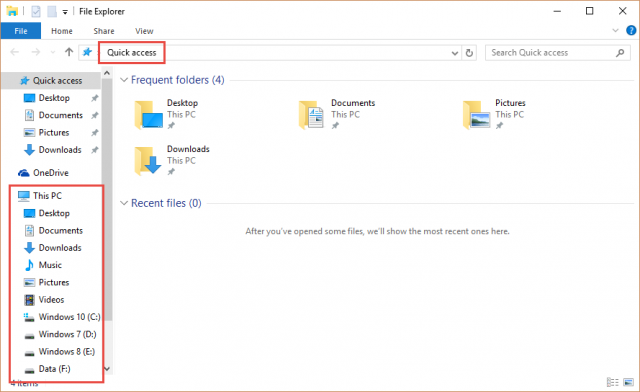
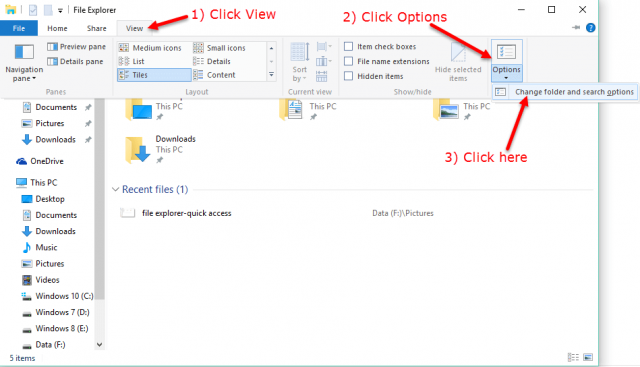
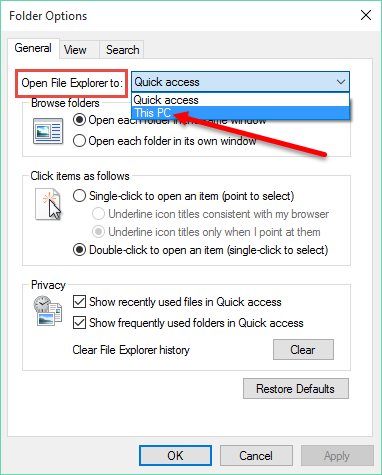
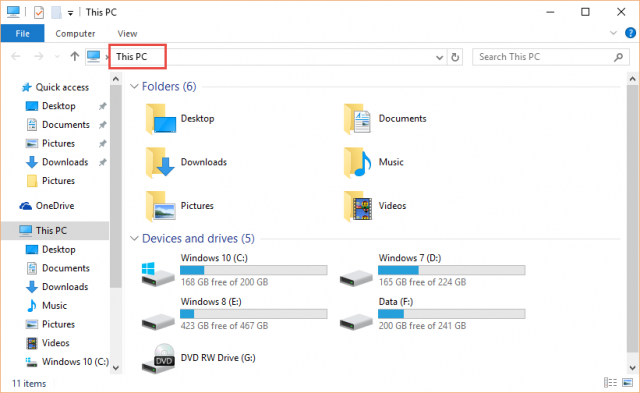
Thanks Jim, I like that much better 🙂