Edge can be very annoying if you don’t keep it under control, mainly because it’s possessed by some default behaviors that you didn’t ask for or even want. Here are some of them:
Set Edge As Your Default Browser
So determined is Microsoft to ram this browser down our throats that the company goes to great lengths to bully us into using Edge as our default browser and likes to nag us whenever possible. However, once you’ve set your default browser in Windows Settings, some programs/apps/files will still open in Edge. PDF files for example, which means another trip to Windows Settings, this time to Apps/Default Apps.
Stop Chrome Tabs Opening In Edge
I use Edge on a PC connected to the Smart TV because, at the time of the Windows installation, I thought it was a good idea. Anyway, Edge started to open Chrome tabs from my recent Chrome browsing and I later discovered that this is a default setting.
Who thought that that would be a good idea? Answer – no one!
If you type this into the Edge address bar you will be able to change that setting:
edge://settings/profiles/importBrowsingData
The default setting appears to be ON, so I changed that and now it looks like this:
Hide Copilot From Edge
I’m not interested in using Copilot AI in Edge, and it can be hidden by typing:
edge://settings/sidebar
The same goes for search. If you prefer Google search, type this:
edge://settings/search and change the default search engine from Bing to Google or another search engine.
Stop Edge Loading At Windows Startup
Jim Hillier wrote an excellent article on this subject, How To Prevent Edge Loading At Startup, so suffice it to say that it’s another irritating foible of Edge to be ever-present in your life.
This is particularly useful because on PCs with few resources, Edge running in the background can be a memory/CPU hog and another one of those aspects of Edge that drives me nuts.
None of us like being nagged, least of all from a lowly browser, particularly if we get enough of that at home, so the only recourse is to tame Edge into behaving itself, and once that’s done I can just about live with it.
—


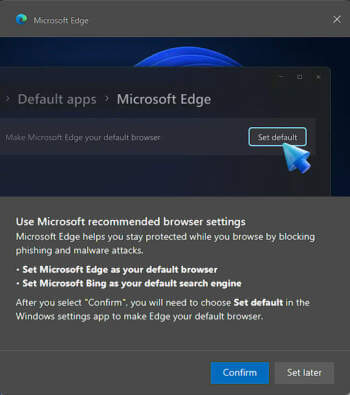
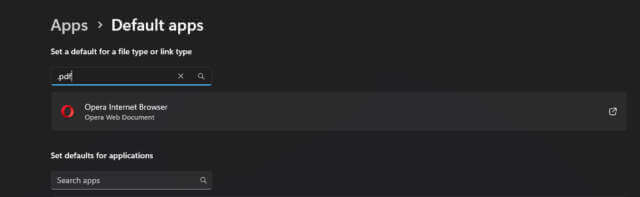
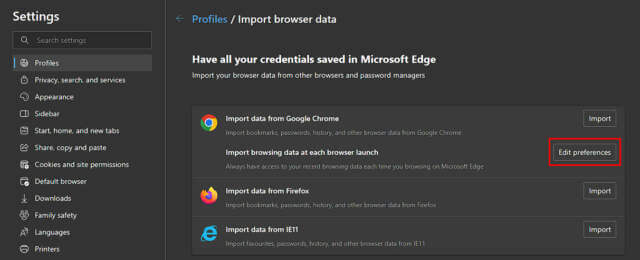

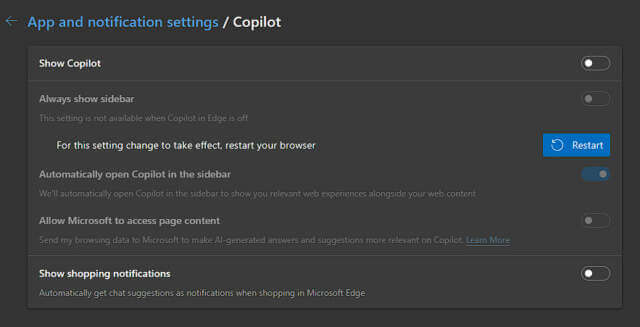
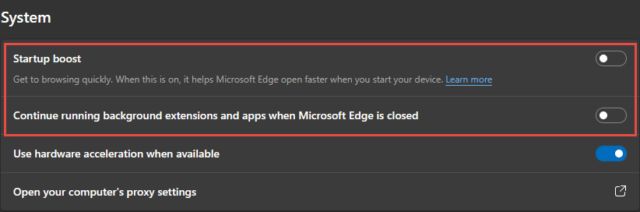
Thanks Marc and if you ever hear of a way to safely uninstall the parasitic little Edge completely without disabling the functionality of the O/S please share. I am sure Edge is yet another Micro$oft spying vehicle and that is why they want it running by default (sneakily in the background and unannounced I might add). I only first realised it was always running on boot when Wise cleaner asked me if I wanted to close Edge down so it could clean properly.
I have since found that the amount of telemetry on a standard Windows install feeding back to Micro$oft and their associates is incredible – even apart from what Edge may be up to. I did find an interesting article that shows how you can redirect and loopback most of that telemetry if you alter your User hosts file but that is not easy for the uninitiated.
I am sure DCT has previously covered O&O’s free software O&O Shut Up 10++ for less technically minded Users in the past as it it reliable and can run without installation – I just keep it in an easily accessible folder on my desktop. You may need to keep it updated and then run it every so often after a new Windows update that may change something. This will help cut down on the amount of spying the Behemoth does on it’s Users on a daily basis.
Cheers
Reg
I hit my pictures shortcut then – windows C = program files 86 = microsoft – there they are – deleted
Hi Reg. I too was unaware that Edge ran in the background. I kept uninstalling Edge and sadly it would get re-installed a few days later. But then I searched the web and found this solution on how to prevent from running in the background:
1.Open Microsoft Edge
2.Click the menu button with three dots at the top-right corner.
3.Select “Settings” from the drop-down menu.
4.Scroll down and click “System” from the sidebar on the left.
5.Turn off the switch next to “Continue running background apps when Microsoft Edge is closed.”
Now Edge just sleeps on my computers, Mindblower!
I have a similar issue, but in reverse. many web sites and emails that I receive have links which open in Chrome instead of Edge. I find out my password program is not logged into for Chrome and is asking me to open first the password manager in Chrome so I can open the linked to Chrome site. Very frustrating. I do not use nor care to use Chrome only on my computers. So here I am copying the Chrome web address into my Edge address just because of the behavior of the email link, I presume.
Hopefully a class action lawsuit will put an empnd to this brute force intrusion.
For me right now the irritating part of edge is this when I open it:
Microsoft and our third-party vendors use cookies and similar technologies to deliver, maintain, and improve our services and ads. If you agree, we will use this data for ads personalization and associated analytics.
You can select ‘Accept’ to consent to these uses, ‘Reject’ to decline these uses or click on ‘More options’ to review your options. You can change your selection under ‘Manage Cookie Preferences’ at the bottom of this page. Privacy Statement
I have to keep rejecting. One time I accepted and it still came up the next time I opened Edge. Of course Google Chrome is just as bas always asking me to choose it as a default browser. No matter what I do to try and change cookie settings, these pop ups keep popping up.
In general I do prefer Edge to Chrome but neither are ideal.
Thanks Mindblower
I checked that setting and mine was indeed already off. There are quite a few “Edge” settings in that O&O Shutup program I mentioned so maybe one of those had already turned it off but many thanks anyway and a good one to know about !
Cheers
Reg