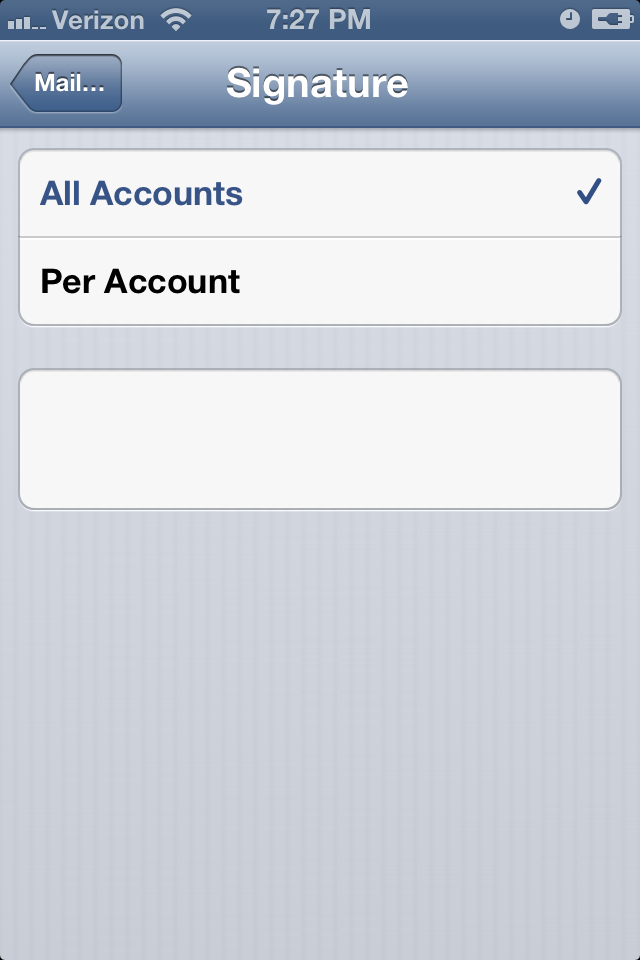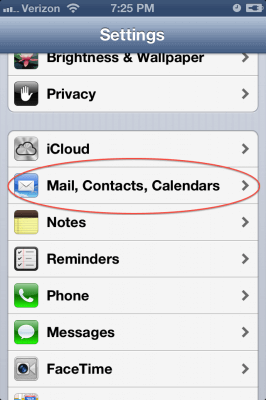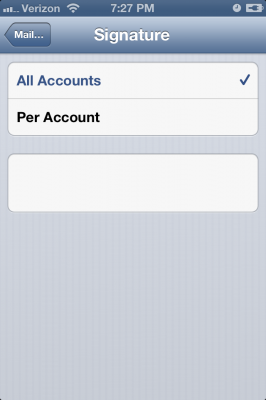I have multiple email accounts that I use for various purposes. For some, I want to use a very informal signature while, for others, a more formal signature is appropriate.
In iOS 6, you can set up a different signature for each email account.
To get started, tap Settings and then Mail, Contacts, Calendars.
Scroll down and tap Signature.
To set up the same signature for all of your accounts, type your signature in the white box.
To set up different signatures, tap Per Account. Enter the signature that you want to use for each account.
Note that if you are going to use a given signature for most of your accounts, you can enter it under the ‘All Accounts’ option. When you tap ‘Per Account’, each email account will default to the ‘All Accounts’ signature. If you are going to predominantly use a given signature, that’s a pretty efficient way to do so.
When you are done, tap Mail and then Settings in the top left corner or tap the Home button to totally exit Settings.
Signatures – another nice Mail feature in iOS 6 that I find to be pretty handy.