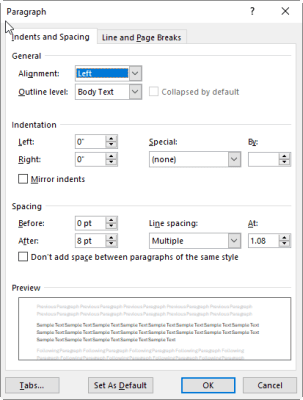There are a couple of ways to deal with tabs in Word 365. You can drag things around on your Ruler, but that is not my preferred method. I find it too confusing and that takes up time for me and we all know Carol hates wasting time!
So, my preference is to use the Paragraph settings rather than the Ruler. Your Rule will provide a quick way to check whether there are tab stops or indents inside your document, but I am not fond of using my mouse to drag everything around on the Ruler. I will now show you how I work with tab stops.
Follow the steps below:
- Click on Home and Paragraph which will open your Paragraph window at the Indents and Spacing tab.
- Near the bottom of the Indents and Spacing tab, you will see a button labeled Tab. Click it.
- In the Tabs window, you can see the tab stops for your selected paragraph, your default tab settings, and your alignment and leader choices. You will also see buttons you can use to set and clear your current tabs, and an option to clear all tabs from your entire document.
- Click Clear All to clear all of the tab stops in your document.
- Click OK.
All your tabs should now be removed from your document.
I think you will agree that this is the way to go but feel free to make your own decision!
—