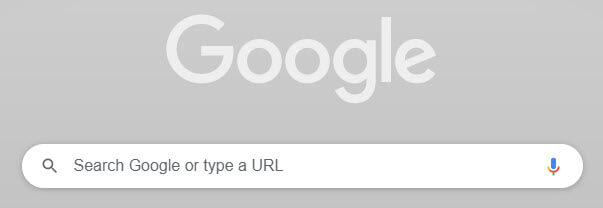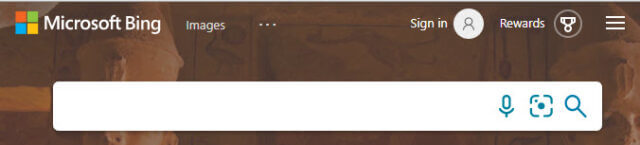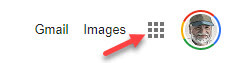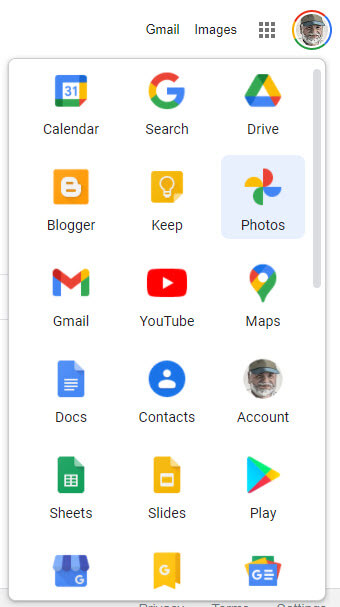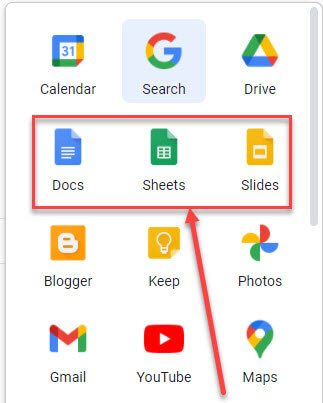I find many using Google Chrome but very few taking advantage of the Google Apps Menu that comes with it. There is also confusion over Google and Google Chrome. I find users believing they are using Google Chrome when in fact they are on another browser and using the Google Search Engine.
Search Engines
A search engine is a web app that performs a search for information on the web. There are many search engines but the ones we see the most are Google, Yahoo, and Bing. DuckDuckGo is also popular as it is said to not store any of your information. There are many others and perhaps you would like to comment on your favorite. I use Google for most of my searches, even on my smartphone.
No matter which browser I am using, going to www.google.com brings up the Google Search Engine.
Bringing up www.yahoo.com brings up a full page of news, access to Yahoo mail, and the search box to use Yahoo Search.
Likewise, www.bing.com opens a full-page image as well as a search box.
Back To browsers
In the Windows world, Chrome is used by two-thirds of users. Edge and Firefox followed by Opera rank next but together they only have about 15 percent of the total. Apple users have Safari and that one ranks fifth overall but is rarely used by Windows users.
The default browser for Windows 10 is Edge. The interesting fact is that both Google Chrome and the new Edge are based on the same Chromium platform. Edge is working much like Chrome even using many of the same available browser extensions.
If you establish an account (Google account, Microsoft account, etc.) and sign in to a browser like Google Chrome your data, such as preferences, bookmarks (favorites), and extensions, can be shared between computers.
Google Apps Menu
The Google Apps Menu I want to demonstrate is part of the Search Engine and not the Browser. No matter what browser you are using, open www.google.com.
In the upper right of the Google Search page, the “Sign in” button allows you to log in to your Google account. Click it and sign in to your Google account.
Once you have done that, the button is replaced with a picture from your Google profile. The Grid icon opens the Google Apps Menu.
Click the Google Apps button and see the menu of all the Google Apps that are available to you. There are so many they don’t all fit on one screen. There are 33 apps on my screen. If you want an app you use most closer toward the top, simply drag it up and place it where you want it to be.
Here is an example of how I dragged Docs, Sheets, and Slides up to the top for quick access.
By the way, if you do not sign in to a Google account, you still have access to the Apps Menu. As you click on an app, you may be asked to sign in or create a Google account.
I find this quick access menu useful in my day-to-day activities on my computer. I hope you find it another useful tool, too.
Dick
FURTHER READING:
—