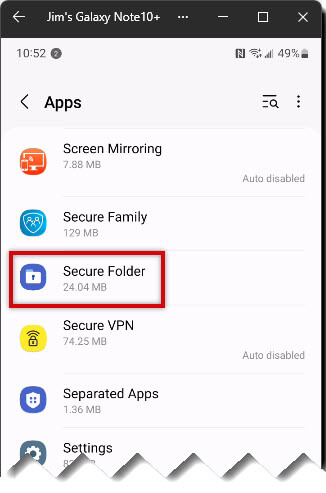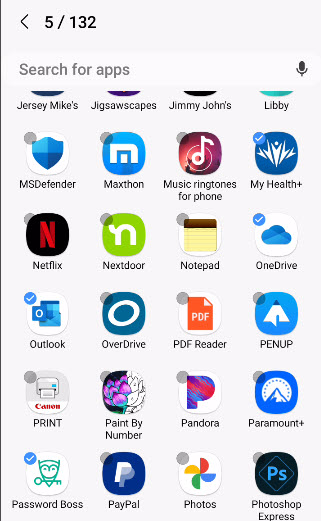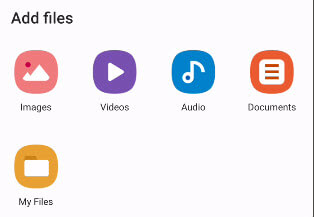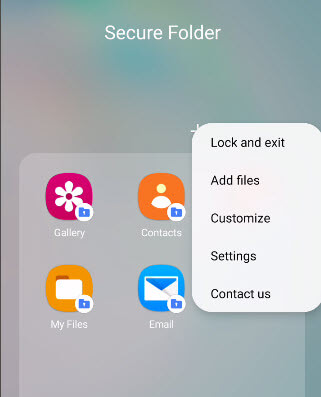How To Secure Files On Your Phone
To quote the Beatles: “Everybody’s got something to hide except for me and my monkey”. It doesn’t matter if it is something you might need but don’t want available to others like your Social Security Number, banking information, or something private like a photo a wife sends to her soldier husband.
Pretty much all of those things can be set up to be available when needed but kept secure when not or if you lose your phone.
Secure Folders
Samsung offers a small but useful application called Secure Folder. You can use it as an additional layer of security besides the sign-in method used to access your phone.
First, you need to create a Samsung account if you don’t already have one. Note: Due to variations in Android versions and Samsung Phones your screens might look slightly different, but the basic principles will apply:
- Navigate to Settings > Accounts and Backup
- If you already have an account, be sure to sign in
- If not, click Add Account and choose “Agree” to the legal terms
- Enter your information to create your account
Setting Up Secure Folder
If you are running Android 7.0 or higher, the Secure Folder app should be pre-installed. You can locate it in Settings > App > Secure Folder. Place the app icon on your Home Screen for easy access.
Choose an authentication method (PIN, pattern) or (fingerprint) if supported on your phone. Note: Once the phone is turned off then on or restarted you will need your Samsung Password to sign in. Then it reverts to the authentication method you have set up.
Adding Files Or Apps
One of the nice features of Secure Folder is the ability to secure applications that might contain information you are not comfortable having available while the phone is on.
To add applications, open (unlock) the Secure Folder, then tap on the plus sign.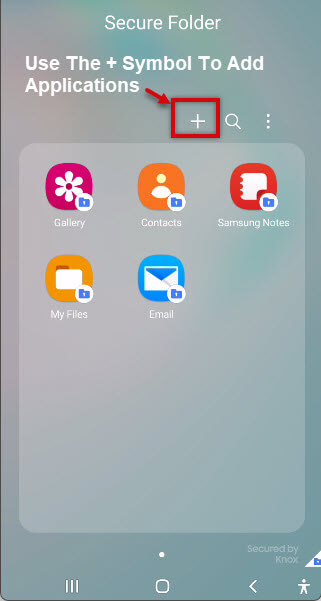
Please search for the applications you wish to add and tap on the small grey circle to select them.
Menu Options
- Lock and Exit: You may use this to Lock the applications immediately when you are finished
- Add Files: Use this to add files, a second window will open showing the different types of files available to add

- Customize: Use this to change the color, icon, or name of the Secure Folder
- Settings: Once you have set up the Secure Folder, you may choose to have it auto-lock so that whenever the screen is turned off the folder will lock
- Contact Us: If you are a Samsung Member, you may use this to contact Samsung

Summary
Secure Folder can be a great way to add an extra layer of security to your mobile device. It keeps them safe and backs them up to your Samsung account in the cloud. If your phone does not have a Samsung Secure Folder, the Google Play Store offers several options. If you are mostly interested in hiding your private photos in a safe place, “Private Photo Vault Keepsake” is a nice option.
—