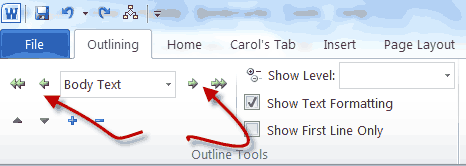A reader recently inquired whether she could use Outline Numbering in a table she had created in Word 2010.
The answer is yes, you certainly can. The problem she was encountering was that when she wanted to promote or demote a level, she would tab. Of course, every time she tabbed she was taken to another cell in her table. So then, how do you advance between tiers?
Follow the steps below to learn how:
- To change indent levels which gives you the next level of bullets or numbering, you must use the Promote tool on the Outlining tab of your Ribbon. Of course, it follows then, that you must also use your Demote tool to return to a higher level.
- If, like me, you prefer to use your keyboard to change outline levels, you can simply use the key combination shortcuts Shift + Alt + Left Arrow or Shift + Alt + Right Arrow.
These keyboard shortcuts will provide the exact same functionality as the Increase Indent and Decrease Indent buttons.
Should you want to actually add a tab character in the text appearing in a cell in your table, you would click CTRL + Tab!