I was helping someone the other day and they wanted to make changes to an important document. They could not open it in their word processor. It had been scanned by someone and was an image file. When scanned it was also slightly crooked but readable.
I knew it had to be converted to a document formatted file and began to search for a JPG-to-DOC online conversion site. Each one I tried would create a DOC file but would only place the image in the document. I could not edit it.
I knew the issue was Optical Character Recognition (OCR). I needed to find something that would use OCR to read the image and pull out the text.
I ended up using onlineocr.net. They describe themselves as a Free Online OCR Service. It was able to read that off-kilter image and convert it to a text file that could be used in any word processor to be formatted as needed.

I opened the site, changed the output format from .docx to .txt, and clicked Select file.

I located the image file on my computer and clicked Open.

Next, I clicked CONVERT.
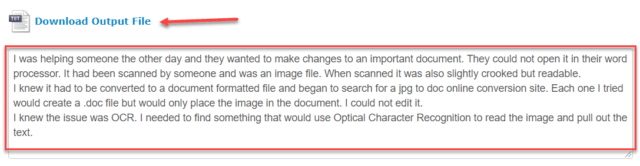
The results displayed in a box where I could copy and paste the results or could click Download Output File to save the results as a TXT file on my computer.
There were other conversion options available but the “Text Plain (txt)” option worked well for me.
I hope this becomes another useful tool for you also.
Dick
—

OneNote does a great job of extracting text from images on anything but an Android phone. It’s super easy to use as I know from extensive experience. Paste in your image, right click it (in Windows) and select “extract text from image.”
Your text will be on the clipboard, ready to paste into your desired location.
I need OCR in Hindi. PDF2go does it most of the time. onlineocr.net cn do English, but not Hindi. I have both saved.
Glad to see you have added it your toolbox!
Interesting find, Dick. Gave it a try, works, thank you, Mindblower!