Google Maps
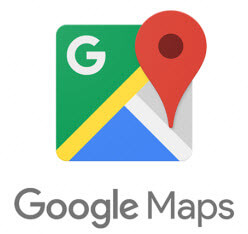 I have never owned a GPS and am one of the most navigation-impaired people you will ever meet. When I came across Google Maps, I was ecstatic. I’ve never gotten lost using it. In the past, I would use MapQuest and print out instructions before going somewhere. I would have to divert my attention from driving to read the map and it often sent me on a wild goose chase, ultimately getting me lost. Google Maps allows me to set up my location for directions and keep both hands on the wheel and it talks to me as I drive. It has never gotten me lost and recalculates my route if I take a wrong turn.
I have never owned a GPS and am one of the most navigation-impaired people you will ever meet. When I came across Google Maps, I was ecstatic. I’ve never gotten lost using it. In the past, I would use MapQuest and print out instructions before going somewhere. I would have to divert my attention from driving to read the map and it often sent me on a wild goose chase, ultimately getting me lost. Google Maps allows me to set up my location for directions and keep both hands on the wheel and it talks to me as I drive. It has never gotten me lost and recalculates my route if I take a wrong turn.
Using Google Maps
You can use Google Maps on your phone, your computer or your tablet.
- Open Google Maps. (On your Phone, open the Google Maps App.)
- Search for a place
- In the bottom-right, tap on the blue circle. It will pop up with a menu showing a car, bus, bike, taxi or someone walking. If you touch and hold the blue circle, it will just start navigating for you.
- To stop or cancel navigation, go to the bottom-left and tap Cancel X
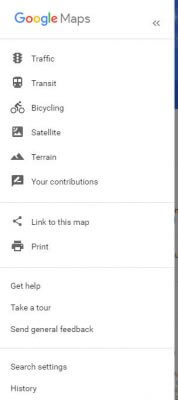 Initially, to save time, you will want to set up your home address as well as your work address. Then, shorten your commute by getting the fastest route.
Initially, to save time, you will want to set up your home address as well as your work address. Then, shorten your commute by getting the fastest route.
Some Cons
There are some downsides to using your phone as your navigational system. Really, did you think I was going to talk about all the Pros and not include the downsides? Unless you rely on voice-powered navigation, you’ll need to mount your phone at eye level so you can peer at the map. This means acquiring a windshield or dashboard mount. Using a camera draws on the battery so make sure you have your charger available if you are traveling over one hour away. It will put a strain on your smartphone’s battery. With your phone handling your GPS duties, it’s also hard to use as a phone at the same time. What if your passenger wants to play Candy Crush on it?
Google Maps boasts satellite imagery, street maps, 360° panoramic views of streets, real-time traffic conditions, and route planning for travel by foot, car, bicycle, or public transportation. I am sure there are other Apps out there that do the same thing, but I am a dedicated Google Girl.
We want to hear your thoughts on GPS devices. Do you utilize a dedicated in-car Navigation System?
With GPS and maps built into literally every smartphone out there, there’s no reason to buy a dedicated GPS device anymore… or is there?
—

Yeah can’t live w/o Google Maps. It is wonky sometimes tho- especially at weird intersections. The best ever was Motion X GPS but they went belly up.
I’ll still use my stand alone GPS for super long car trips, but for everyday city driving a Google works.
giving you a high 5. The thing is that you need to update the maps with a subscription based service for the gps don’t you?
When I bought my Garmin GPS over 5 years ago- they had an offer of lifetime map updates for $89. A lot of $$ at that time, but I bought it and still get current updates. I’ve loaned out my GPS because …eek… some people still don’t own smartphones! That little bugger still works tho so until it heads to the electronic graveyard it’s my backup. Hopefully someday I’ll be able to afford a car with a really great in dash navigation, but right now I have to pass on that option.
And yes, the Motion GPX App charged $10 per year but it was super reliable. When you travel lots last thing you want is an unreliable mapping system with errors!
I use the Waze App on my phone for this.