Using AI Part 1
There is no doubt that AI is here and everyone is getting in on the act. AI has a phenomenal growth projection of 33.2% between 2020-2027 And its software is evaluated at around 184 billion dollars.
Now that the power of AI is unleashed, it has already created hundreds of surprises that its creators were not ready for. And with everyday access to ChatGPT, we have entered uncharted territory. AI tools are now everywhere. Instead of a single AI type, we are faced with AI Chat and Search, AI Artwork Generators, AI Writing, Video and Audio Tools, and even AI Content Summarizers.
What AI Means To You
To the everyday user, the possibilities are endless. A YouTuber has already used ChatGPT to generate usable Windows 95 activation keys. Windows 95 keys were always simple to hack but for ChatGPT to do it is amazing. It shows what independent users can produce in such a brief time.
What Can You Do Now?
In a short series of articles, I would like to cover what is already happening with AI. This first of the series will be covering my favorite – “artwork”. Bing will allow you to generate artwork based on an amazing set of criteria. I’m not even sure of its limits. Hopefully, some examples will get you interested in trying your own.
Microsoft Bing’s Image Creator
To get started all you need to do is open Bing:
- Open Bing.exe
- Select “images”
- Select Image Creator
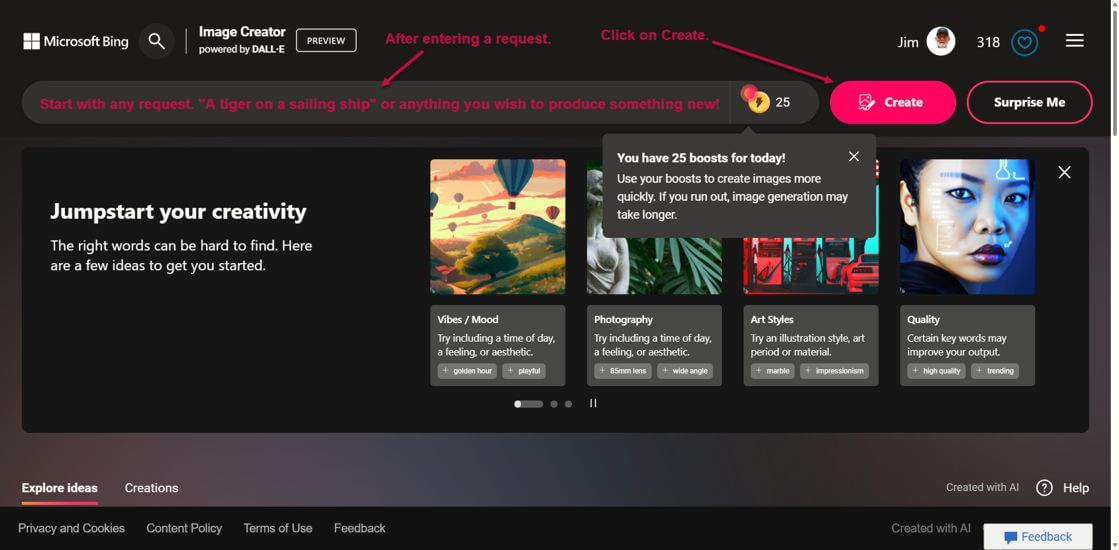
To start on an image, you need to tell DALL-E what you want. The biggest error you can make is believing there are limits. If you want a picture of an Elephant standing on the moon or wearing a clown hat, do it.
Examples
My daughter loves Easter and Hello Kitty, so I used them as examples to create an image for an Easter card. These first images are meant to show you how easy it is to use the end results of Image Creator and modify them to meet your needs.
Corvette Images
For my first request, I thought I would enter, “Show me an 82 Corvette” and this is the first set of images. Note: Bing displays four Images per request but due to space restrictions, I will only show you one or two most of the time so you get the idea. The first images were OK, but not exactly what I was looking for. 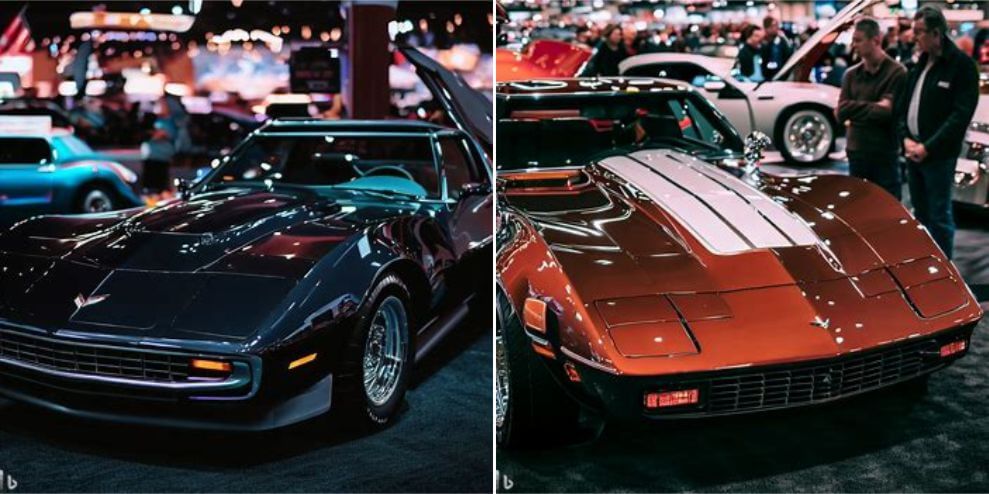
Getting exactly what you want totally depends on the request you make. The following request was, “Show me an 82 Corvette in pencil style”. The first image below is not bad, the other three tried to add the text “Show Me” to the images because it was in my request.
Image As Style
Make any image in the style of a famous artist, and add descriptors like “long view”, “wide angle”, “from the top view”, and in a Shelby Cobra style. Add color and background. What I am trying to say is that the possibilities are endless.
In the image below, I tried, “Van Gogh style”: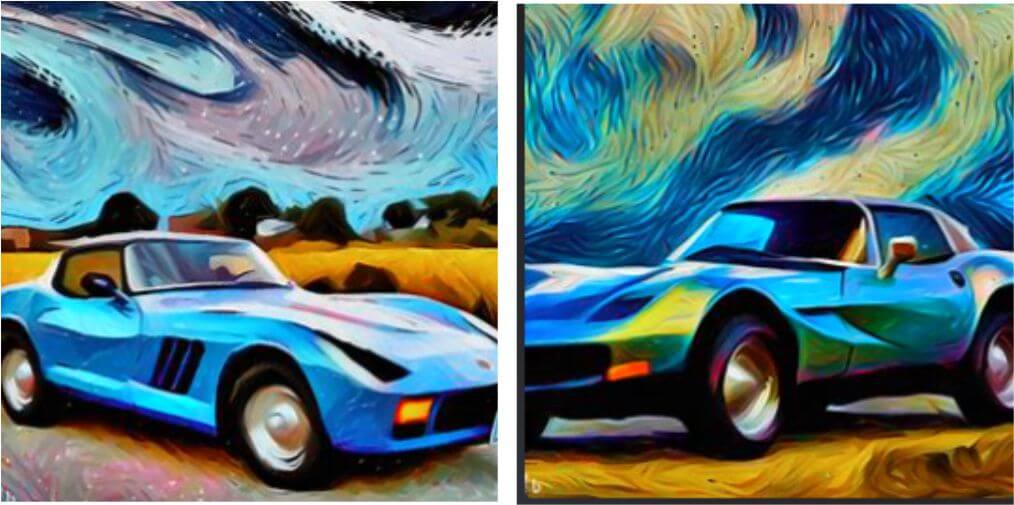
In Picasso style then Picasso in b/w style: 
Style As
You do not need to settle for a photo. Style your image as a pencil drawing, watercolor, or chalk to combine them. For fun, I asked for a Chalk, Oil painting, and a Playdough version:
Summary
If you are interested in art or want ideas, Bing’s DALL-E AI Image Creator is perfect for that. Experimentation is the key. Often you will not see what you expected to see but with the correct request, you will get close. Even entering the same request, a second time will produce different images. Because AI images are created from how it interprets your request, there is no fixed result to show you. The images you produce have never been created before.
These images were fun to make but what other possibilities are out there? Are they better, faster, free, or even more creative? In Part 2, I will compare the same request in one Image Creator in Bing’s DALL-E and then in another brand. Also, remember that if you have graphic experience or image editing software, you can take the AI image and enhance it to your exact needs.
- How To Use AI – Part 1 ⬅ You are here
- How To Use AI – Part 2
- How To Use AI – Part 3
- How To Use AI – Part 4 – Pending


