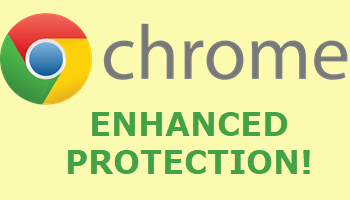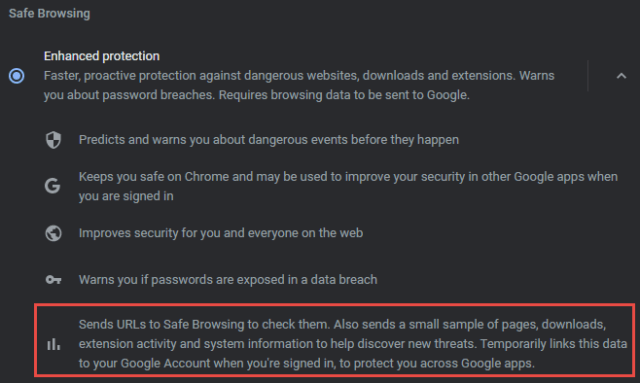Google Chrome is the most used/popular web browser on the planet dominating the desktop market for some years now. Chrome comes with “Standard protection” enabled out of the box but you can easily enable the browser’s “Enhanced protection” with just a few clicks. Here’s how:
- Open Chrome’s menu (click on the three little vertical dots at the far right of the address bar) and click Settings
- In the left-hand panel, click Privacy and security
- In the main (center) panel, click Security
- Enable the “Enhanced protection” option
You will notice it says “Requires browsing data to be sent to Google“. After you enable the “Enhanced protection”, you’ll see a run down of what additional security is applied plus what data is collected and why:
Personally, I don’t see the additional data collection as an issue. Google collects so much data anyway and, in my opinion, a little more in exchange for the enhanced security is a fair enough trade-off. Of course, some of you might see it differently.
I’ve always maintained that security trumps privacy and this is no exception. If a more secure option is available to help protect users online then, in my opinion, it is a good thing that should be put to use.
—