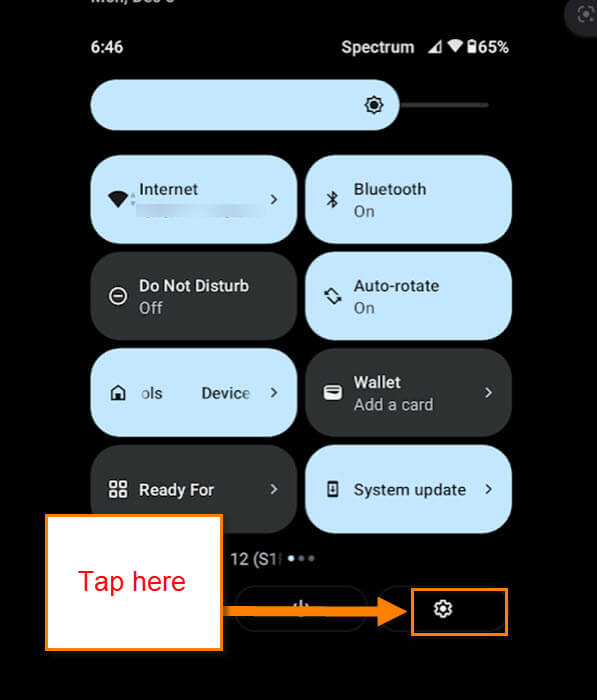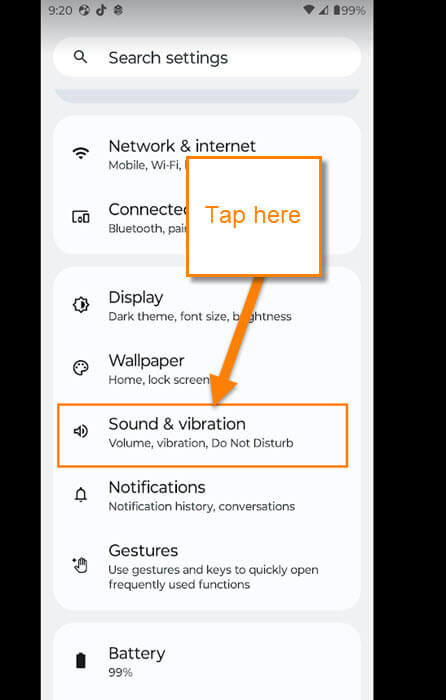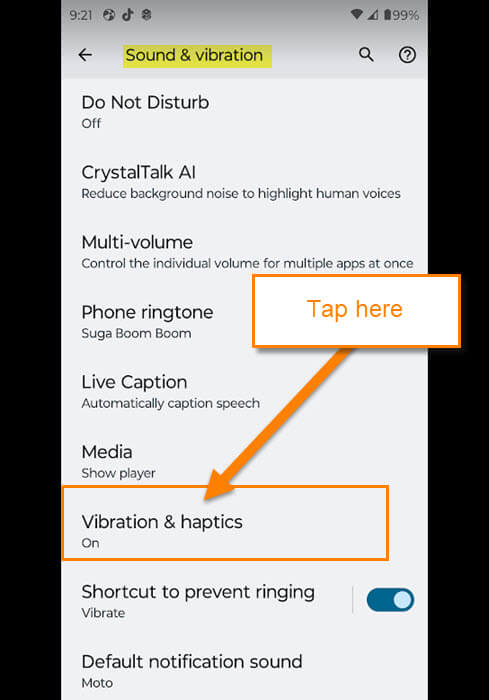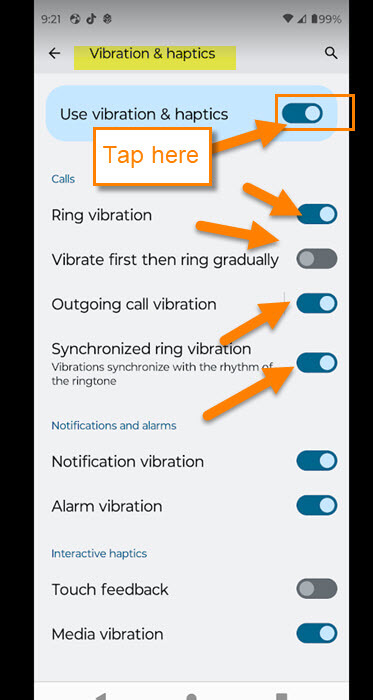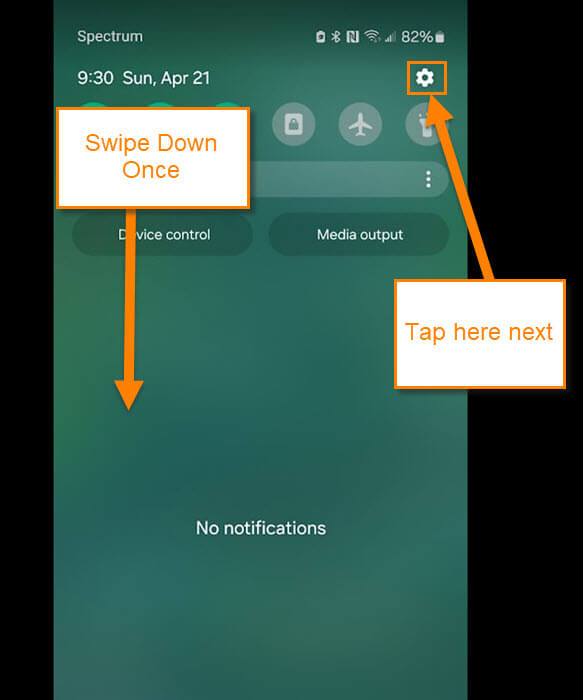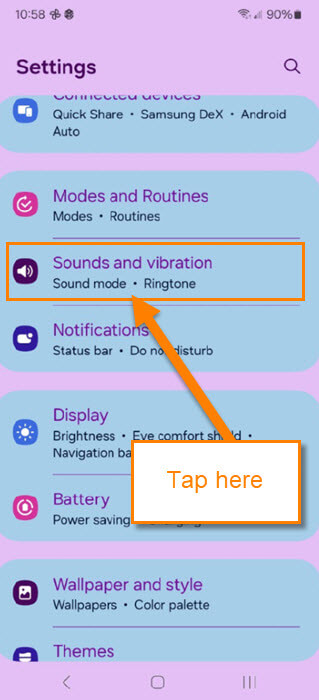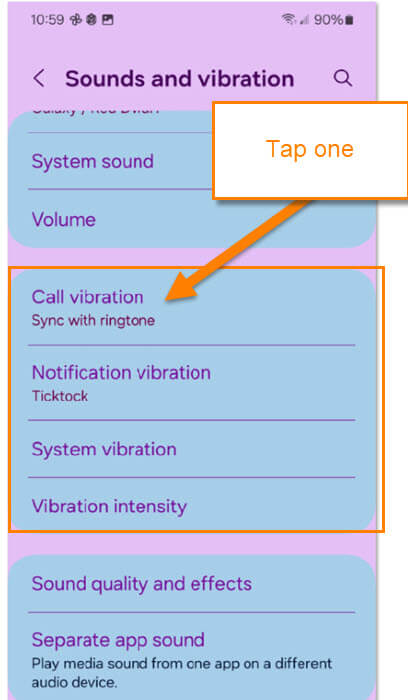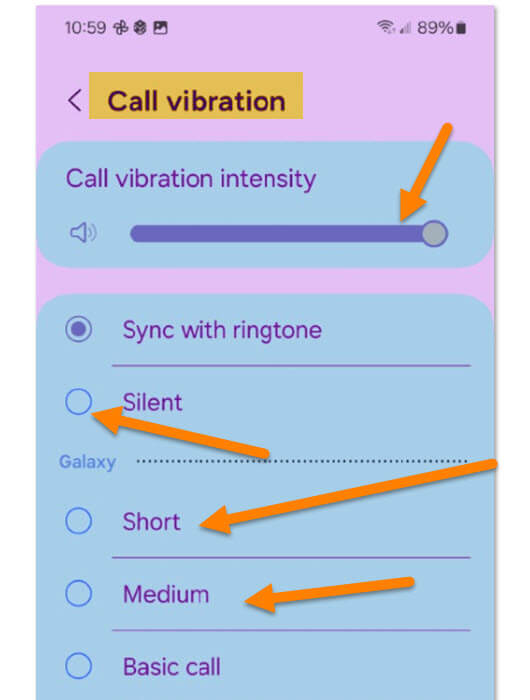I have written many articles on Android devices and this week will be another. This time I was thinking that the vibration that you get on your phone when a call comes in can be annoying to some. Why can we not turn this off? After a little looking I found out that you can turn it off or on or adjust it. Before I show you how to do this check out these other Android articles I have written:
- How To Fix Samsung Not Charging After 85%
- How To Show Battery Percentage On Phone
- How To Adjust Screen Timeout On Samsung
- How To Change App Icons On Samsung
- How To Turn Live Caption On Android
- How To Add Notes to Phone Contacts
- How To Turn On Notification History Android
- How To Change Ringtone On Android
Pull out those devices and let’s get class started.
How To Turn Off Vibrations On Android
I will be showing you how to do this on two devices. One will be on the Motorola Edge and then on the Samsung Galaxy S22.
How To Turn Off Vibrations On Motorola
This will be shown on my Motorola Edge Android phone, first.
Step 1: On your phone swipe down from the top twice. Tap on the Settings (gear) icon at the bottom right.
Step 2: On the Settings menu find the Sound & vibration option. Tap it.
Step 3: Under the Sound & vibration screen you are looking for Vibration & haptics. Tap it.
Step 4: On the Vibration & haptics screen you will have many options to work with. If you want to turn off or on the vibrations for certain things, you can. We are here to turn them all off so look to the top option called “Use vibration & haptic.” Once you find it tap the switch to the right of it. Done. Now all the vibrations should stop.
Since we know how to do this on the Motorola Edge Android phone, it’s time to look at how to do this on Samsung.
How To Turn Off Vibrations On Samsung
This will be shown using my wife’s Samsung Galaxy S22 Android phone.
Step 1: On your phone swipe down once and then tap the Setting (gear) icon at the top right. Tap it.
Step 2: Here on the Settings screen you are looking for Sounds and vibration. Tap it.
Step 3: Here is where you can adjust the vibrations of your phone. There are a few options to work with:
- Call vibrations (Sync with ringtone)
- Notification vibration
- System vibration
- Vibration intensity
For this article we will choose Call Vibration. Tap it.
Step 4: For Call vibration all you need to tap on the Silent option. Tap it and you will not get any vibration when a call comes in. This is the only one that I could make the Vibration go silent. On the others your only option for that is to move the Vibration intensity volume down. That should make the vibration to go away. Never could find a single option to totally switch it off but you still can minimize it at least. Done.
Now you know how you can do this on Motorola and Samsung. Time to share your new knowledge with all your friends and family.
—