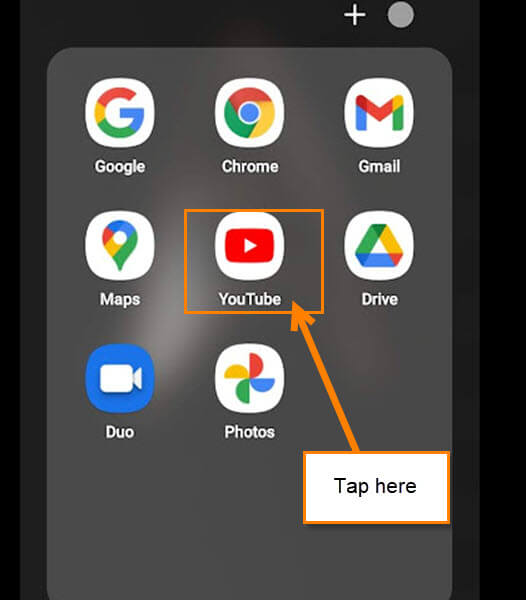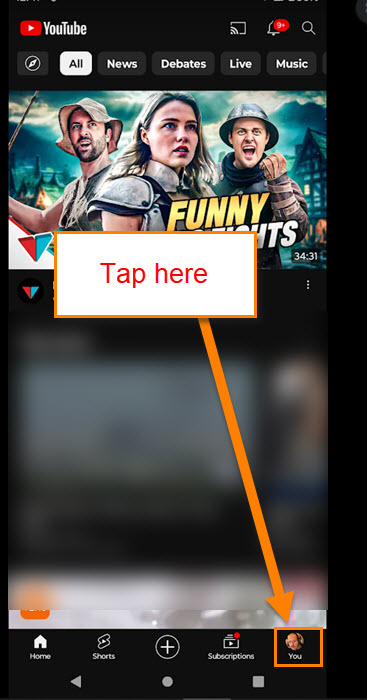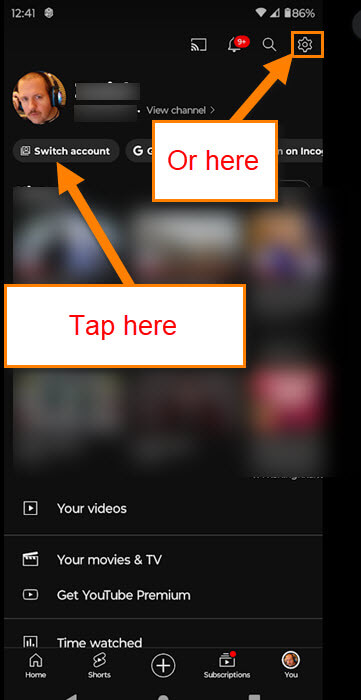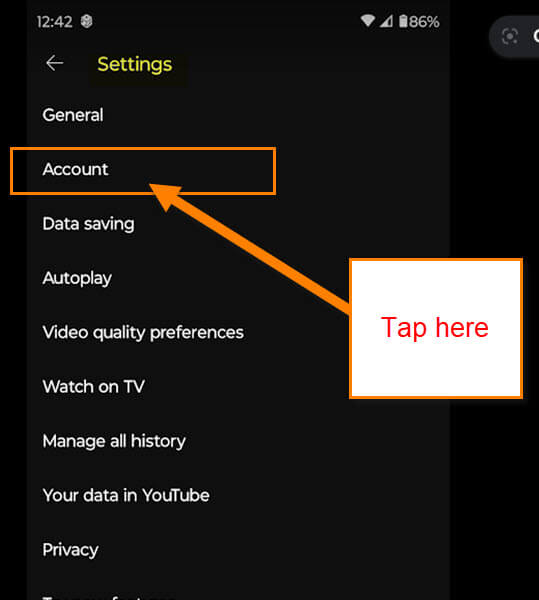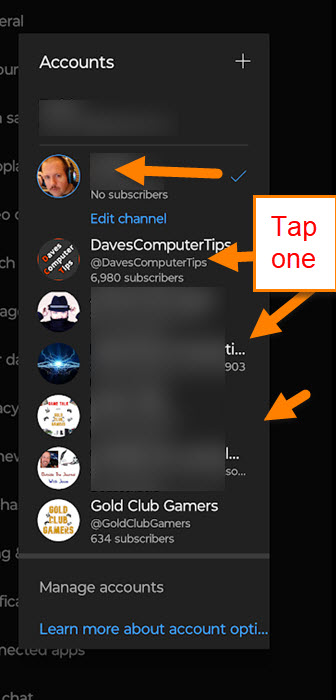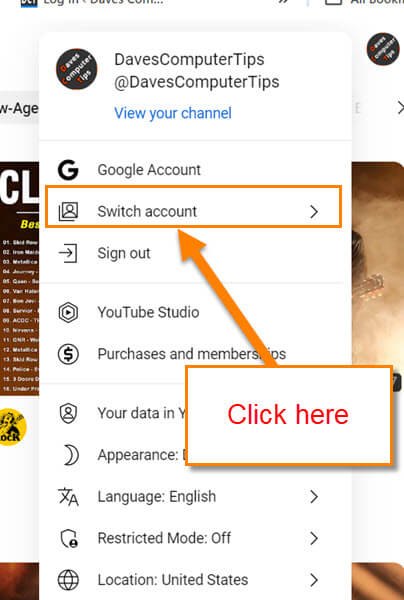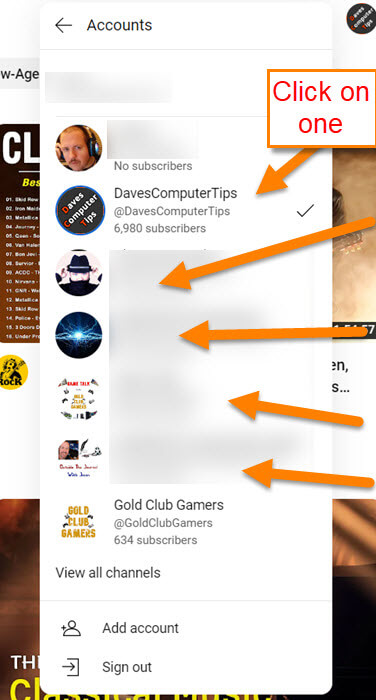This week, when I was looking at my YouTube app, I noticed that they had updated it. Normally I can switch between my YouTube accounts easily. But now, as with all updates, they moved links around on you. After a little research, I finally found out where YouTube moved this option. You might not have known that you can have more than one account on YouTube but many people have multiple accounts. I have one for my gaming business, one for DavesComputerTips, one for my day job, and a few others. Yep, I have many, and other people are the same. In this article, I want to show you how you can switch between your other accounts on the app. Then I will show you the easy steps for doing this on the website. Before we jump into this, make sure to check out some other articles I have written about YouTube:
- How To Save YouTube Shorts
- How To Turn On/Off Captions On YouTube App
- How To Manage YouTube Channel Playlist
- Adjust YouTube Channels Upload Default
- How To Create A YouTube GIF
- How To Edit YouTube Channel Settings
Now that you have all that knowledge, let’s get this new lesson started.
How To Switch Between YouTube Accounts On App
This will first be shown on the YouTube App using my Motorola Edge Android phone. Then I will give you some quick tips on how to do this using the website.
Step 1: Find the YouTube app on your mobile device. Tap it.
Step 2: Once it is open, look to the bottom right. You will see your Profile Image (You) there. Tap it.
Step 3: Once on your Profile you have two options: The first one is to tap the Switch Account right below your image on the left, or you can tap the Gear icon at the top right. We are using the gear icon for this article. Tap it.
Step 4: The Settings screen will appear and you will need to find the Account option. Tap it.
Step 5: A window will pop up with all your Account (Channels). Tap on the one you want to use. This is the same window that will pop up if you tap the Switch account link I showed you earlier. Done…
That is how it is done on the app. Let me show you some quick steps on doing this on the Website using the YouTube website.
How To Switch Between YouTube Accounts On Website
Step 1: Head over to YouTube.com and look to the top right of the screen. Click your Profile image (Circle) and a menu will appear. On this menu, tap on Switch account.
Step 2: As on the app, your other Accounts (Channels) will appear. Click on the one that you want to use. Done!
You now know how to do this on the App and the website. Time to share your new knowledge with all your friends and family.
—