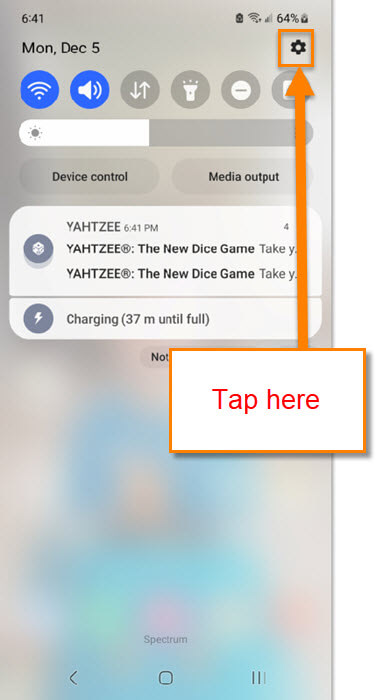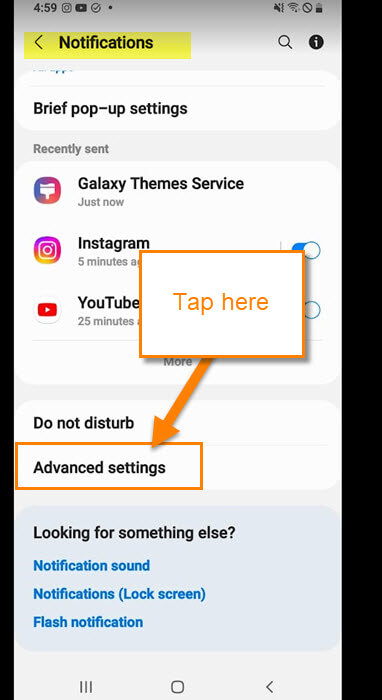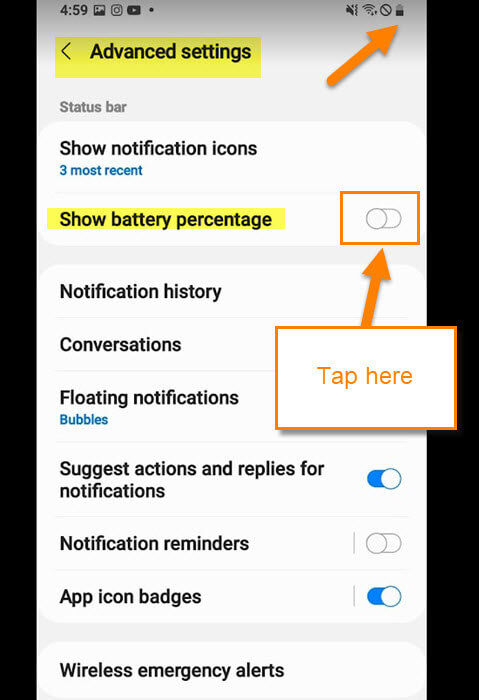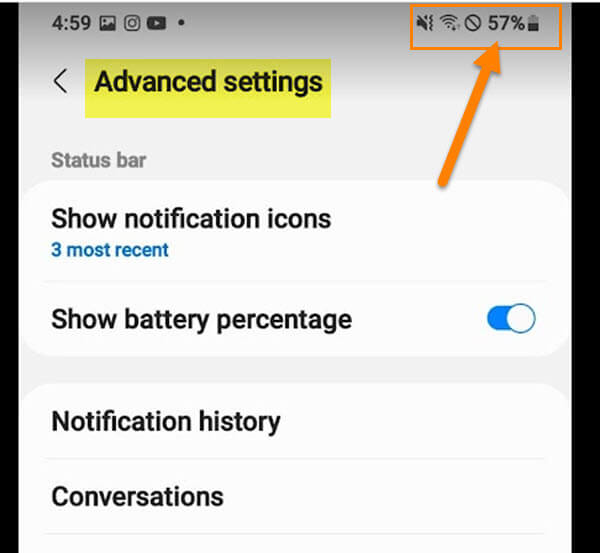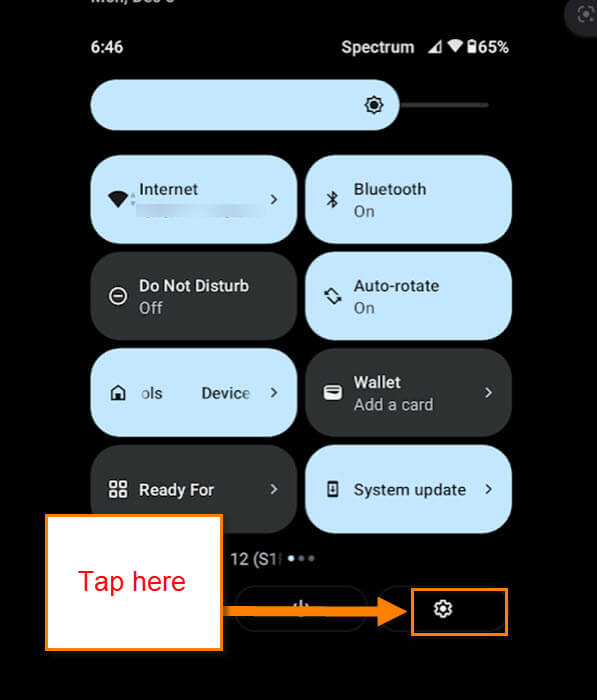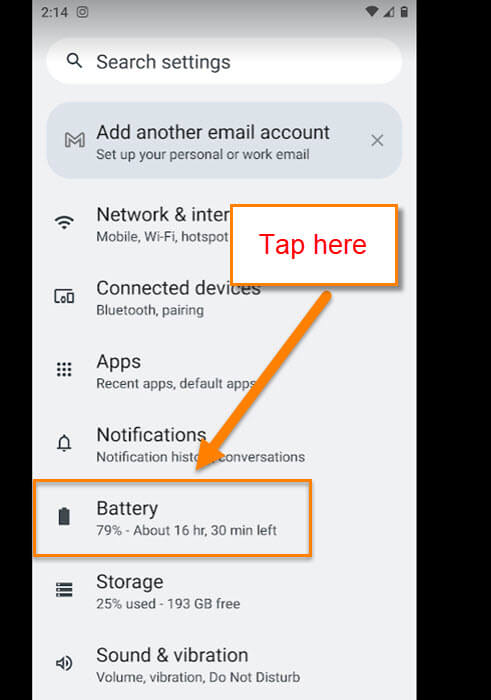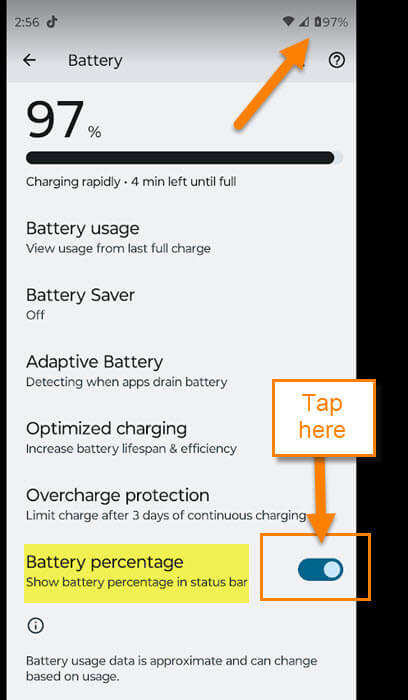I love creating articles and videos about mobile devices and this week is no different. You can check out some of them right here:
- How To Adjust Screen Timeout On Samsung
- How To Change App Icons On Samsung
- How To Turn Live Caption On Android
- How To Add Notes to Phone Contacts
- How To Turn On Notification History Android
- How To Change Ringtone On Android
- How To Find Wi-Fi Password On Motorola
Now that you have that knowledge, this week I wanted to go over our phone batteries. Yep, we are going to talk about how you can show or not show the percentage of the battery at the top of your phone screen. We have a large family and many different phones and some show the percentage of battery and some don’t. Today, I would like to show you how to turn this feature on and off on the Samsung Galaxy and the Motorola Edge Android phones.
How To Show Battery Percentage On Phone
We will be showing this on two different phones. The first one will be the Samsung Galaxy Android phone.
Samsung Galaxy Android Phone
Step 1: Swipe down from the top of your screen. You should now see a Settings (gear) icon at the top right. Tap it.
Step 2: On the Settings screen you will want to look for Notifications. Tap it.
Step 3: After that you are going to look for Advanced Settings on the Notifications screen. This will be right under Do not Disturb.
Step 4: On the Advanced Settings screen you will see Show battery percentage. To the right of that is a switch. Tap it to toggle this switch on and off.
Step 5: After you turn it on, look to the top right and you will see the percentage show up. DONE!
You now know how to do this on the Samsung and now it is time to learn it on the Motorola Android phone.
Motorola Edge Android Phone
Step 1: Swipe down from the top twice. Look to the bottom right and tap the Settings (gear) icon.
Step 2: On this next screen look for the Battery option. Tap it.
Step 3: After tapping that you will be on the Battery settings screen. Since we want the percentage to show or not look for the Battery percentage option. To the right of it, you will see a switch. As we did on the other phone, tap it to turn it on or off. To make sure it worked look to the top right. You will either see the percentage or not. DONE!
You now know how to do this on two different mobile phones. My preference is to see the percentage, what is yours? Time to share the knowledge with everyone.
—