I have been writing a series of articles on the Samsung Phone, mainly on Samsung Galaxy A20, A21 and A10e. Today we will continue this series with a new How To. First, if you haven’t seen the other articles and videos I have done on this subject, here they are:
Articles
- Add Rotating Pictures To Lock Screen Samsung
- Take Hands-Free Pictures On Samsung
- How To Turn On One-Handed Mode Samsung
- How To Pin App On Samsung Phone
- How To Make Flashlight Brighter On Samsung
- Set Up Samsung Lighting Styles For Notifications
Videos
- Set Up Samsung Lighting Styles For Notifications
- How To Make Flashlight Brighter On Samsung
- How To Pin App On Samsung Phone
- How To Turn On One-Handed Mode Samsung
- Take Hands-Free Pictures On Samsung
- Add Rotating Pictures To Lock Screen Samsung
By the time I’m done with these, you all will be masters on your Samsungs. This time we are going to go over sharing your Wi-Fi network with others from your device. Recently I have been receiving questions on how a person could share their Wi-Fi without giving the password to a friend or family member who is vising them. You might be thinking that is impossible to do since you need the password to log in to any network. After some research, I have found a way that this is possible. Since I know how, it is now time to share that knowledge with my readers. Pull out those Samsung Devices and let’s get this lesson started.
How To Share Wi-Fi On Samsung
This was tested on a Samsung Galaxy A20, A21, and A10e. I even tested this on a Motorola Edge Android Phone.
Step 1: On your phone, Swipe down from the top. You might need to do this twice to get to the next option.
Step 2: Once you see the Wi-Fi icon with the name of a network under it, you need to hold your finger on it. This will bring up the Wi-Fi network screen.
Step 3: On this screen, click on the Gear icon to the right of the Wi-Fi you will be sharing.
Step 4: This screen shows you your Wi-Fi network settings. Look to the bottom left and tap the QR icon.
Step 5: This will bring up the Share network screen. Here you can have the person scan the QR code from your phone.
Scan this QR code on another device to connect to (Name Of Wi-Fi ) without entering the password.
You can also save the QR image and send it to them in text or email. Then the other option is to click Share at the bottom right. Let’s see what happens when we tap Share at the bottom.
Step 6: As you can see, you get many more options on how to share your Wi-Fi:
- Link Sharing
- Nearby Sharing (they will need to have the Nearby Share option enabled on their device)
- Quick Share
- Or share through apps on your phone. (I recommend not sharing this on Social media sites for safety/security reasons.)
The quick share option is nice if your friends or family have this feature turned on.
Share instantly with people nearby. On the other person’s device, make sure that Quick Share is turned on in the quick panel.
As you can see, you get many options to share your Wi-Fi without giving out the password. That is all you need to do. Done!
Time to share your new knowledge and share your Wi-Fi.
—

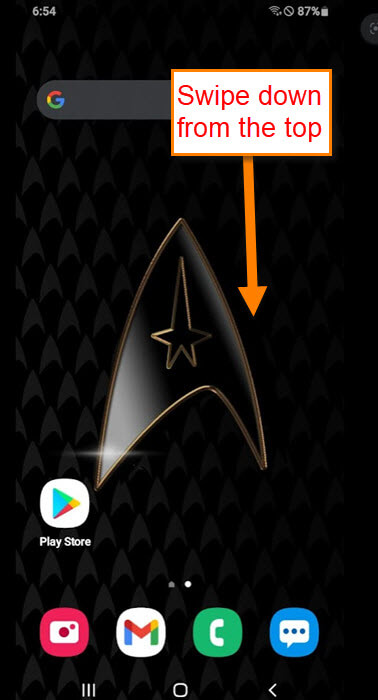


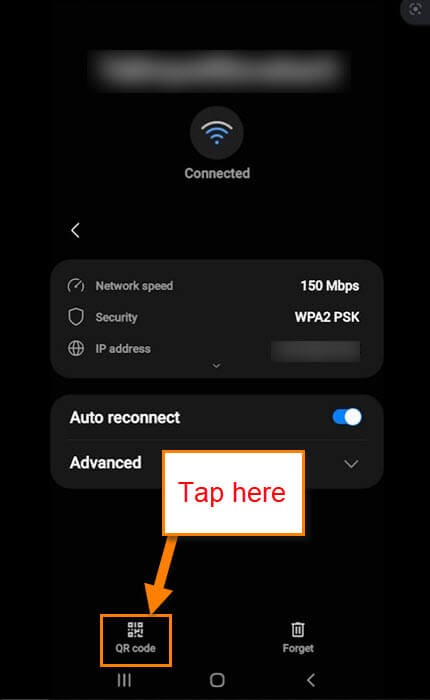
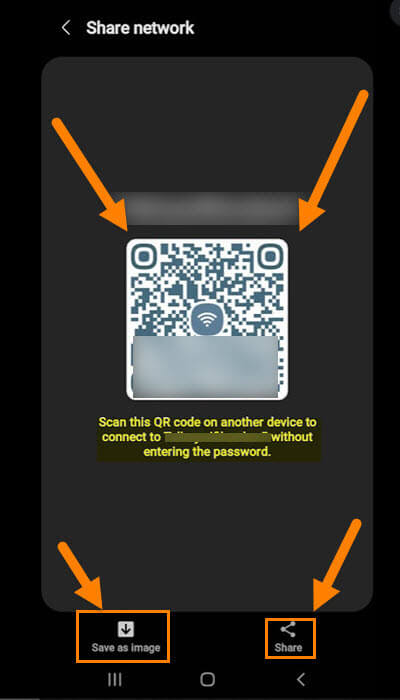
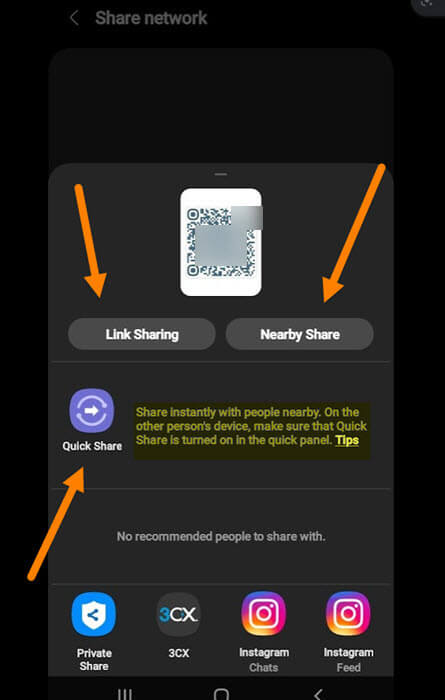
Wow!! This is amazing, Jason. But now I feel sad. ☺☻
I don’t have the gear icon next to the network name on my Samsung A8, so couldn’t test the feature. Then I borrowed my wife’s A32 and there it was.
So now I’ve shared the QR code from her phone to my phone and saved it as a file which I believe I can now pull up and allow others to connect if needed.
Works on my A72 no problem
Thanks