When I place a picture in the background on my computer, I either use one image that gets mirrored on both monitors or use one large picture and span it across both monitors. Read here: How To Span Pictures Over Multiple Monitors
But I discovered you can put a different picture on each monitor of your dual monitor setup.
Right-click on your desktop and click on Personalize. In the window that opens, you’ll notice a Browse button just under five picture thumbnails. You can add a picture (or use what’s there) to replace the five seen by using the Browse button and selecting a picture on your hard drive.
It will occupy the first thumbnail slot, and the rest get bumped one space to the right with the last one being eliminated from the group.
So, pick your first picture. It will first display on both monitors. Now, for the second picture that you want on a second monitor, right-click on the picture’s thumbnail and you’ll get a little pop-up menu. Pick your monitor from the list.
If you don’t know which monitor is number one or two, right-click on your desktop, and click on Display settings. In the window that opens, click on the Identify button. A number should pop up on each monitor.
This should work even if you have more than two monitors. You should see them all listed in the menu pop-up. So what do you prefer? One picture, the same on all monitors. One big picture spanned over multiple monitors or different pictures on every monitor? Let us know in the comments.
—

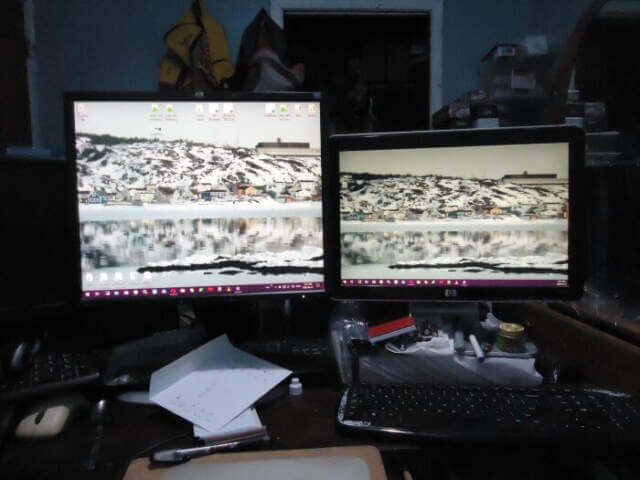
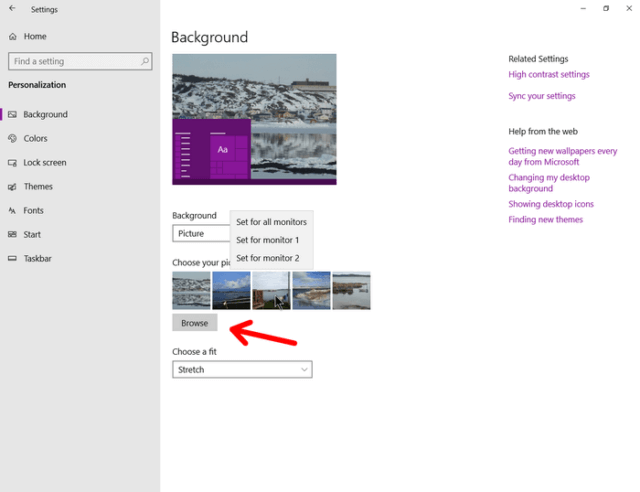
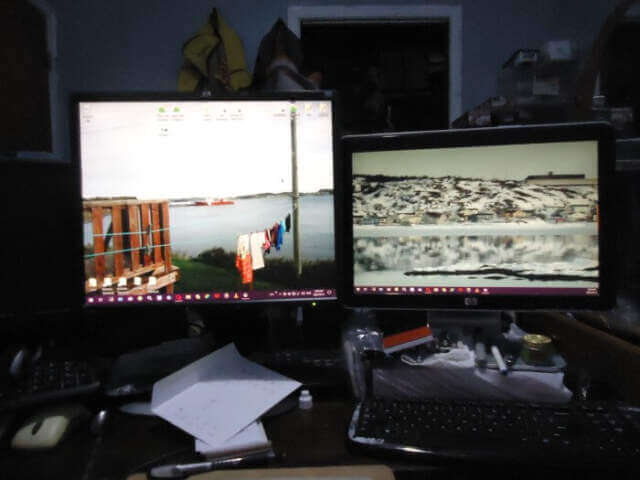
Thanks Terry, very nice tip! I prefer two different backgrounds.