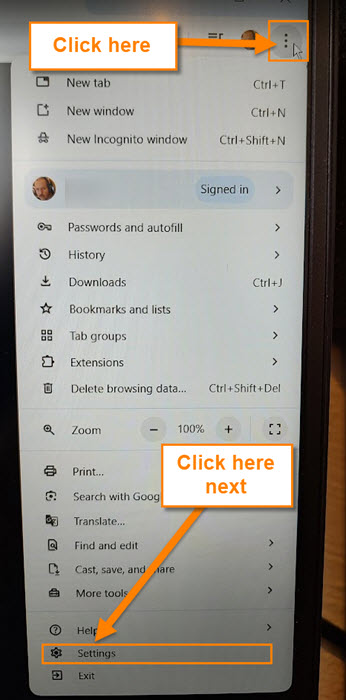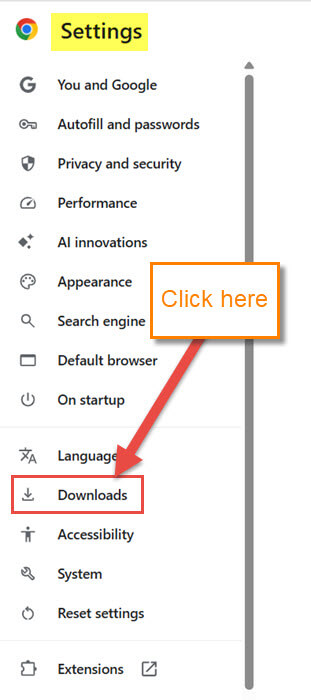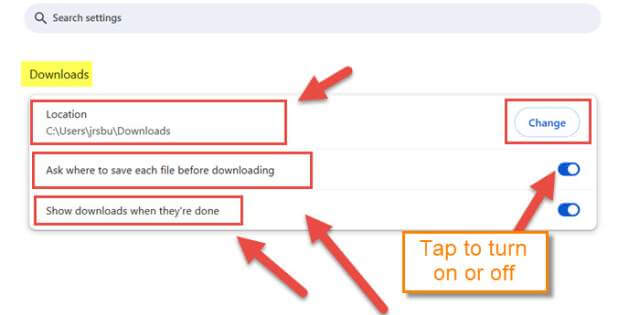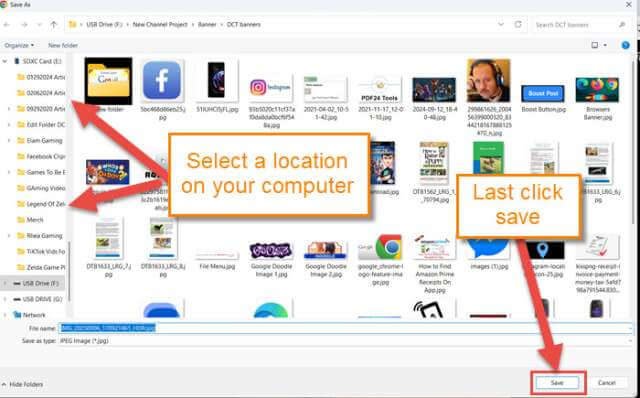Last week, we covered how to increase the RAM on your Samsung phone. If you missed that, you can find it here:
How To Increase RAM On Samsung Phone
This week, I decided to look at the Google Chrome browser. I have written many articles about this browser, and I found another one to share with you. While I was working at my Day Job (that’s the one that pays the bills), I was downloading a video. Now that is usually no problem to have it download to the hard drive, but my hard drive was getting a little full, so I needed it to ask where to download it. Chrome is usually defaulted to send files to your main drive. I wanted to make it ask me each time, so I could make it go to the right drive. After a little research, I found how to do this. Before I share my new knowledge with you, make sure to check out these other articles I have written:
- How To Stop Phone From Watching You
- How To Activate Essential Chrome Mobile Settings
- How To Amplify Sound On Samsung
- How To Deny Facebook Access To Photos
- How To Increase Internet Speed On Phone
Time to start learning something new.
How To Set Chrome To Ask Before Downloading
This will be shown on my Windows laptop using the Chrome browser.
Step 1: Open up your Google Chrome browser on your computer.
Step 2: Once this is opened, look to the top right of the screen, and there you should see 3 dots. Click on them, and then a menu will appear. At the bottom, you should see the Settings option. Click it.
Step 3: Once on the Settings screen, look to the left side menu. Look for the option called Downloads. Click on it.
Step 4: Here we are now on the Downloads screen. Here we can do a few things:
- Change Location
- Ask where to save each file before downloading
- Show downloads when they’re done
The one we are looking for is the second option, “Ask where to save file before downloading.” Look to the right of it and tap the switch to enable it. It will open the file explorer to the location you have this set, but you will be able to change it from there. Let’s test this out.
Step 5: Find something to download from the browser. I went to my Google Photos, and this is the menu you will get. Click the Download option.
Step 6: Once you do that, the file explorer window will open up. Find the location you want to save the download to. Name the file and then click Save. Now every time you want to download from Chrome, it will ask you where first. DONE!
Now you know how to set the Chrome browser to ask you where to save that download every time. Make sure to share your new knowledge with your friends and family.
—