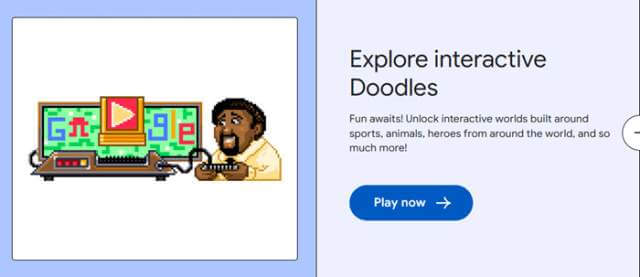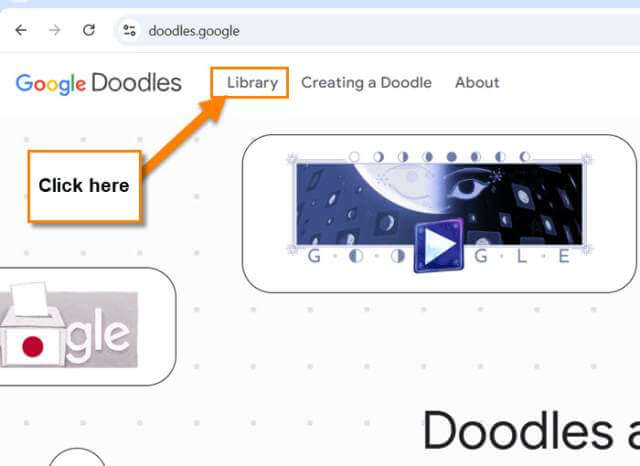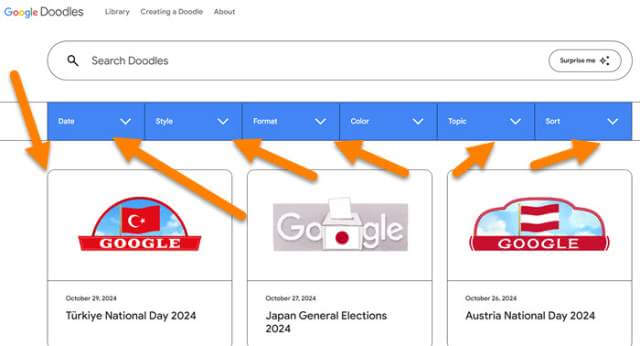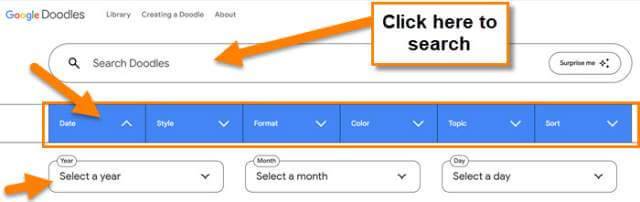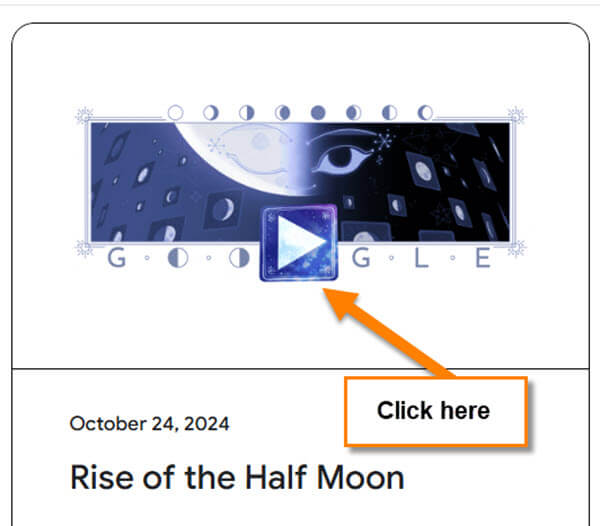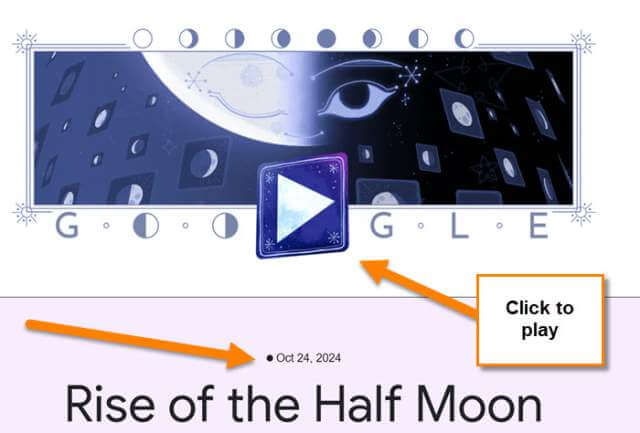Last week I showed you how to change the theme of your Google Chrome Browser. If you missed it here it is:
How To Change Google Chrome Theme
This time I wanted to stay on the Google subject. When I was playing around searching on my Google browser they had a new Doodle showing. You might be asking, ‘What is a Doodle?’
A Google Doodle is a special, temporary alteration of the logo on Google’s homepages intended to commemorate holidays, events, achievements, and historical figures. (Wikipedia)
Now that you know what it is, have you ever wanted to find past ones? That is what happened to me and I did the research so you don’t have to. In this article, I will show you where you can find the past Google Doodles. Before we get going make sure to check out these other articles I have written:
- How To Opt Out Of Ad Privacy Choices Amazon
- How To Change Keyboard Theme On Android
- How To Turn On/Off Auto-Correction On Motorola
- How To Turn Off Predictive Text Samsung
- How To Change Instagram’s Device Permissions
Time to get this fun lesson started.
How To See Past Google Doodles
I will show you this on my Windows 10 laptop using the Google Chrome browser.
Step 1: Open up your Google Chrome browser.
Step 2: Once on there head over to this website: doodle.google. Heads up, they do not have a .com on this. So if you try to type in the address, leave off .com. Click it.
Step 3: Now that you are on the website look to the top three tabs:
- Library
- Creating a Doodle
- About
Click on the Library link.
Step 4: Now that you are in the Library you can search for the one you are looking for. Or you can look around to see new ones that you never knew existed. At the top, you are given many ways to filter your search:
- By Date
- By Style
- By Format
- By Color
- By Topic
- And Sorting them
There is also a search box at the top of the website that you can use.
Step 5: For this article, we will show you the first choice by Date. Click on the down arrow to the right on the Date. This will open the drop-down menu. As you would expect, you are given the year, month, and day. This way you can see what the Doodle was on that date. You will need to mess around with this but it is worth the search. Let me show you what I found.
Step 6: After you find the one you are looking for, click on the image. The one I chose is called “Rise of the Half Moon”. Click it.
Step 7: After clicking it you will end up on that Doodle’s description page. Now you can click on the Doodle to interact with it. As with many of the Google Doodles, you can interact with the design. Try it out.
Now that you know how to do this, let me know what you found. Time to share all your new knowledge with the world.
—