Sometimes your browser can get screwed up. I recently had to reset it for a woman to clear it out. Resetting Edge brings it back to using all its default settings. Here is a quick, simple way to get at those settings from the Start menu.
Click on the Start button, then type edge in the search bar. Right-click on Microsoft Edge in the menu and then click on App Settings.
When the Edge Settings page opens, scroll down to the Reset section.
There are other options to experiment with depending on your situation but for now just click on Reset.
A small box pops up– just click on Reset again and that’s it.
—

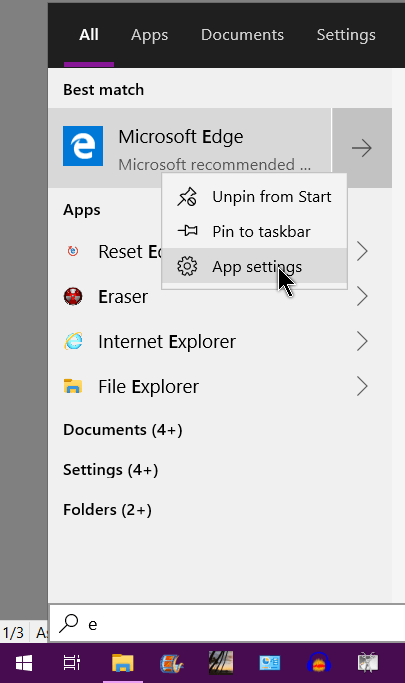
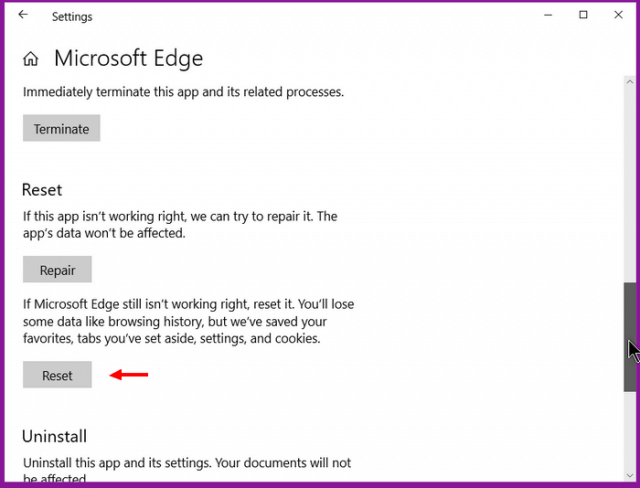

Terry,
My version of Windows 10 (10.0.18363 Build 18363 which Windows says is the latest) does not have “App settings” as an option when I right-click on Microsoft Edge in the menu. I have tried this in two PCs.
I have the new Microsoft Edge since the old id now officially “dead”.
What version of Windows 10 are you using?
I have version 10.0.18362 build 18362. I have two accounts set up on my computer. On one account I just have to right-click as mentioned in this article. On the other, I have to click on the word More before I can see the app settings option.
(Ed note: The version for this build is 1903. The build number, besides being 18362. has numbers after a point, eg, 18362.xxx. Those numbers will indicate the KB number of the latest update. Versions and builds are two different things.)
I do not see a “More” option. You can see what I get here.
https://drive.google.com/file/d/1tPdRoTyr6_frU8DN3Tw3sqVDAu6nzPuF/view?usp=sharing
If you go through the apps in the start menu and find Microsft Edge listed instead of using the search, does it make any difference?
Terry,
When I use the Start menu and right-click on Microsoft Edge I do not get an option for “App Settings”. You can see what I get here;
https://drive.google.com/file/d/1pytrIyEUm-viv9fz-rDtO5b4qFsiLYAS/view?usp=sharing
BTW: Even though I have checked “Check this box to receive email notification…”, none come through. I need to periodically check to see if you have commented.
You seem to be using a different version than mine. I think you got the updated one. And Microsoft seems to have removed that option. If you’re not getting the emails, did you check your spam or junk folders on your email account? Sometimes legitimate email gets wrongly marked.
I can confirm that Terry’s method works fine with the old (original) Edge but not with the new Chromium Edge.
@Tom: I can see from the image you provided that you are running the new Chromium Edge. To “Reset” the new Chromium Edge you need to go to Settings > Reset Settings.
Thanks Jim.
Terry,
Yes, I checked the SPAM folder, but there was nothing from davescomputertip.com there.
This has worked well in the past.
Tom
Hi Tom,
Which article are you trying to subscribe to?
Also, if you have changed or are using a different email address, that can mix things up a bit, too.
Richard
Richard,
It was this article. I did get an email notifying me that “You’re subscribed to discussion of How To Reset Microsoft Edge Using Start Menu”, but no followup emails as new comments were posted.
Tom
OK. Then how about that email address? The one you are using for this comment is not the same as your subscriber address.