I had some problems with Opera and started using OperaGX until I got the issues straightened out. It’s supposed to be a browser designed for gamers. I didn’t like the bloat of the start screen and wanted to disable it.
I first thought I could disable it by going into the settings by clicking on the Settings icon on the screen between the FEEDBACK and red SIGN IN buttons.
I could turn off the various tiles by clicking on the individual switches to disable them.
But this still left certain elements behind. The GX Corner, settings buttons, and organization information at the bottom. I wanted it all gone. A clean slate to work with.
Here’s how to get rid of it…
Click on the three bars in the top right corner of the browser. This pops out the settings sidebar on the right. Scroll down to the Features section and find the line that reads, “GX Corner in sidebar” and click the switch to turn it on.
And that is it. No more GX Corner startup screen.
For more Opera troubleshooting click here.
—

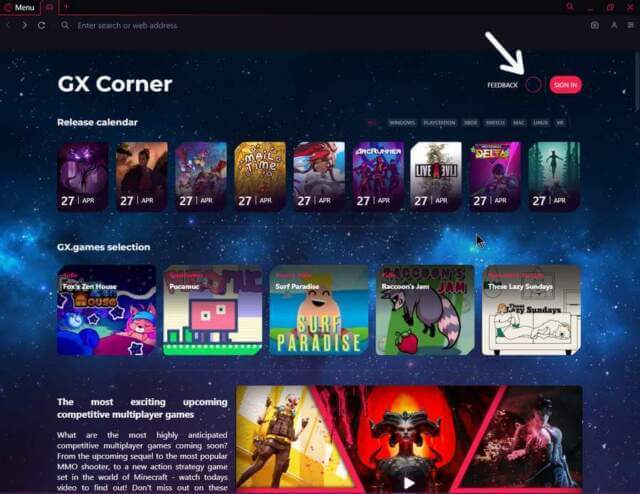
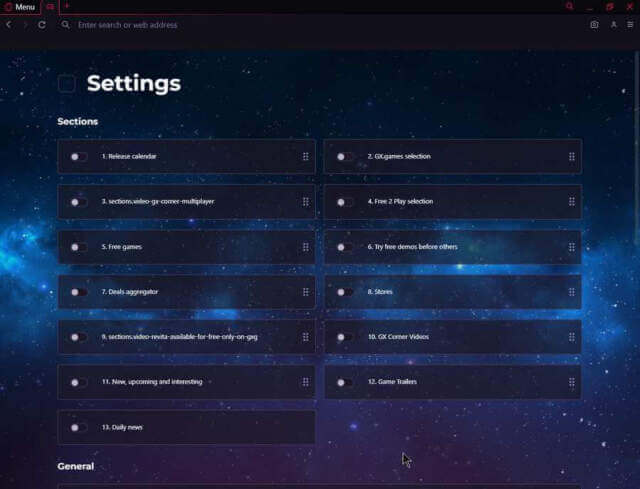
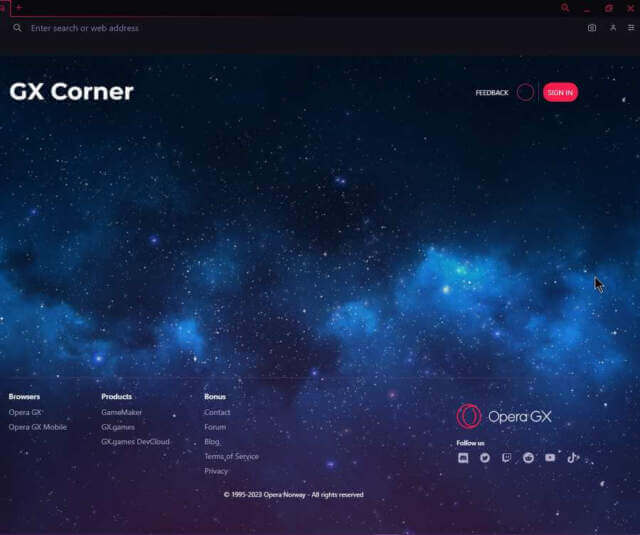
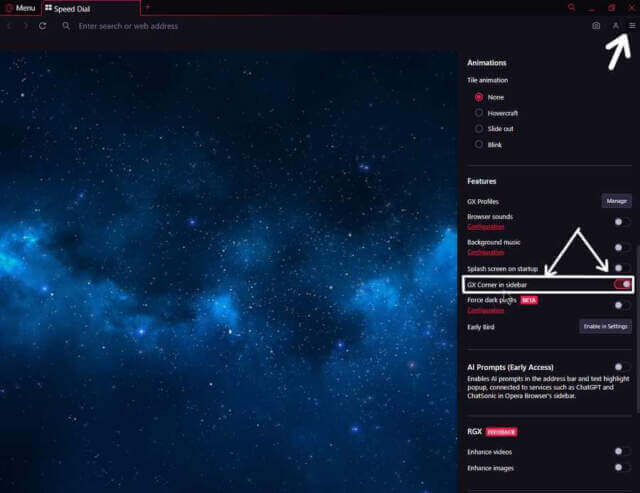
Thanks.