I was in the browser options in Firefox and I noticed a blue link across the top: Your browser is being managed by your organization. These messages usually mean some kind of restriction has been put in place. But by whom and why? It turns out it was Avast antivirus. If you have the same situation and are having trouble changing Firefox’s settings, here’s how to remove this.
[message type=”warning”] Standard Registry Editing Warning: The following instructions will ask you to edit your Windows Registry. Be sure to make a backup of your Registry before you make any changes. Making mistakes in the Registry can cause hard-to-diagnose problems, or even keep Windows from functioning properly. If you don’t know how to back up your Registry, please read Windows Quick Tips – Backup/Restore Registry. [/message]
Removing The Registry Key
You’ll need to delete a Registry Key. So open the Registry Editor. In the Start menu, type Regedit and open the Registry Editor. Allow any security prompts, then navigate to HKEY_LOCAL_MACHINE\SOFTWARE\Policies\Mozilla. The easiest way to get there is to copy and paste the following line in the Address Bar in the registry editor and press Enter. That will take you right to the key:
HKEY_LOCAL_MACHINE\SOFTWARE\Policies\Mozilla
Right-click on the Mozilla key and delete it. If you want to back up this key, first click on Export, otherwise click on Yes when asked to confirm the deletion. Restart Firefox or do this with Firefox closed and then this message is gone. As I was writing this, my Avast application updated and replaced these restrictions again. This was an Application update and not a Definition update.
It’s your call how you want to go about this. If you have no problems changing options or don’t even bother with such things, it won’t hurt to leave it as long as you know where it comes from.
If you know exactly what is blocked by these restrictions, we would appreciate it if you shared your experience in the comments below.
—
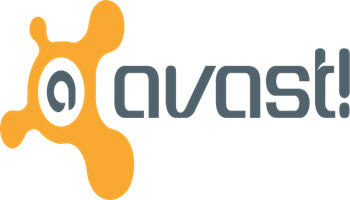
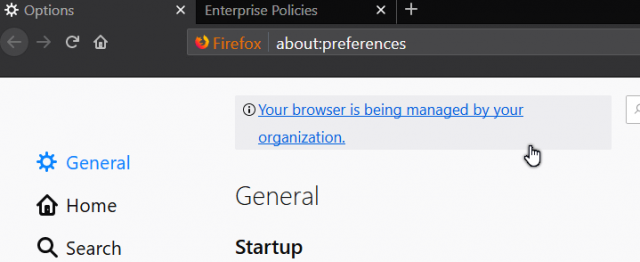

Hi Terry,
In my experience with clients who use ‘free’ anti-virus programs and want to use a 99.9% paid program which does not have a ‘free’ version they try to use the ‘free’ anti-virus products’ removal program.
None of them work successfully, proved by the large amount of ‘un-named’ entries hidden deep in the registry which take a good deal of time and effort to remove completely.
Every ‘free’ anti-virus program advertised lock the user in electronic ‘chains’ and almost demand that the user pays for the ‘Professional’ version of the very weak ‘freebie’.
My ‘plug’ is for Emsisoft Anti-Virus and the following anti- Malware, Pups, Trojans, Ransomware and includes an emergency clean-up kit for anyone caught unaware and ‘attacked’, (kids etc:)
Hi Terry,
I have discovered some of what is blocked by the Avast “organization” managing my Firefox options and settings. I cannot access “Manage Data” to view and/or delete a website’s cookies and data. I did not try to see what else I have been blocked from accessing. This was enough for me to search for how to remove the restricting policy.
I’ve noticed that after successfully removing the policy via the registry key removal, the restrictive policy with the “your browser is being managed by your organization” appeared again. I am not sure if it appeared after a Firefox update or if Avast “checks on” it’s control of my browser periodically. I removed the Registry key for the policy again and have now turned off Avast Web Shield. I have gotten excellent web protection from Firefox and nothing worth noting from Avast over the years ,except for a few troublesome false positives blocking friendly websites.