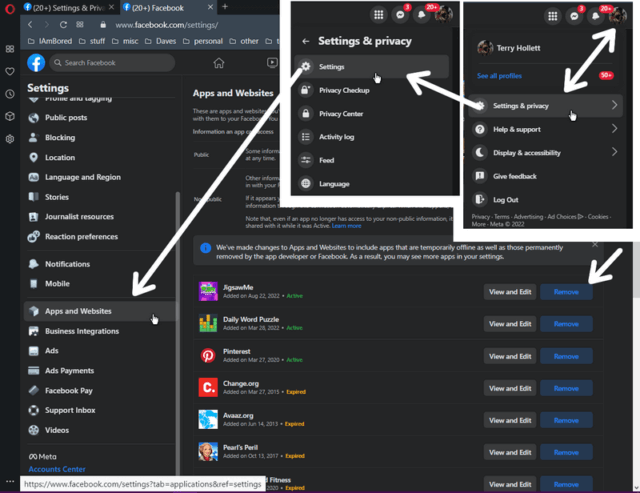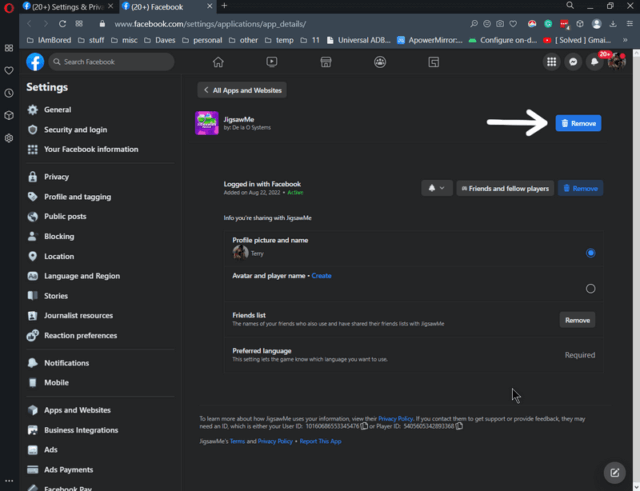I’m not sure how I did it but I accidentally installed an app I didn’t even want on my Facebook account. I clicked like or share or something. I’m pleading temporary insanity. 🙂 Anyway, here’s how to remove unwanted apps.
On Facebook, first, go into Settings.
You can sign in and then go to this page: Facebook Settings
or, click on your profile icon, the last one on the top, right-hand corner of the page, then Settings and Privacy, and then Settings.
On the left-hand menu, scroll down and click on Apps and Websites, and on the right-hand side, you should now see a list of all installed apps.
Whatever app or website you want to be removed, click on the Remove button to the right.
If you want to review the information you’re sharing about an app, click on the View and Edit button instead. You have some options there that can be changed and the option to Remove them is also available.
Otherwise, click on Remove, and in the window that opens, confirm it by clicking on Remove again. The other two options are your choice – check or uncheck according to your desires.
For more Facebook troubleshooting, click here.
—