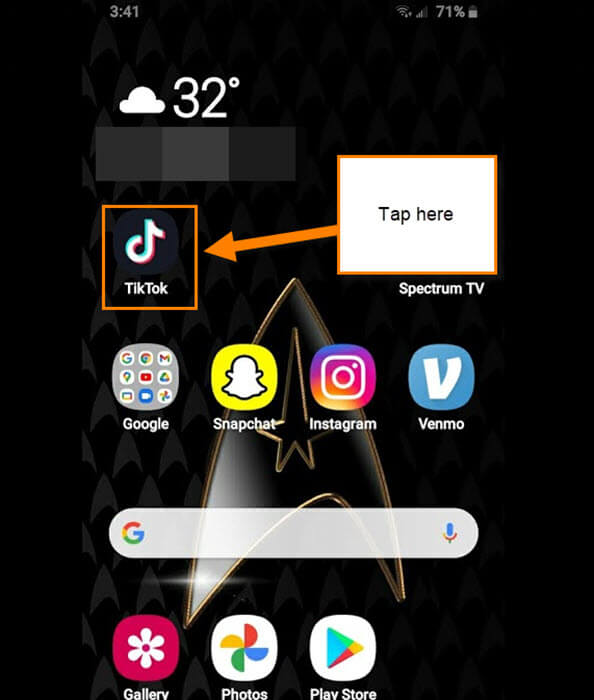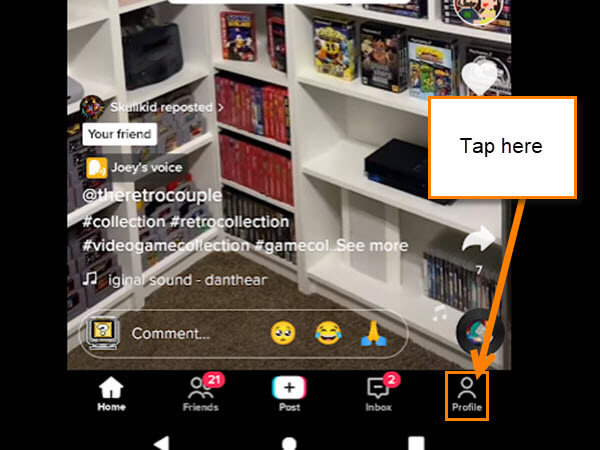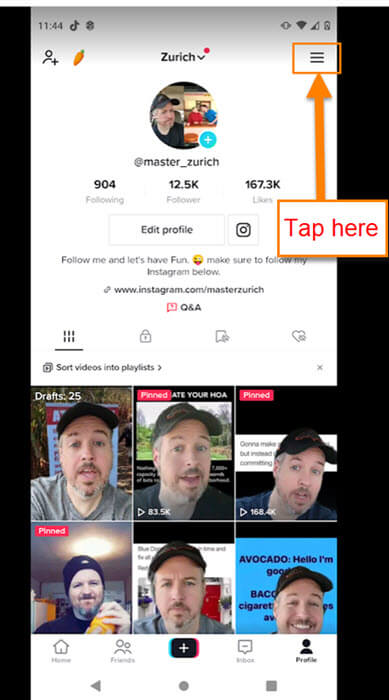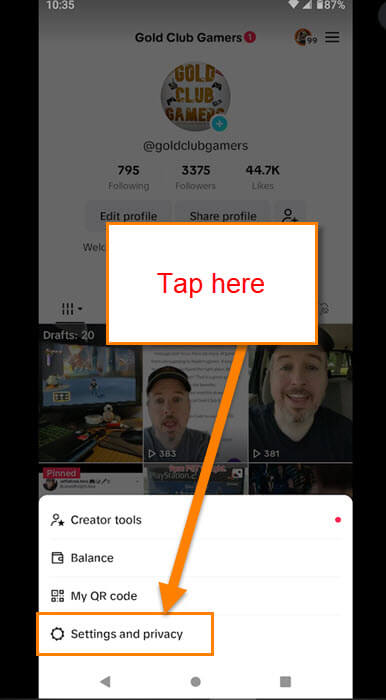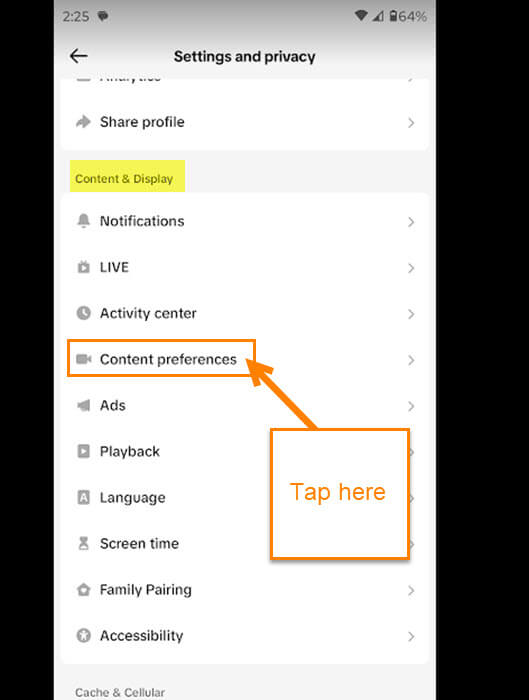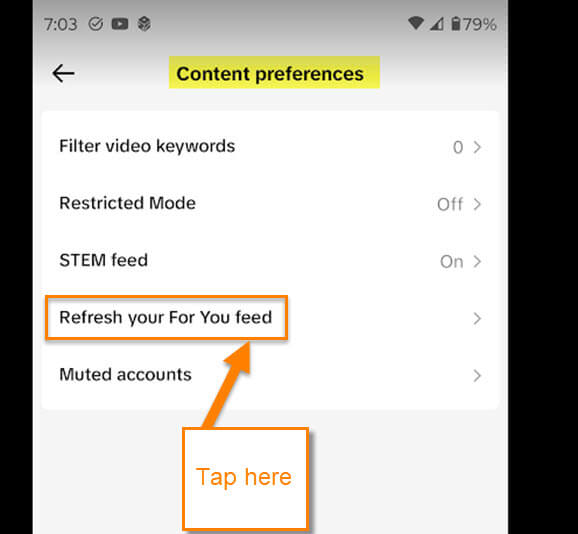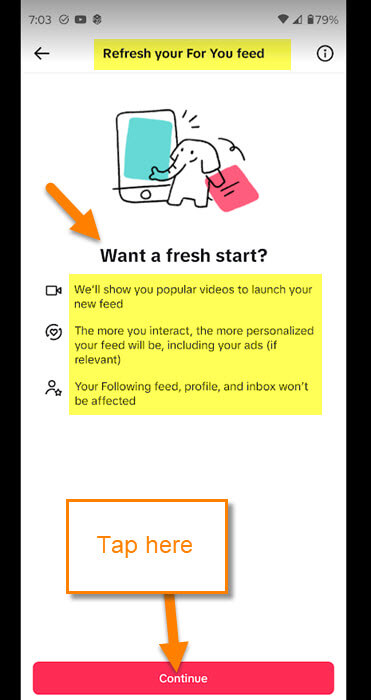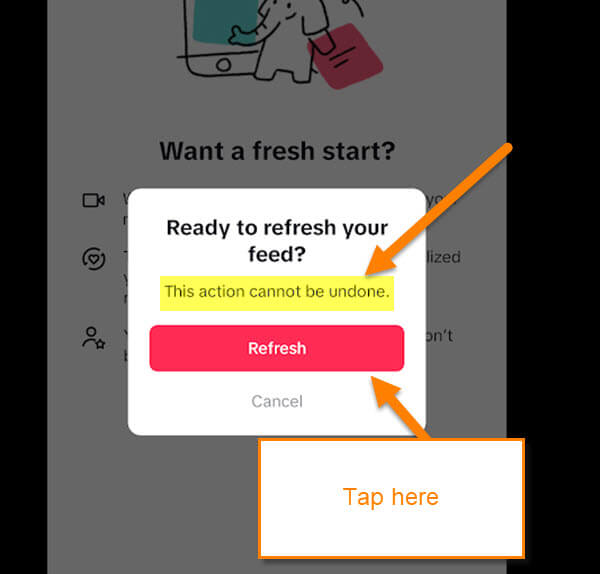This week I was looking at some videos on TikTok. While I was doing this I noticed my feed was really getting weird. Over time the app learns what you like to watch. That is done by what you Like and the amount of time you spend on those videos. This causes the app to show more videos that complement the videos you liked. That is all well and good but over time it can go off target. If you stay too long on a video even if you do not like it, that can cause this issue. There are many reasons for the app to show you stuff you don’t care about. To fix this, TikTok has added a feature where you can refresh the For You Feed. I will now show you how to get that Feed refreshed so you can start over. Before we do this, make sure to check out these other articles I have written about the TikTok app:
Since that is out of the way, it is time to start this class.
How To Refresh TikTok For You Feed
This will be shown using my Motorola Edge Android phone.
Step 1: Find the TikTok app and tap it.
Step 2: Once on the app look to the bottom right and tap the Profile link.
Step 3: On your Profile page look to the top right. You will see 3 horizontal lines. Tap them.
Step 4: After tapping the menu link, you will see some options pop up at the bottom of the screen. Look for Settings and Privacy. Tap it.
Step 5: On the Settings and Privacy screen look under the Content & Display section. Under that find Content Preferences and tap it.
Step 6: On this screen, you will see an option called, Refresh your For Your feed. Tap it.
Step 7: On the Refresh your For Your feed screen you are told what this will be doing.
Want a fresh start?
- We’ll show you popular videos to launch your new feed
- The more you interact, the more personalized your feed will be, including your ads (if relevant)
- Your Following feed, profile, and inbox won’t be affected.
If you want to continue with this tap the Continue button at the bottom of the screen.
Step 8: After tapping that you will get this confirmation window:
Ready to refresh your feed? This action cannot be undone.
All you have to do is tap the Refresh button. Done.
Now you know how to start fresh on your TikTok For You Feed.
—