You can easily protect the formatting of your worksheet without it affecting your data or text.
Follow the steps below to learn how:
- Select all the cells in your worksheet.
- On the Home tab or your Ribbon in the Cells group, select Format Cells to open the dialog box.
- Make certain the Protection tab has been selected.
- Deselect the Locked check box.
- With your Home tab still displayed, in the Cells group, select Format | Protect Sheet, which will display the dialog box.
- Deselect the Format Cells check box.
- Click OK.
Not so difficult is it?

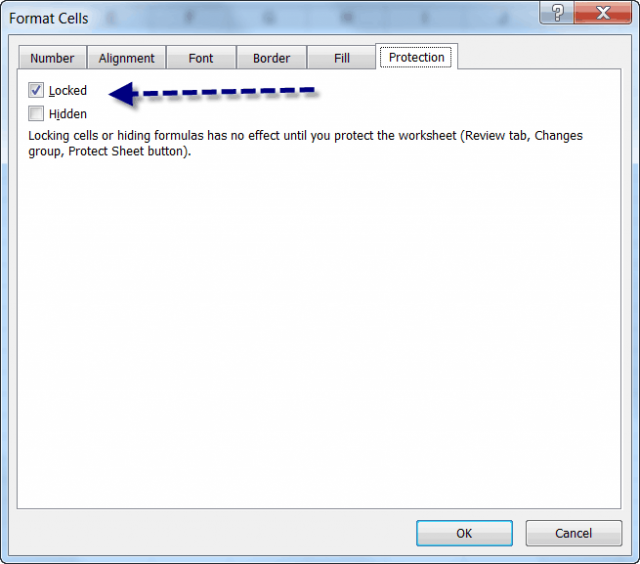
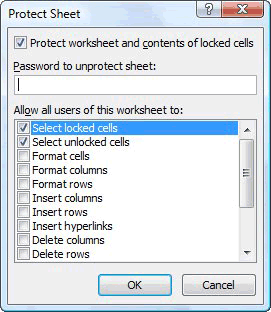
Sometimes I’ll position my cursor in a new cell and the font size (or color) will be different from the cell above – how come?\
Will locking as you described resolve this issue?
Dan