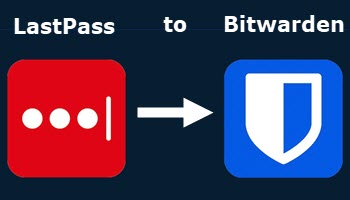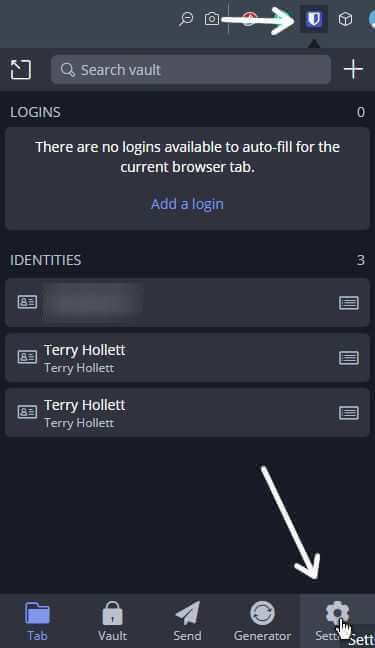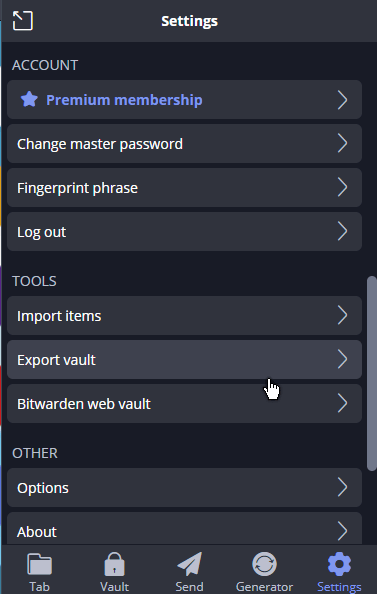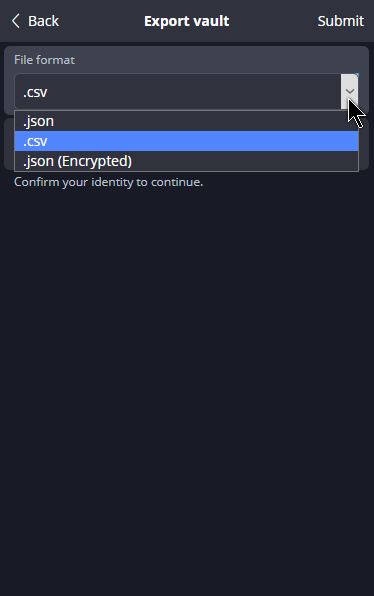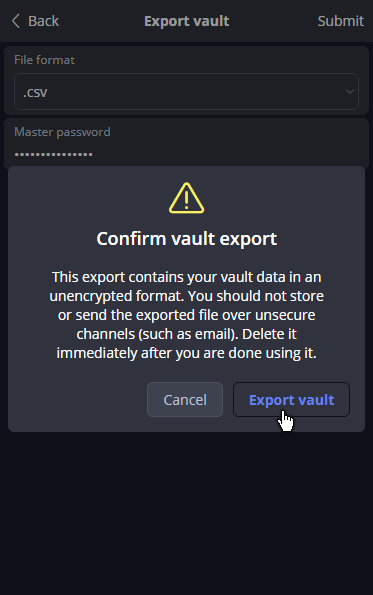I was a user of LastPass until this security breach: LastPass Hacker Gets Vault Data
Then I tried KeePass: How To Export Import Passwords LastPass Out Keepass In
But there was a bit of a hassle with the webpage integration. So eventually I switched to Bitwarden.
I’ve added a few more passwords to the vault since I installed it and wanted to know if I could print a complete list as with LastPass. How To Print Saved LastPass Passwords
It turns out that you can.
How To Print Password List In Bitwarden
Click the extension icon in your browser. Log in by putting in your Master password.
On mine, it looks like a blue and white shield. Then click on the Settings icon, down in the lower right-hand corner of the menu.
Scroll down in the menu to the “TOOLS” section and click on “Export vault”.
You now have two things to do: Enter your Master password again, and choose what format you want to save the file in. The options are; .json, .csv, and .json (Encrypted).
.JSON (according to Wikipedia)
JSON is an open standard file format and data interchange format that uses human-readable text to store and transmit data objects consisting of attribute–value pairs and arrays. It is a common data format with diverse uses in electronic data interchange, including that of web applications with servers.
CSV File
.CSV Comma-separated values (according to Wikipedia) –
A comma-separated values file is a delimited text file that uses a comma to separate values. Each line of the file is a data record. Each record consists of one or more fields, separated by commas. The use of the comma as a field separator is the source of the name for this file format.
I decided on .csv, so I selected that and entered my Master password.
I got a “Confirm vault export” warning message and clicked on Export vault.
Select a folder on your hard drive to save the file. Save it and that’s it. Go to your saved file, and double-click to open it. In my case, it automatically opens in “OpenOffice Calc“. If you have “LibreOffice Calc” installed and set as your default spreadsheet, then it will open up in that.
By the way, it is better organized and displays better in LibreOffice Calc.
For More LastPass articles click here.
For More Bitwarden articles click here.
—