I wanted to print some information from a web page without printing the entire page. It’s a simple procedure, but results may vary depending on the browser. Just highlight the text you want to print and then right-click on it. Click on Print. Carry on from there.
I wanted to print part of a much larger article and keep the picture and formatting if possible, so I highlighted the entire segment that I wanted to save, including the picture, and then right-clicked on it and clicked on Print.
That’s it. It worked.
This works in Opera and Chrome but doesn’t seem to work in Firefox.
—
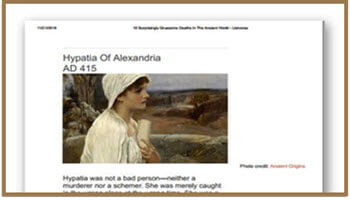
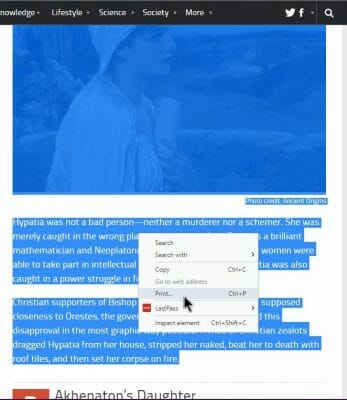
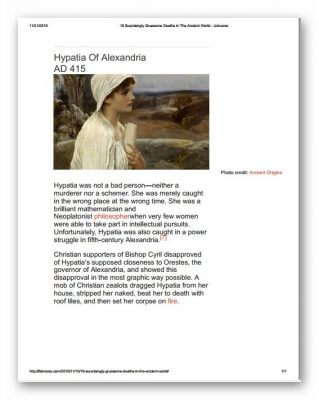
Terry,
I have been using a little script called PrintWhatYouLike for years. Works great! (https://www.printwhatyoulike.com/). There is a spot on the page to create a bookmark for your browser, which is really just a scrip.
For Opera users the bookmark part doesn’t seem to work so I’ll probably install the extension and check it out. Thanks for the info.
Hi all,
what really works for me (with any browser) is the following:
step1.) open a new tab and type into the address bar: ” data:text/html, ” (without the quotation marks). This will create an empty page that you can use for note-taking.
step2.) On the page you want to take notes of: highlight the text you want to print (including pictures if needed) and copy.
step3.) Paste it on the newly created page from step1.)
step4.) from there you can print/print as pdf with “STRG+P”.
The benefit of this method is that you can create PDFs/print pages much to your liking and add pernonal comments as well.
Tip: Save ” data:text/html, ” (without the quotation marks) as a bookmark. Then the whole procedure is very quick indeed.
Cheers.
Rosika
Hi again,
something went wrong when transferring my post. Here is the correction:
The new tab to be created has to be:
data:text/html,
Thanks for the input but didn’t seem to work for me in Opera until I used the following format:
data: text/html,
Then I got an editable file.
This forum format is removing the end of the full command so go to this web page to see the proper use: https://medium.com/@the_taqquikarim/a-technique-for-saving-content-from-a-data-text-html-uri-10f045a8876d
Hi Terry,
strange. With me it´s the other way round.
Only the addition “html contenteditable” within angle brackets make it work, exactlty as shown on
https://www.schieb.de/720201/firefox-oder-chrome-als-text-editor-benutzen .
I just tried it within opera. With the same results.
I use Linux/Lubuntu 16.04.5, bit I´m sure it has nothing to do with that fact.
Thanks anyway.
Rosika
“Only the addition “html contenteditable” within angle brackets make it work, ”
I agree. That’s what I was trying to type but this page cuts off the end of the command from my post.
The advent of Windows Ink Workspace can take a screenshot, which can then be cropped, marked up and either saved or stored on the clipboard for pasting into a program or app. Windows Ink Workspace also has a sketch pad and sticky note features all built into Windows 10. Right-click on the taskbar to activate!