There has been a lot written about the forced updates policy in Windows 10, and specifically automatic driver updates. Now, in what can only be described as a “you never stop learning” moment, it has come to light that recent Windows versions have always included an option to prevent unsolicited driver updates. Of course, with the ability to pick and choose updates in both Windows 7 and Windows 8/8.1, this hasn’t previously been an issue. However, with automatic updates now mandatory in Windows 10, this option has now come to to fore – necessity is the mother of invention (or, in this case, exploration).
Here’s how to prevent automatic driver updates in Windows 10:
- Navigate to Control Panel>System and click Advanced System Settings (on the left):
- Open the “Hardware” tab and click the Device Installation Settings button:
- Change the setting to “No, let me choose what to do” and then enable the option to “Never install driver software from Windows Update”. Don’t forget to click the Save Changes button when you’re done:
I’ve been one of many complaining about forced driver updates and openly admit that I was unaware of this setting. As I said earlier, life is a learning process. 🙂
Disclaimer: This information is primarily for the benefit of more advanced users. I suggest that, unless you are confident as to when updated drivers might be required, and how to access, download, and install them yourself, you leave these settings at default.

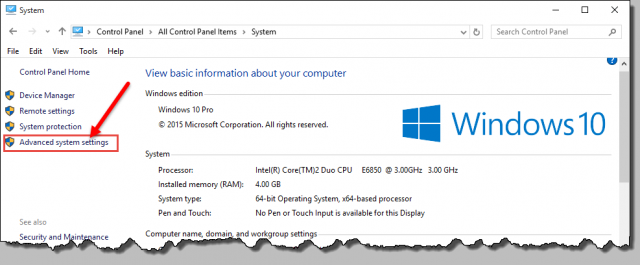
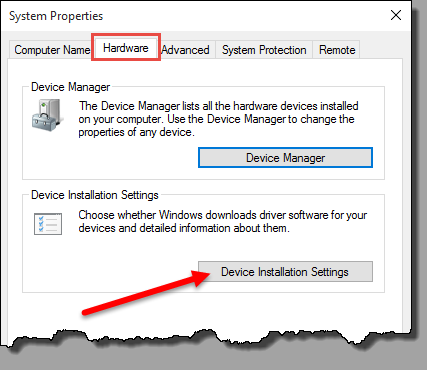
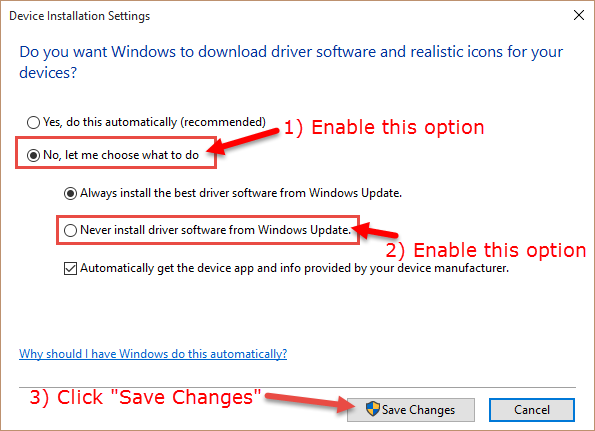
I disabled auto driver install but W10 still downloaded the NVidia graphics driver and installed it on the next PC reboot. I’m guessing this is because I can’t disabled auto updates.
I really don’t know Daniel. Perhaps the NVIDIA graphics driver update was already download BEFORE you changed that setting?
One can prevent the Device Driver from installing but not from being downloaded and trying to be installed through Windows Update. What this leads to is a failed update and the update is downloaded and will try to install on the next PC reboot and Windows Update is checked again.
Nice find Jim.
I feel somewhat foolish now for not having known about this and moaned about the ‘policy’ for so long.
Oh well….
You and me both brother!
As I mentioned in the article, we live and we learn. 🙂
I think I should throw in an “I told you so” here, but I won’t! 🙂
There is a troubleshooter, described by KB3073930. This is a script where you can select which (not installed) updates for drivers are to be marked as hidden. Works as a charm
Thanks, I running Build 10240 and I believe this may have worked. I was able to hide the NVidia driver update that Windows Update wants to install.
Thanks very much for this! I have a program that works with modems and one in particular only works well with an older driver version. I spend a good deal of time helping people restore back to that older driver as the default Windows behaviour of automatically update it. In beta testing W10 and the one piece of feedback I provided MS was that it would be great to be able to turn driver updates on and off selectively be device. Had they only listened 🙂
Jim, why would I not want Windows to automatically update drivers?
I can’t really speak for you Tom but many advanced users are unhappy about forced automatic updates (and driver updates in particular).
It’s rare that driver updates would be addressing any sort of security issues, they are generally released with added support for a new operating system, new technology or new feature. In many cases driver updates are not necessary, particularly if the associated hardware is already working fine within the system.
Some driver updates, specifically graphic card drivers, don’t have a great record, they can and do break the system. General rule of thumb with driver updates… if it isn’t broken, it doesn’t need fixing.
I can disable all windows updates in home and pro version… I’m not sure if anyone is interested. If you are interested contact me by email on young_84[at]hotmail[dot]com.
*shrugs* Basically no solutions worked and I made my own. Now I’m not sure if anyone else is interested. I can’t seem to find any other documentation for disabling W10 automatic updates.