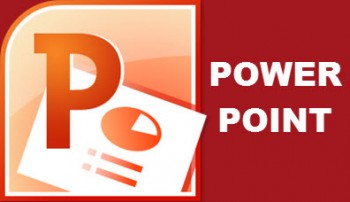 Of course there are times when you will have Excel Workbooks that contain Worksheets filled with charts and graphs showing and explaining your data. So it follows, that there will also be times when you will need to include those very same charts and graphs in your PowerPoint presentations.
Of course there are times when you will have Excel Workbooks that contain Worksheets filled with charts and graphs showing and explaining your data. So it follows, that there will also be times when you will need to include those very same charts and graphs in your PowerPoint presentations.
One would think it might be as simple as copying and pasting. Nope! Because you can only see the chart that you have pasted into your presentation you cannot understand why your presentation is so bloated. The reason for that is you cannot always trust what you see. When you pasted that chart into your presentation, right along with it, you also pasted the entire workbook. If you or a colleagues were to double-click that chart in your slide, PowerPoint would then open the entire Excel workbook.
If your PowerPoint presentation has been password protected, that is not a huge deal, unless you have distributed your presentation to the entire company or a distribution list somewhere. If your Presentation has not been password protected, anyone could change the data for your chart and thus, skew all your hard work.
Security issues aside, since you have copied the entire Excel Workbook into your presentation, it can really bloat your presentation, which will make it very difficult to distribute.
So, you clearly need to learn how to modify the way you copy and paste your Excel chart into PowerPoint. Follow the steps below to learn now:
- In Excel, copy your chart as you normally would. Personally, I prefer the good old CTRL + C after I have selected my chart.
- In PowerPoint, place your cursor where you would like your chart to appear.
- On the Home tab of your Ribbon, click down arrow under the Paste tool and select Paste Special, which will open the dialog box.
- Select the Picture option.
- Click OK.
Now, you have only pasted the picture of your chart into your PowerPoint presentation, thus maintaining the accuracy and security or your presentation AND you have also made a huge difference in the size of your presentation which will make it much easier to distribute!

