About a month ago I wrote an article on how to insert pages into a PDF. If you would like to check it out, here is the link: How To Insert Pages into A PDF File
In this article, I thought I would show you how you can move pages within a PDF file. This is if you want to change the order of your pages in the PDF itself. I find this very handy specially in my line of work which deals with publishing and contracts. You might be working on a school assignment or a work project and might have to change the page layout of a PDF. Either way, I will show you how you can easily move the pages into the order you want. In this article, we will be using Acrobat Pro 8.1. This also works in Acrobat Pro 9 and likely most of the others. Also, we will show you a free online program you can do this with, too. First, we will start with Adobe Acrobat Pro.
How To Move Pages In PDF File
Step 1: Open your Acrobat Pro desktop application.
Step 2: Next head to the top left and click on File then Open. Find the PDF document you want to add the extra page to. Click Open again.
Step 3: Once you have the PDF open, look to the left and you will see some icons on the side. The very top one is two sheets of paper– click it.
Step 4: From here you will see all the pages that you have in this PDF. Select the page from this side view that you wish to move to a new location. Hold the left mouse button down on the page you are moving. Then drag the page down or up to where you want it. Do this with each page that needs to be moved. Save the changes and you will be all done.
That is all you have to do to arrange and organize your PDF pages. Now, this is how you can do this on Adobe Acrobat Professional but there are some free options if you don’t have this software. I will show you one of the free sites that helps you arrange those PDF pages. It is called Smallpdf and it works well for small-sized PDF files that are under 100 MB.
Step 1: Head to the website and drag and drop your PDF file into the purple square on this screen or click on Choose File and find the file on your system.
Step 2: Make sure to click on the Page mode tab at the top. This will take you to the screen where you can move the pages to. Now you can drag the pages to any position you want. Once done, click the purple button at the bottom right that says Merge PDF.
Step 3: After it is finished merging, you will be given a few options. For this article, we will be choosing the Download button on the far right. DONE!
So there it is! An easy and free way to move/organize those PDF pages. If you know of another free PDF program that can do this, let us know in the comments below.
—

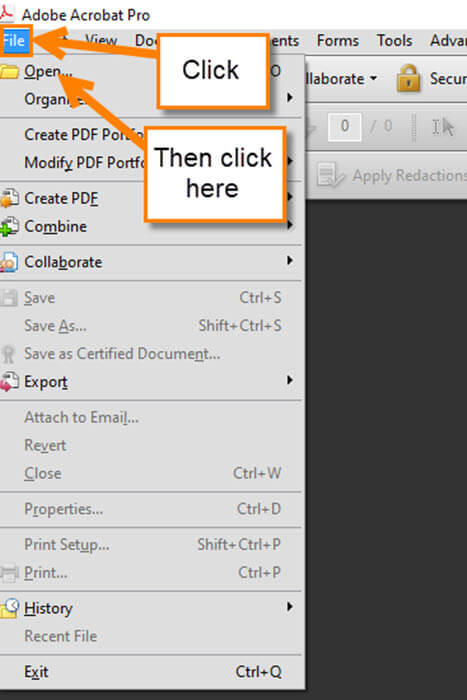
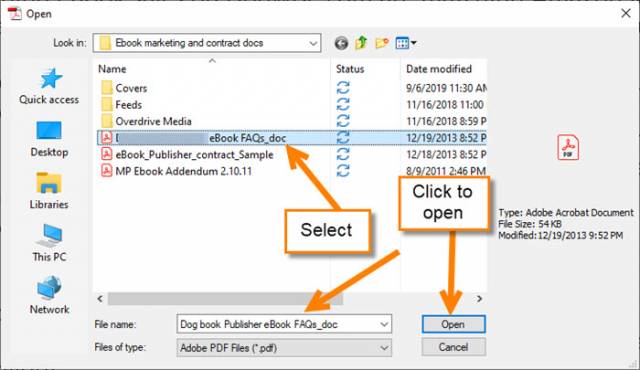
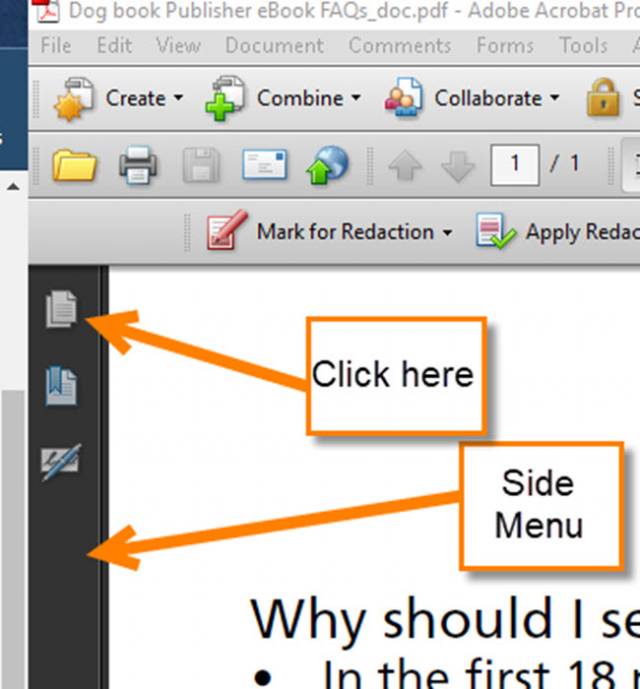
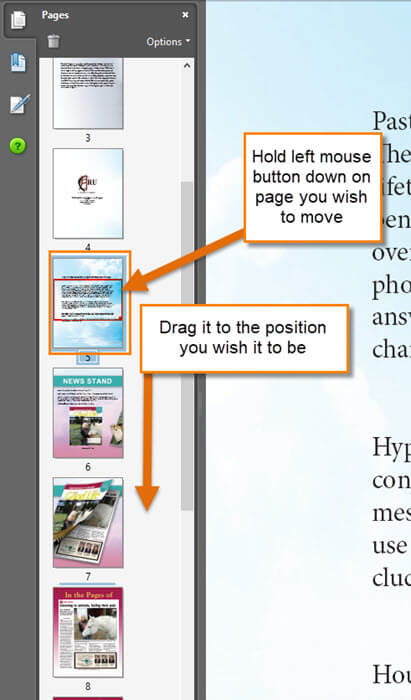
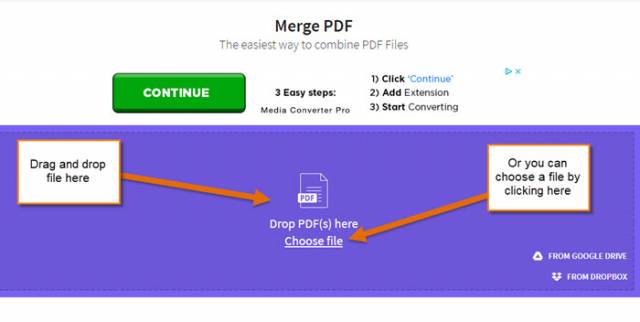
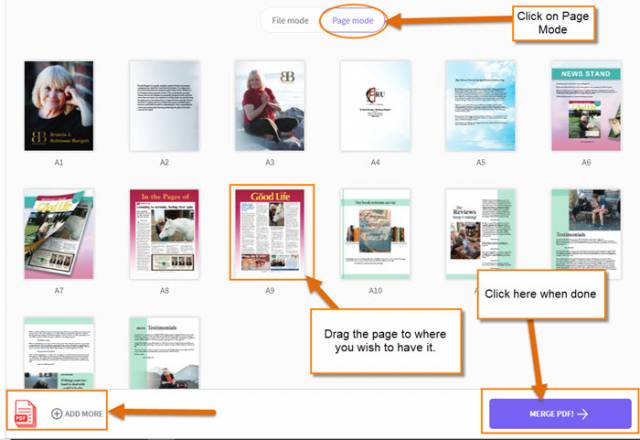
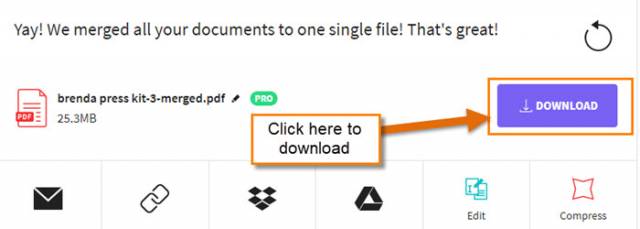
PDF24 is a free, downloadable app that’s a snap to use. It lets you rearrange, extract, and add pages in an existing PDF, and it’s a snap to combine a list of files into a single PDF.
Thanks for the suggestion Sharon. I still have not checked this one out but I will. Some of the people I work with do not have the Adobe software I have so this is a great alternative for them.