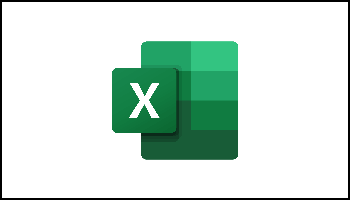I will start by saying that I am absolutely no kind of expert when it comes to Excel. I simply am not good at anything that resembles math, even when it is automatically done for me! Having said that, I do try to avail myself of the great things that Excel is capable of. And now I will try to impart some of my lowly wisdom to you as well.
Say you are one of those people who are way better at math and Excel than I! And say you have just created a nifty worksheet in Excel. Now, let’s suppose that your boss thinks your worksheet is the cat’s pajamas. Only problem is, they either do not have Excel or do not know how to use it at all and they have asked you to send it to them via Word. Hmm, what to do. Turns out there a a couple of ways to attack this dilemma.
Follow the steps below to learn how:
The simplest method would be Copy and Paste.
In Excel:
Select the cells containing the data you would like to move and right-click, and select Copy (or use shortcut Ctrl+C).
In Word:
Open your Word document, go to where you would like to insert your data and right-click, and choose Paste (or use shortcut Ctrl+V).
Paste Options:
Once you have pasted, Word will offer different paste options.
Select the one that suits your needs (e.g., Keep Source Formatting, Use Destination Styles, Copy as Picture, Keep Text Only).
Insert as a Linked Object (Dynamic Updates):
In Excel:
Select the cells containing your data, right-click, and select Copy (or use shortcut Ctrl+C).
In Word:
Open your Word document, navigate to where you would like to insert your data, right-click, and choose Paste Special.
Paste Special:
In the Paste Special dialog box, select Microsoft Excel Worksheet Object, and check the Link to File box.
Click OK:
This will insert the Excel data as a linked object, meaning any changes in the Excel file will automatically be reflected in Word.
Inserting an Excel Chart:
In Excel: Select your chart, and then press the shortcut Ctrl+C or go to Home | Copy.
In Word: Click or tap where you would like your chart to appear, and press shortcut Ctrl+V or go to Home | Paste.
I hope this clears things up for you. It really is not difficult at all once you know how, right?
—