
Deleting cookies as part of an overall cleaning operation can be quite problematic; we want to delete as many cookies as possible but we’d also often like to retain persistent cookies for those sites where logging in is a requirement.
While I am a huge fan of PrivaZer, I openly admit that its “smart selection” of cookies feature is not terribly effective at deciding which cookies should be retained and which should not. However, there is a method built into PrivaZer which allows for users to make their own selections. Problem is, the feature not terribly easy to find… here’s how:
At first run, PrivaZer will offer a series of cleaning options/recommendations which generally require a simple yes or no answer. Once this initial process has been completed, those answers are then saved in an ini file and utilized for subsequent cleans.
Click Next and you’ll be asked to choose either “Basic” or “Advanced” user… select “Advanced”
Click Next and you’ll now see a cookie selection option screen with the question “Do you want PrivaZer to do a smart selection of cookies“… select “No (manual mode)”
Complete the setup process, making your selections along the way, until you see the “save your choices” screen
Click OK and in the following screen select “Go to main menu”
Click the OK button
We’re nearly there. In the new screen, click on the Cookies item in the list and then on See cookies in the tooltip window
Now you will be presented with a list of all cookies set for deletion in alphabetical order
Simply scroll down through the list and drag and drop any cookies you wish to retain into the “To keep” area. This is something you will only need to do once, your selection of cookies to keep will remain persistent throughout subsequent cleans. Unless, of course, you wish to make any additions or alterations to the list.
There may well be a quicker or simpler way to accomplish this in PrivaZer, but I haven’t come across one to date. If you know of any please share with us via the comments.
UPDATE:
The PrivaZer support team has sent us an email detailing a method for “Advanced” users to manually manage their cookies even when “Smart selection of cookies” is enabled during the setup process:
Go through the initial setup process and, if you enable smart selection, the final screen will still allow you to manually manage cookies via a “Modify” link.
Click on the “Modify” link and the “Cookies selection” window will open:
Change the selection method in the associated drop down menu from Smart to Manual. The list of cookies set for deletion will now also be displayed and you’ll be able to drag and drop between the two lists.
By the way: This is a typical response from the PrivaZer support team, one of the best (if not the best) support teams on the planet – quick, efficient, and always considerate and willing to help.

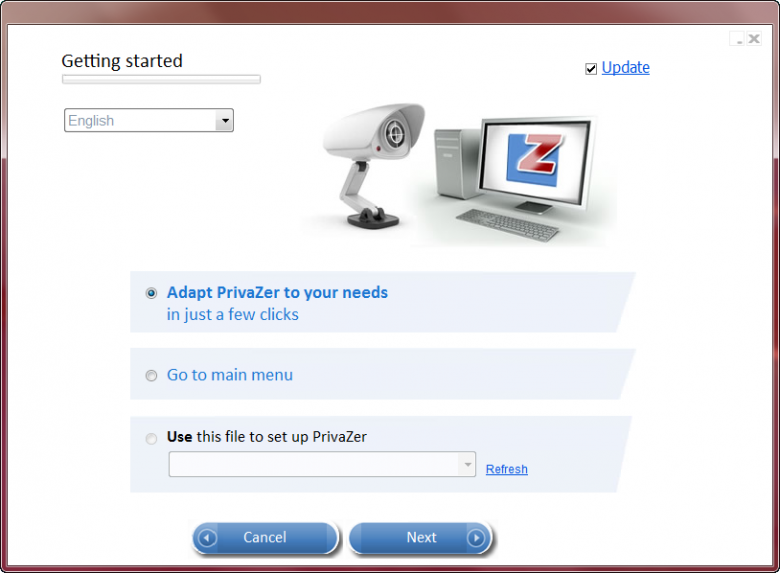
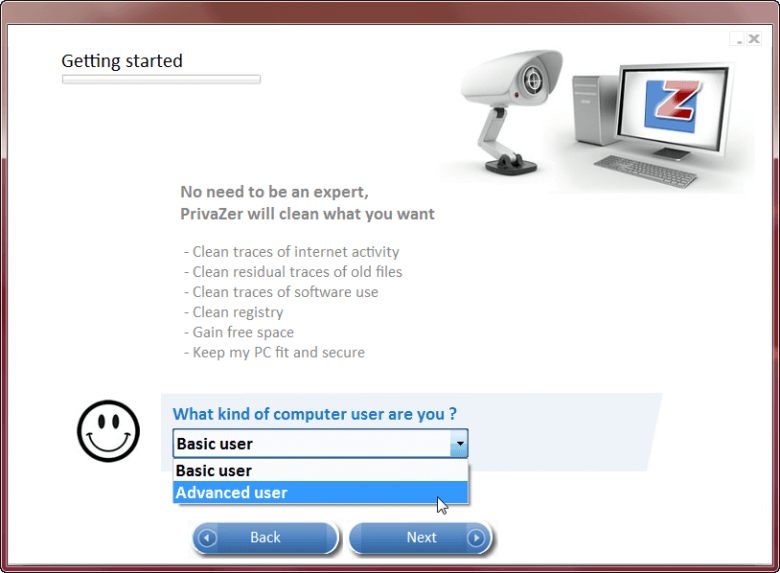
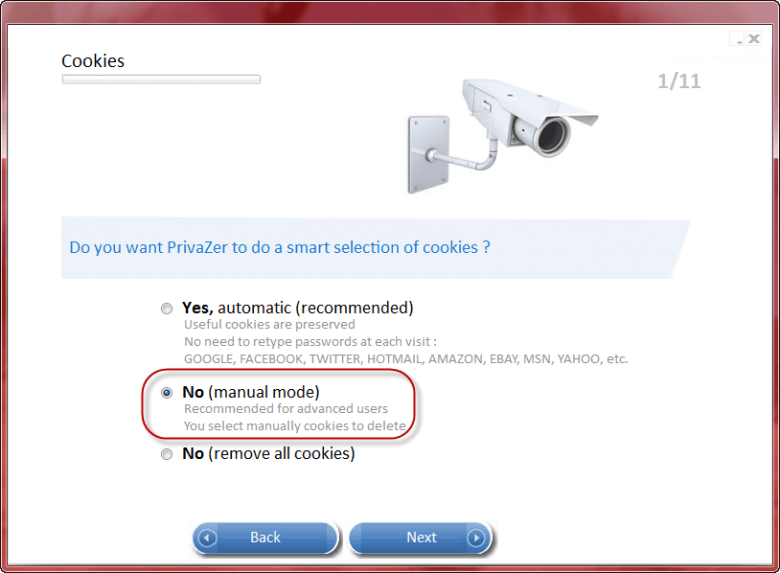
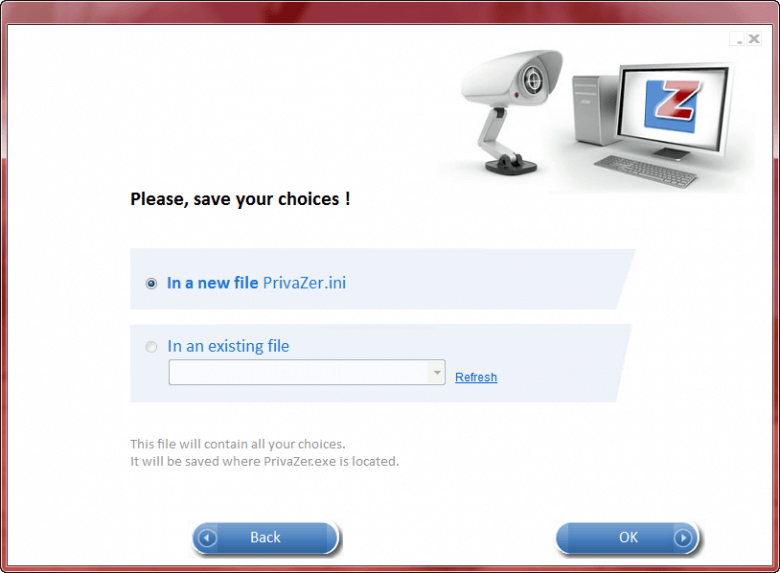
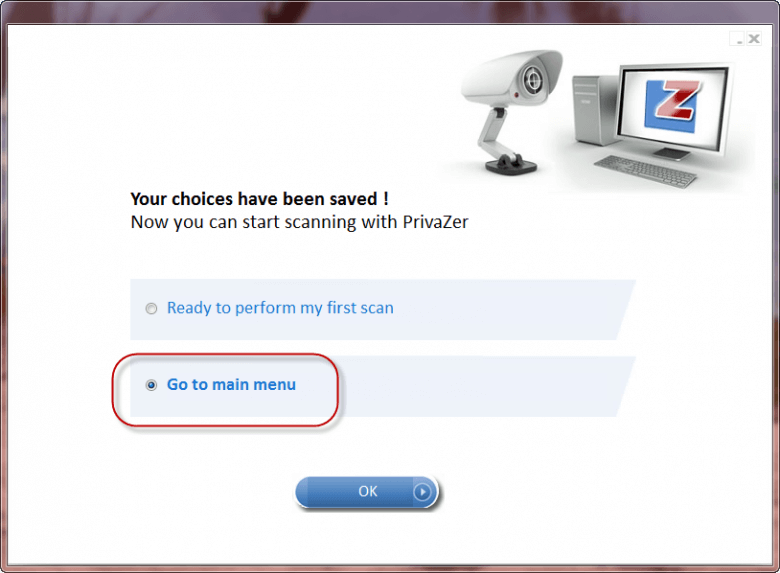
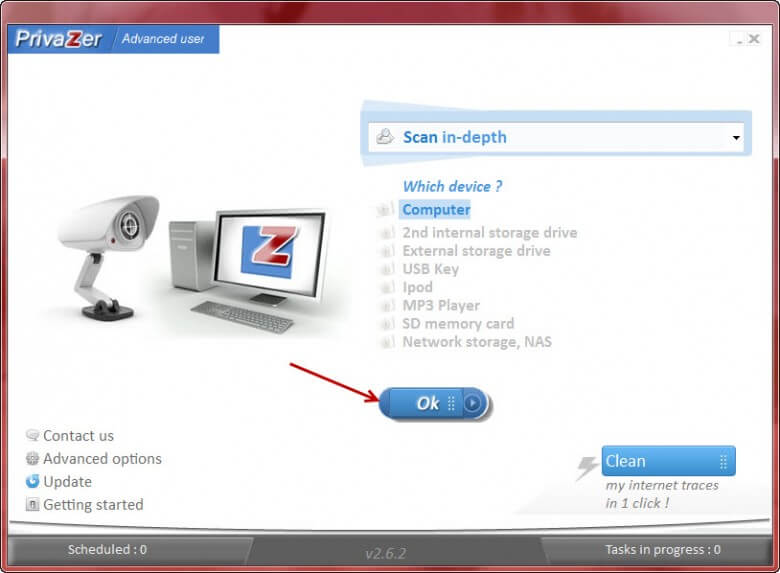
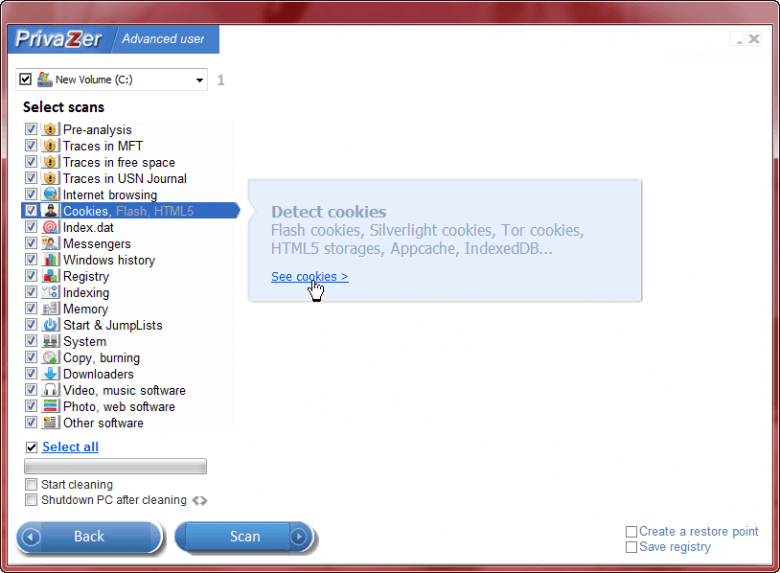


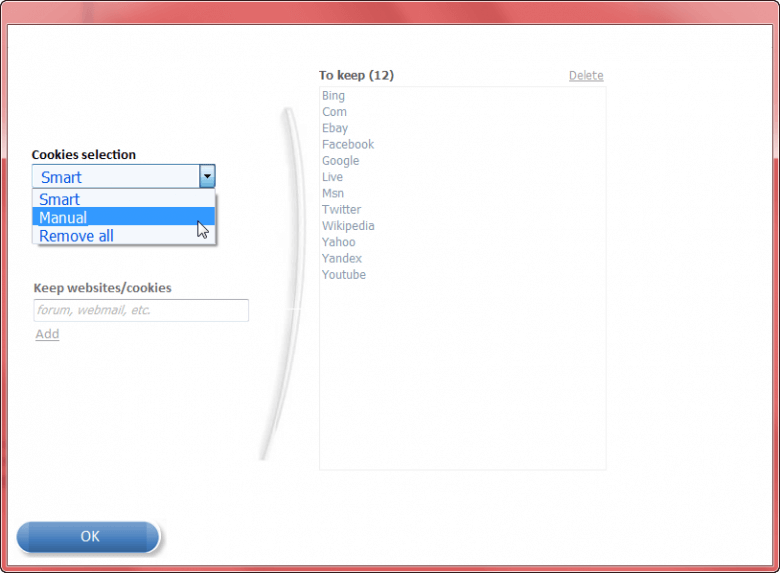
Thanks Jim for this very useful – and necessary – advisory.
I have become an ardent fan of PrivaZer since you introduced me to it.
My Windows 7 Pro SP 1’s backup has never worked satisfactorily for some reason, so last week, after 30 months of use, I did a (tedious) clean, formatted reinstall, and PrivaZer freed close on 1300 MG of junk when I had completed the job of reinstalling everything, including all the Windows Updates.! What other program can accomplish that?
What I get from your article, is that, in order to enable manual control of cookies, I must uninstall PrivaZer 2.6.3, and on reinstall make the necessary changes you mention. It seems to me these changes (e,g.) from Basic to Advanced, can only be made during setup of the program? For instance I cannot make this change now that my PrivaZer is installed and in use. Or have I got it wrong?
Please advise me on this point.
Thanks mate for yet another great article.
Cheers!
Hey Bob – There is no need to uninstall PrivaZer. The only stipulation in order to manually manage cookies is that you must be in “Advanced user” mode. Switching between “Basic” and “Advanced” modes can easily be done directly via the program’s interface.
At top left of the main interface you’ll see a button adjacent to the PrivaZer logo which will say either “Basic user” or “Advanced user”… just click on that button to change between modes.
Once you are in “Advanced user” mode, click on the OK button. Now click on the “Cookies” item in the list and then on “See cookies” in the tooltip. Finally, change the Cookies Selection method from “Smart” to “Manual” and … voila!
Cheers mate… Jim
Thank you Jim for the kind reply. It’s easier than I thought. You see, where would we be without you guys!
Best regards.